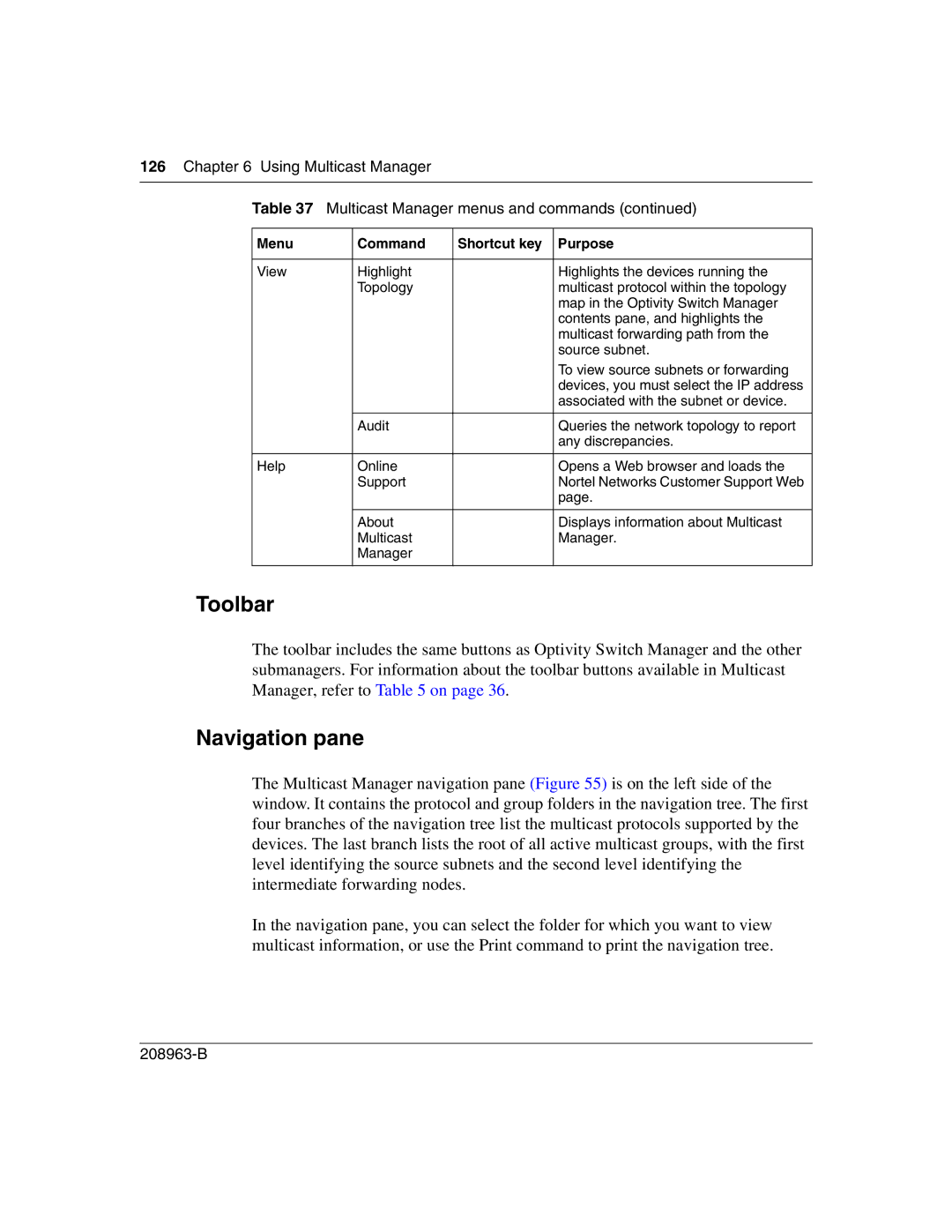126Chapter 6 Using Multicast Manager
Table 37 Multicast Manager menus and commands (continued)
Menu | Command | Shortcut key | Purpose |
|
|
|
|
View | Highlight |
| Highlights the devices running the |
| Topology |
| multicast protocol within the topology |
|
|
| map in the Optivity Switch Manager |
|
|
| contents pane, and highlights the |
|
|
| multicast forwarding path from the |
|
|
| source subnet. |
|
|
| To view source subnets or forwarding |
|
|
| devices, you must select the IP address |
|
|
| associated with the subnet or device. |
|
|
|
|
| Audit |
| Queries the network topology to report |
|
|
| any discrepancies. |
|
|
|
|
Help | Online |
| Opens a Web browser and loads the |
| Support |
| Nortel Networks Customer Support Web |
|
|
| page. |
|
|
|
|
| About |
| Displays information about Multicast |
| Multicast |
| Manager. |
| Manager |
|
|
|
|
|
|
Toolbar
The toolbar includes the same buttons as Optivity Switch Manager and the other submanagers. For information about the toolbar buttons available in Multicast Manager, refer to Table 5 on page 36.
Navigation pane
The Multicast Manager navigation pane (Figure 55) is on the left side of the window. It contains the protocol and group folders in the navigation tree. The first four branches of the navigation tree list the multicast protocols supported by the devices. The last branch lists the root of all active multicast groups, with the first level identifying the source subnets and the second level identifying the intermediate forwarding nodes.
In the navigation pane, you can select the folder for which you want to view multicast information, or use the Print command to print the navigation tree.