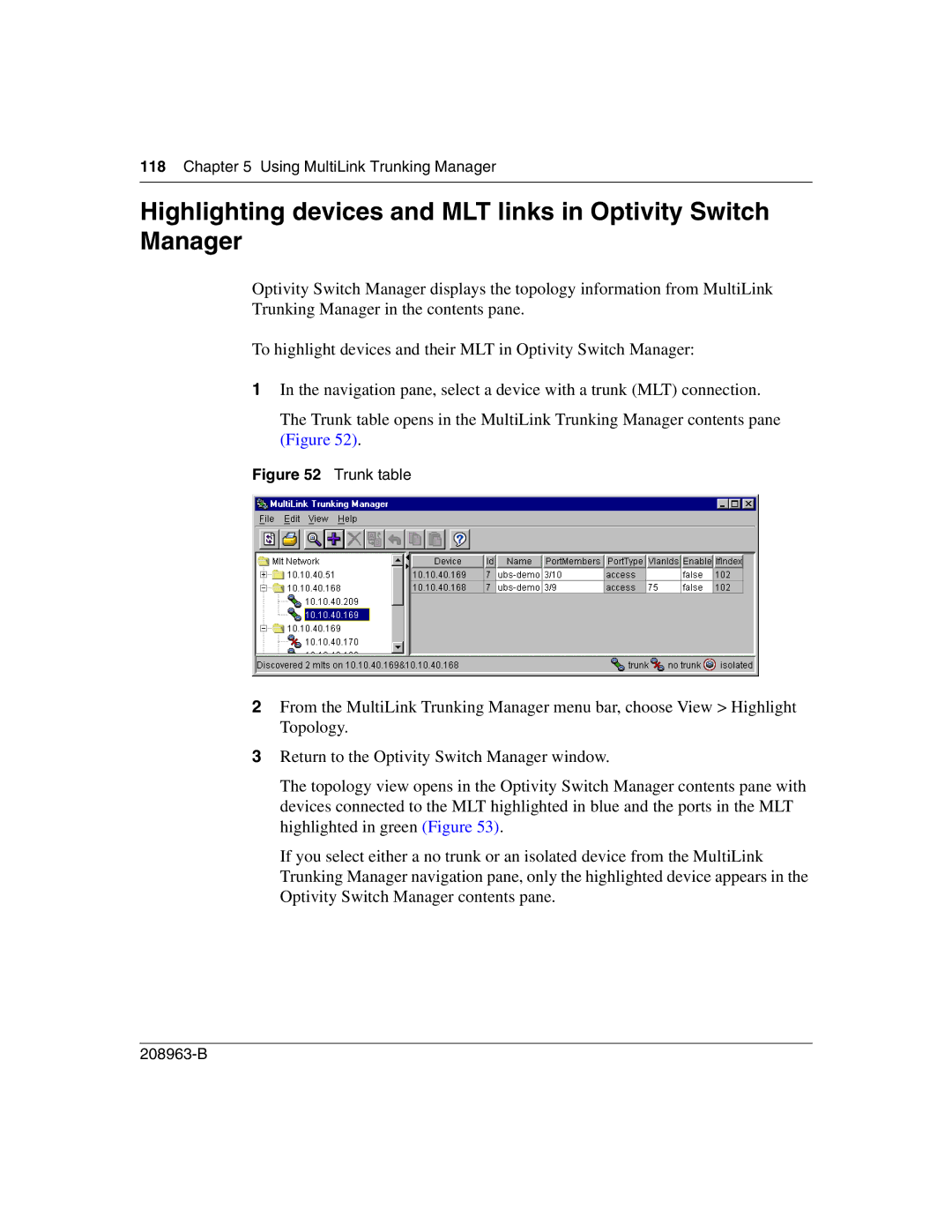118Chapter 5 Using MultiLink Trunking Manager
Highlighting devices and MLT links in Optivity Switch Manager
Optivity Switch Manager displays the topology information from MultiLink Trunking Manager in the contents pane.
To highlight devices and their MLT in Optivity Switch Manager:
1In the navigation pane, select a device with a trunk (MLT) connection.
The Trunk table opens in the MultiLink Trunking Manager contents pane (Figure 52).
Figure 52 Trunk table
2From the MultiLink Trunking Manager menu bar, choose View > Highlight Topology.
3Return to the Optivity Switch Manager window.
The topology view opens in the Optivity Switch Manager contents pane with devices connected to the MLT highlighted in blue and the ports in the MLT highlighted in green (Figure 53).
If you select either a no trunk or an isolated device from the MultiLink Trunking Manager navigation pane, only the highlighted device appears in the Optivity Switch Manager contents pane.