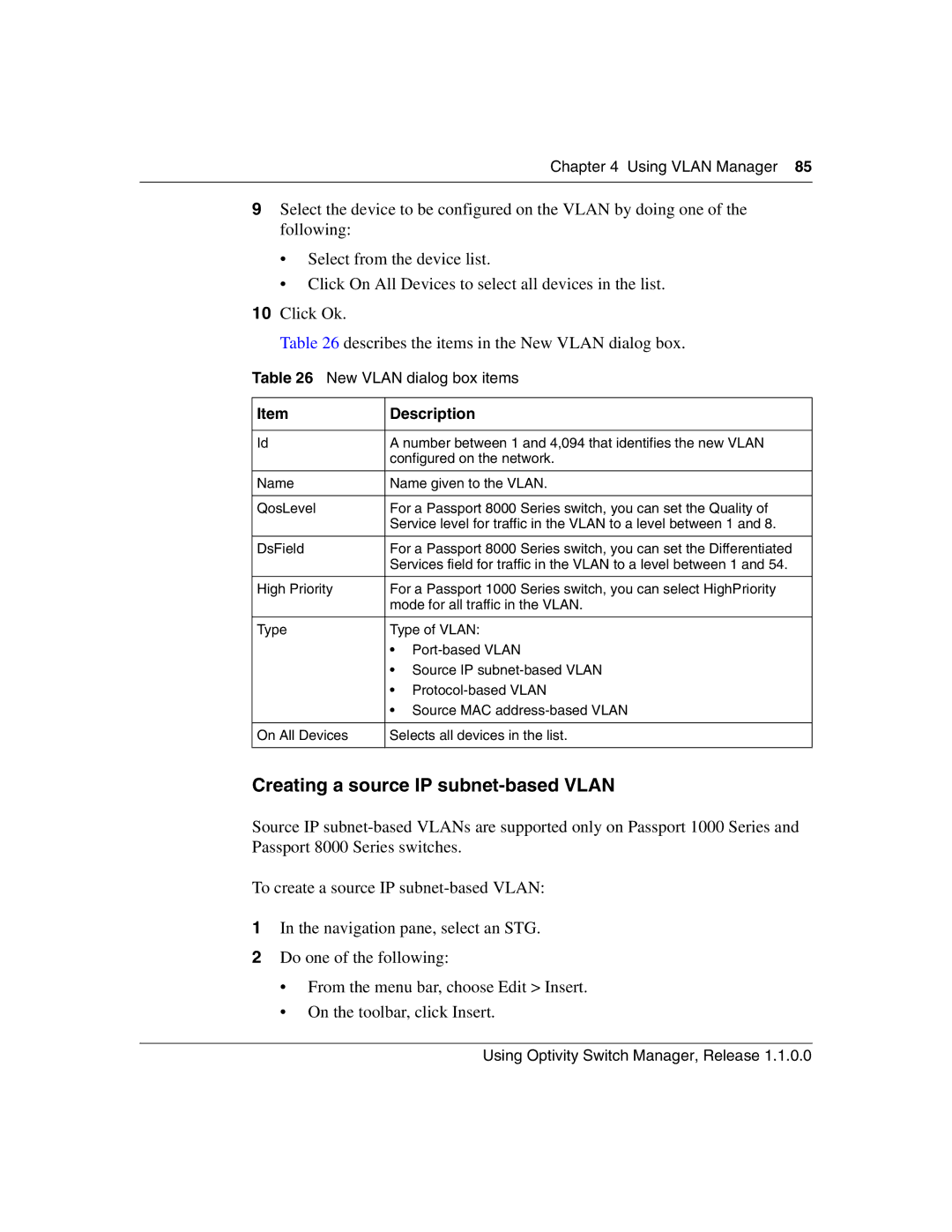Chapter 4 Using VLAN Manager 85
9Select the device to be configured on the VLAN by doing one of the following:
•Select from the device list.
•Click On All Devices to select all devices in the list.
10Click Ok.
Table 26 describes the items in the New VLAN dialog box.
Table 26 New VLAN dialog box items
Item | Description |
|
|
Id | A number between 1 and 4,094 that identifies the new VLAN |
| configured on the network. |
|
|
Name | Name given to the VLAN. |
|
|
QosLevel | For a Passport 8000 Series switch, you can set the Quality of |
| Service level for traffic in the VLAN to a level between 1 and 8. |
|
|
DsField | For a Passport 8000 Series switch, you can set the Differentiated |
| Services field for traffic in the VLAN to a level between 1 and 54. |
|
|
High Priority | For a Passport 1000 Series switch, you can select HighPriority |
| mode for all traffic in the VLAN. |
|
|
Type | Type of VLAN: |
| • |
| • Source IP |
| • |
| • Source MAC |
|
|
On All Devices | Selects all devices in the list. |
|
|
Creating a source IP subnet-based VLAN
Source IP
To create a source IP
1In the navigation pane, select an STG.
2Do one of the following:
•From the menu bar, choose Edit > Insert.
•On the toolbar, click Insert.
Using Optivity Switch Manager, Release 1.1.0.0