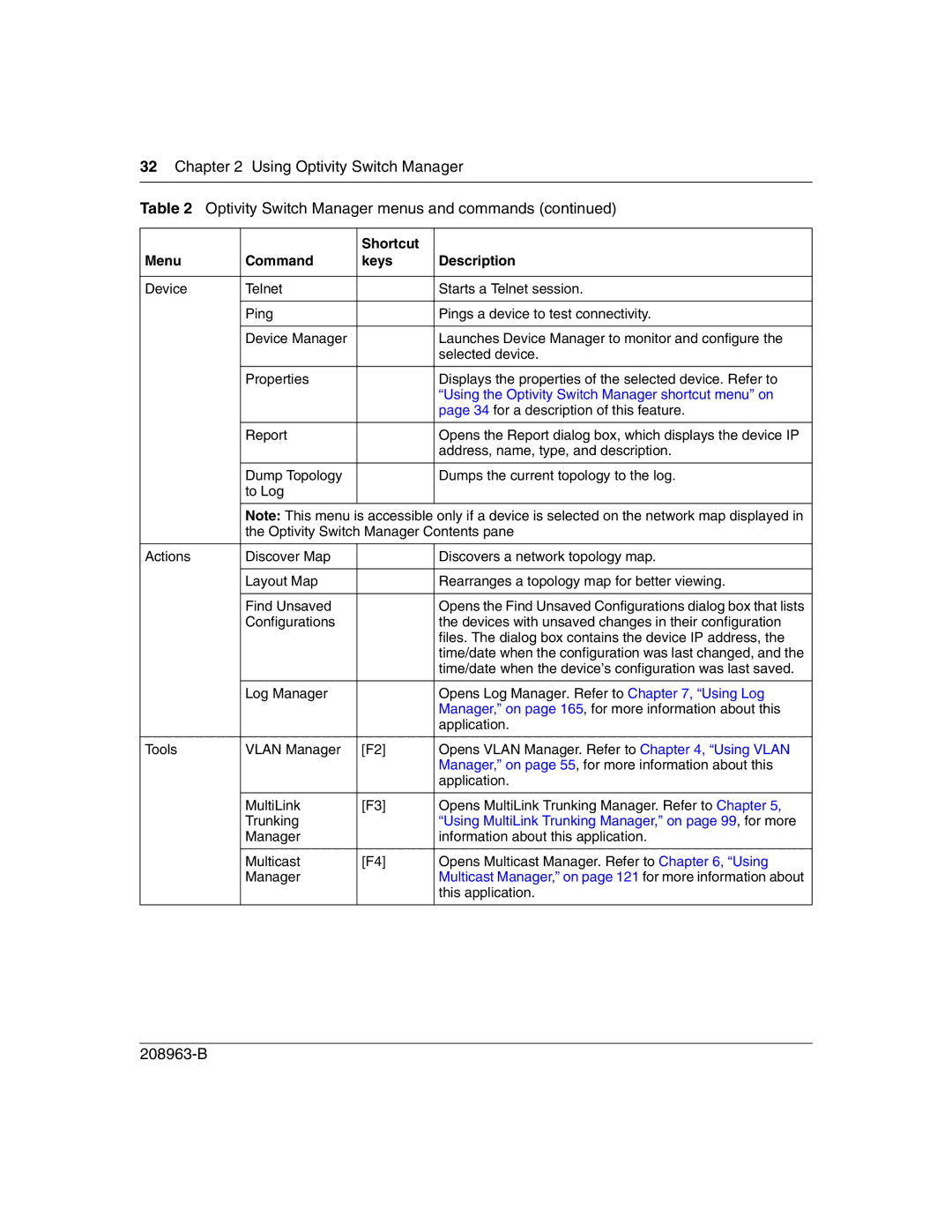32Chapter 2 Using Optivity Switch Manager
Table 2 Optivity Switch Manager menus and commands (continued)
|
| Shortcut |
|
Menu | Command | keys | Description |
|
|
|
|
Device | Telnet |
| Starts a Telnet session. |
|
|
|
|
| Ping |
| Pings a device to test connectivity. |
|
|
|
|
| Device Manager |
| Launches Device Manager to monitor and configure the |
|
|
| selected device. |
|
|
|
|
| Properties |
| Displays the properties of the selected device. Refer to |
|
|
| “Using the Optivity Switch Manager shortcut menu” on |
|
|
| page 34 for a description of this feature. |
|
|
|
|
| Report |
| Opens the Report dialog box, which displays the device IP |
|
|
| address, name, type, and description. |
|
|
|
|
| Dump Topology |
| Dumps the current topology to the log. |
| to Log |
|
|
|
|
|
|
| Note: This menu is accessible only if a device is selected on the network map displayed in | ||
| the Optivity Switch Manager Contents pane | ||
|
|
|
|
Actions | Discover Map |
| Discovers a network topology map. |
|
|
|
|
| Layout Map |
| Rearranges a topology map for better viewing. |
|
|
|
|
| Find Unsaved |
| Opens the Find Unsaved Configurations dialog box that lists |
| Configurations |
| the devices with unsaved changes in their configuration |
|
|
| files. The dialog box contains the device IP address, the |
|
|
| time/date when the configuration was last changed, and the |
|
|
| time/date when the device’s configuration was last saved. |
|
|
|
|
| Log Manager |
| Opens Log Manager. Refer to Chapter 7, “Using Log |
|
|
| Manager,” on page 165, for more information about this |
|
|
| application. |
|
|
|
|
Tools | VLAN Manager | [F2] | Opens VLAN Manager. Refer to Chapter 4, “Using VLAN |
|
|
| Manager,” on page 55, for more information about this |
|
|
| application. |
|
|
|
|
| MultiLink | [F3] | Opens MultiLink Trunking Manager. Refer to Chapter 5, |
| Trunking |
| “Using MultiLink Trunking Manager,” on page 99, for more |
| Manager |
| information about this application. |
|
|
|
|
| Multicast | [F4] | Opens Multicast Manager. Refer to Chapter 6, “Using |
| Manager |
| Multicast Manager,” on page 121 for more information about |
|
|
| this application. |
|
|
|
|