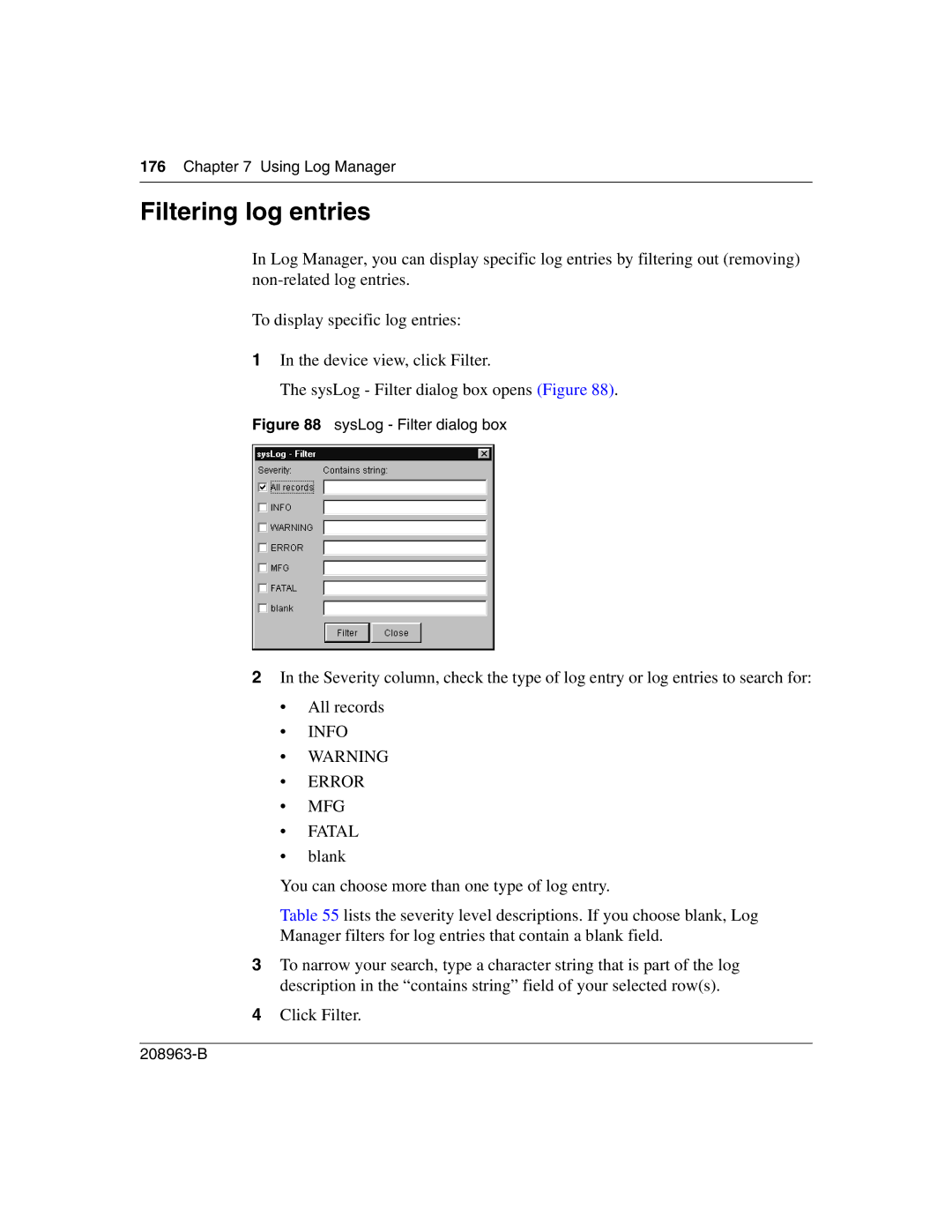176Chapter 7 Using Log Manager
Filtering log entries
In Log Manager, you can display specific log entries by filtering out (removing)
To display specific log entries:
1In the device view, click Filter.
The sysLog - Filter dialog box opens (Figure 88).
Figure 88 sysLog - Filter dialog box
2In the Severity column, check the type of log entry or log entries to search for:
•All records
•INFO
•WARNING
•ERROR
•MFG
•FATAL
•blank
You can choose more than one type of log entry.
Table 55 lists the severity level descriptions. If you choose blank, Log
Manager filters for log entries that contain a blank field.
3To narrow your search, type a character string that is part of the log description in the “contains string” field of your selected row(s).
4Click Filter.