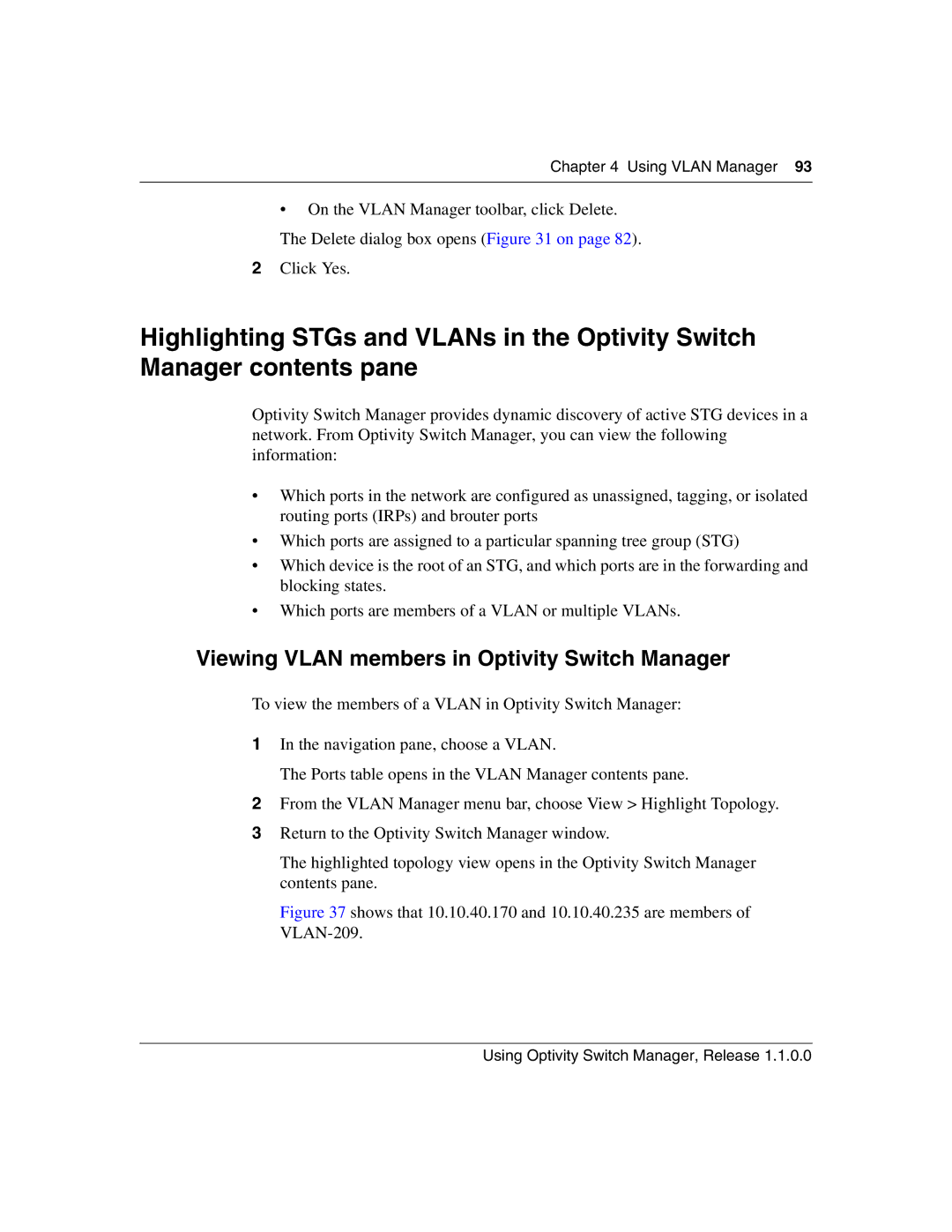Chapter 4 Using VLAN Manager 93
•On the VLAN Manager toolbar, click Delete. The Delete dialog box opens (Figure 31 on page 82).
2Click Yes.
Highlighting STGs and VLANs in the Optivity Switch Manager contents pane
Optivity Switch Manager provides dynamic discovery of active STG devices in a network. From Optivity Switch Manager, you can view the following information:
•Which ports in the network are configured as unassigned, tagging, or isolated routing ports (IRPs) and brouter ports
•Which ports are assigned to a particular spanning tree group (STG)
•Which device is the root of an STG, and which ports are in the forwarding and blocking states.
•Which ports are members of a VLAN or multiple VLANs.
Viewing VLAN members in Optivity Switch Manager
To view the members of a VLAN in Optivity Switch Manager:
1In the navigation pane, choose a VLAN.
The Ports table opens in the VLAN Manager contents pane.
2From the VLAN Manager menu bar, choose View > Highlight Topology.
3Return to the Optivity Switch Manager window.
The highlighted topology view opens in the Optivity Switch Manager contents pane.
Figure 37 shows that 10.10.40.170 and 10.10.40.235 are members of VLAN-209.
Using Optivity Switch Manager, Release 1.1.0.0