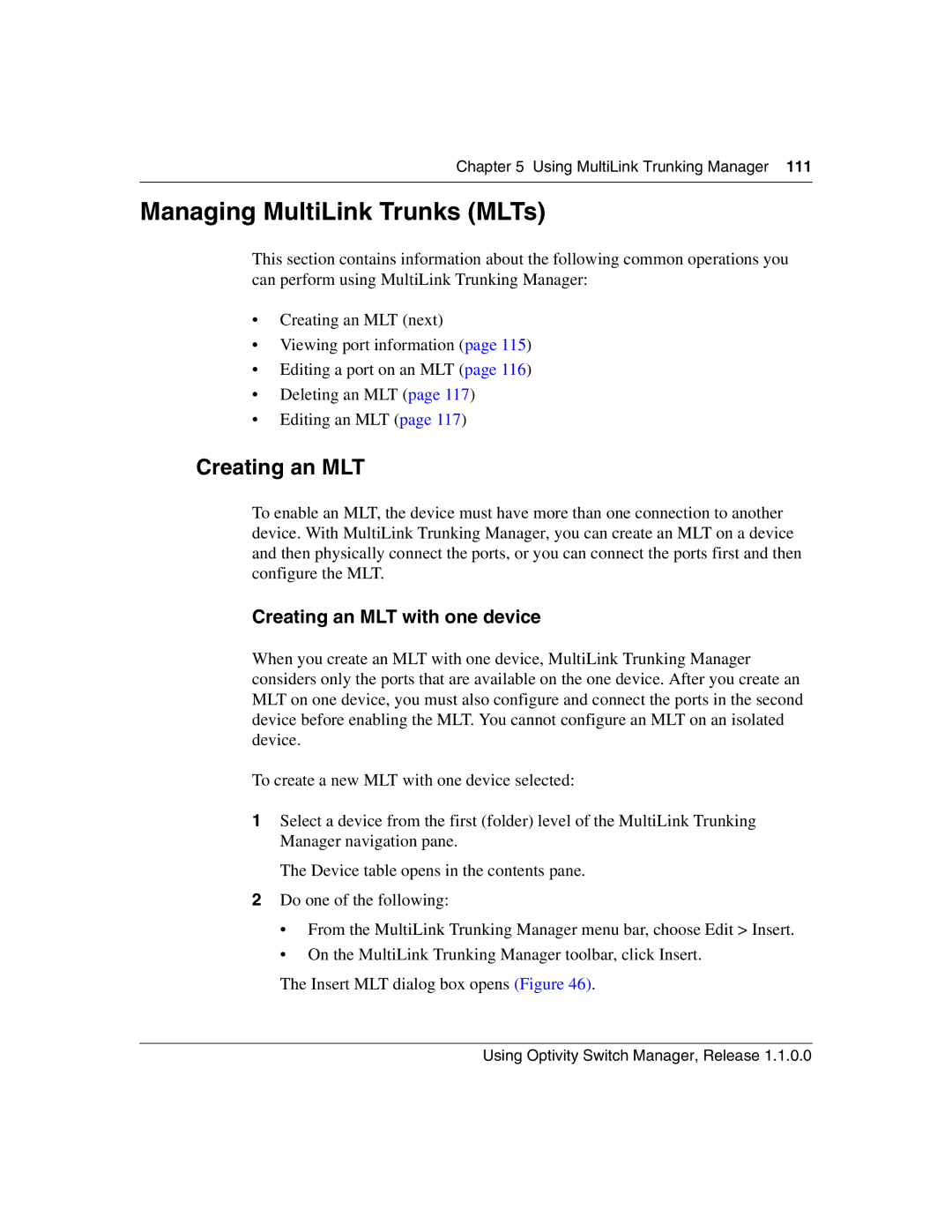Chapter 5 Using MultiLink Trunking Manager 111
Managing MultiLink Trunks (MLTs)
This section contains information about the following common operations you can perform using MultiLink Trunking Manager:
•Creating an MLT (next)
•Viewing port information (page 115)
•Editing a port on an MLT (page 116)
•Deleting an MLT (page 117)
•Editing an MLT (page 117)
Creating an MLT
To enable an MLT, the device must have more than one connection to another device. With MultiLink Trunking Manager, you can create an MLT on a device and then physically connect the ports, or you can connect the ports first and then configure the MLT.
Creating an MLT with one device
When you create an MLT with one device, MultiLink Trunking Manager considers only the ports that are available on the one device. After you create an MLT on one device, you must also configure and connect the ports in the second device before enabling the MLT. You cannot configure an MLT on an isolated device.
To create a new MLT with one device selected:
1Select a device from the first (folder) level of the MultiLink Trunking Manager navigation pane.
The Device table opens in the contents pane.
2Do one of the following:
•From the MultiLink Trunking Manager menu bar, choose Edit > Insert.
•On the MultiLink Trunking Manager toolbar, click Insert.
The Insert MLT dialog box opens (Figure 46).
Using Optivity Switch Manager, Release 1.1.0.0