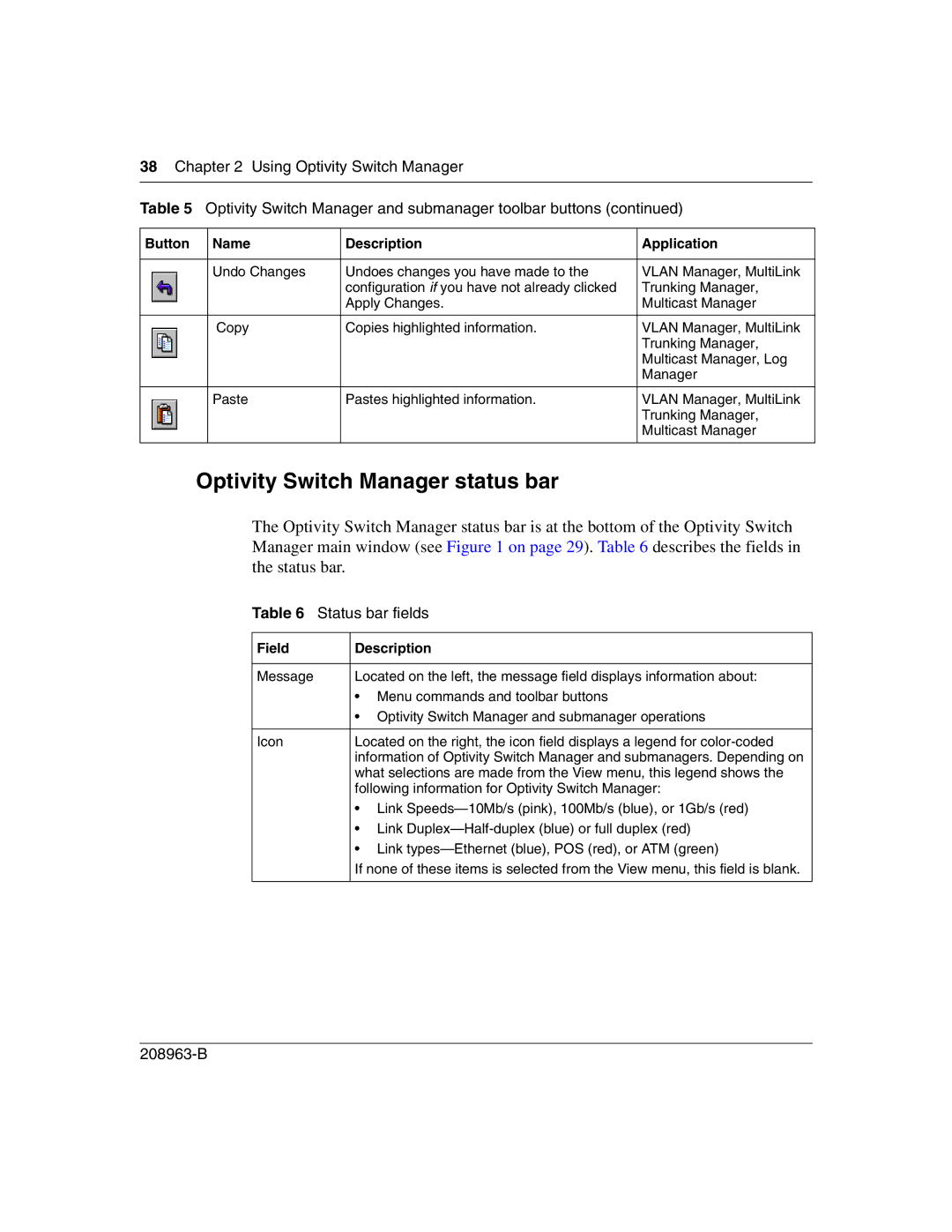38Chapter 2 Using Optivity Switch Manager
Table 5 Optivity Switch Manager and submanager toolbar buttons (continued)
Button | Name | Description | Application |
|
|
|
|
| Undo Changes | Undoes changes you have made to the | VLAN Manager, MultiLink |
|
| configuration if you have not already clicked | Trunking Manager, |
|
| Apply Changes. | Multicast Manager |
|
|
|
|
| Copy | Copies highlighted information. | VLAN Manager, MultiLink |
|
|
| Trunking Manager, |
|
|
| Multicast Manager, Log |
|
|
| Manager |
|
|
|
|
| Paste | Pastes highlighted information. | VLAN Manager, MultiLink |
|
|
| Trunking Manager, |
|
|
| Multicast Manager |
|
|
|
|
Optivity Switch Manager status bar
The Optivity Switch Manager status bar is at the bottom of the Optivity Switch Manager main window (see Figure 1 on page 29). Table 6 describes the fields in the status bar.
Table 6 Status bar fields
Field | Description |
|
|
Message | Located on the left, the message field displays information about: |
| • Menu commands and toolbar buttons |
| • Optivity Switch Manager and submanager operations |
|
|
Icon | Located on the right, the icon field displays a legend for |
| information of Optivity Switch Manager and submanagers. Depending on |
| what selections are made from the View menu, this legend shows the |
| following information for Optivity Switch Manager: |
| • Link |
| • Link |
| • Link |
| If none of these items is selected from the View menu, this field is blank. |
|
|