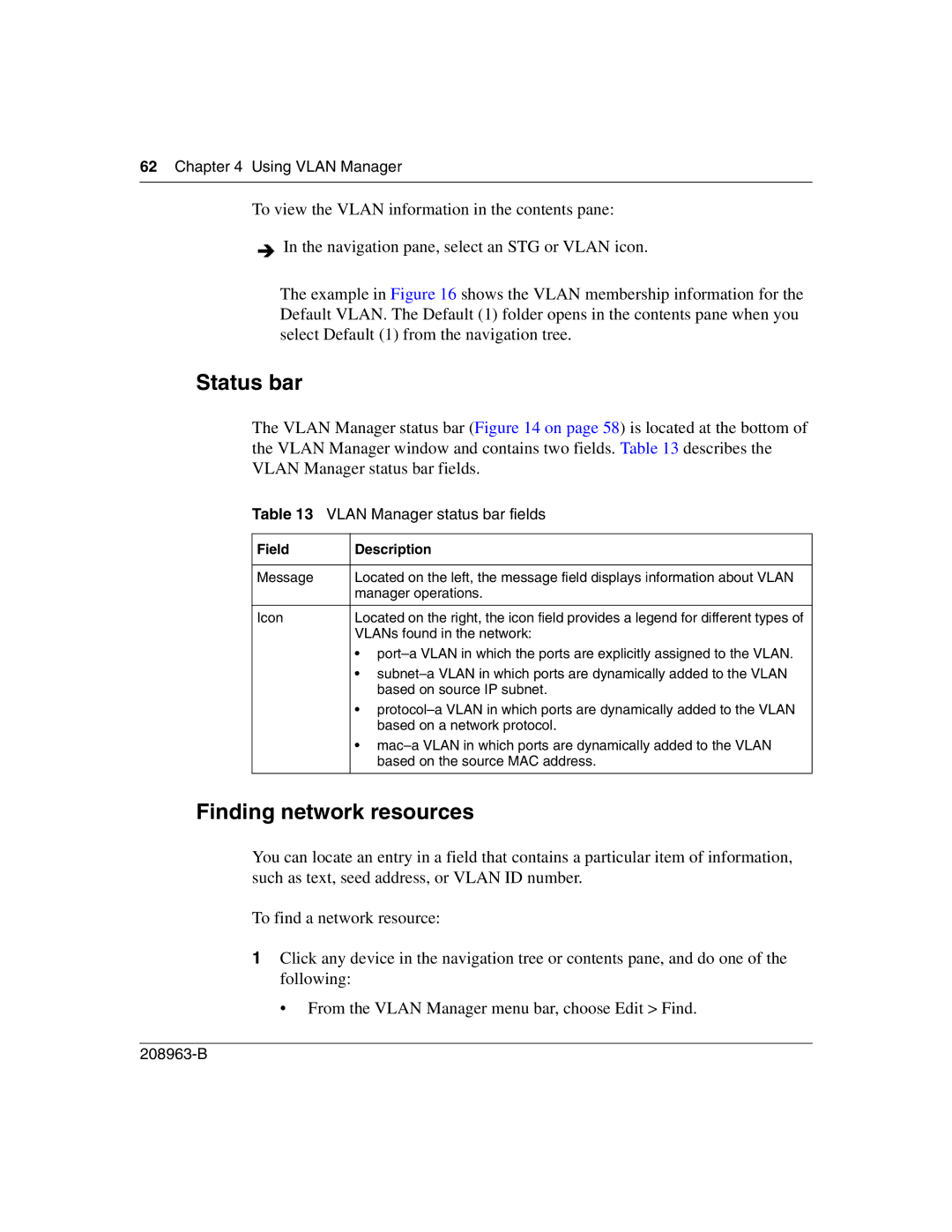62Chapter 4 Using VLAN Manager
To view the VLAN information in the contents pane:
![]() In the navigation pane, select an STG or VLAN icon.
In the navigation pane, select an STG or VLAN icon.
The example in Figure 16 shows the VLAN membership information for the Default VLAN. The Default (1) folder opens in the contents pane when you select Default (1) from the navigation tree.
Status bar
The VLAN Manager status bar (Figure 14 on page 58) is located at the bottom of the VLAN Manager window and contains two fields. Table 13 describes the VLAN Manager status bar fields.
Table 13 VLAN Manager status bar fields
Field | Description |
|
|
Message | Located on the left, the message field displays information about VLAN |
| manager operations. |
|
|
Icon | Located on the right, the icon field provides a legend for different types of |
| VLANs found in the network: |
| • |
| • |
| based on source IP subnet. |
| • |
| based on a network protocol. |
| • |
| based on the source MAC address. |
|
|
Finding network resources
You can locate an entry in a field that contains a particular item of information, such as text, seed address, or VLAN ID number.
To find a network resource:
1Click any device in the navigation tree or contents pane, and do one of the following:
• From the VLAN Manager menu bar, choose Edit > Find.