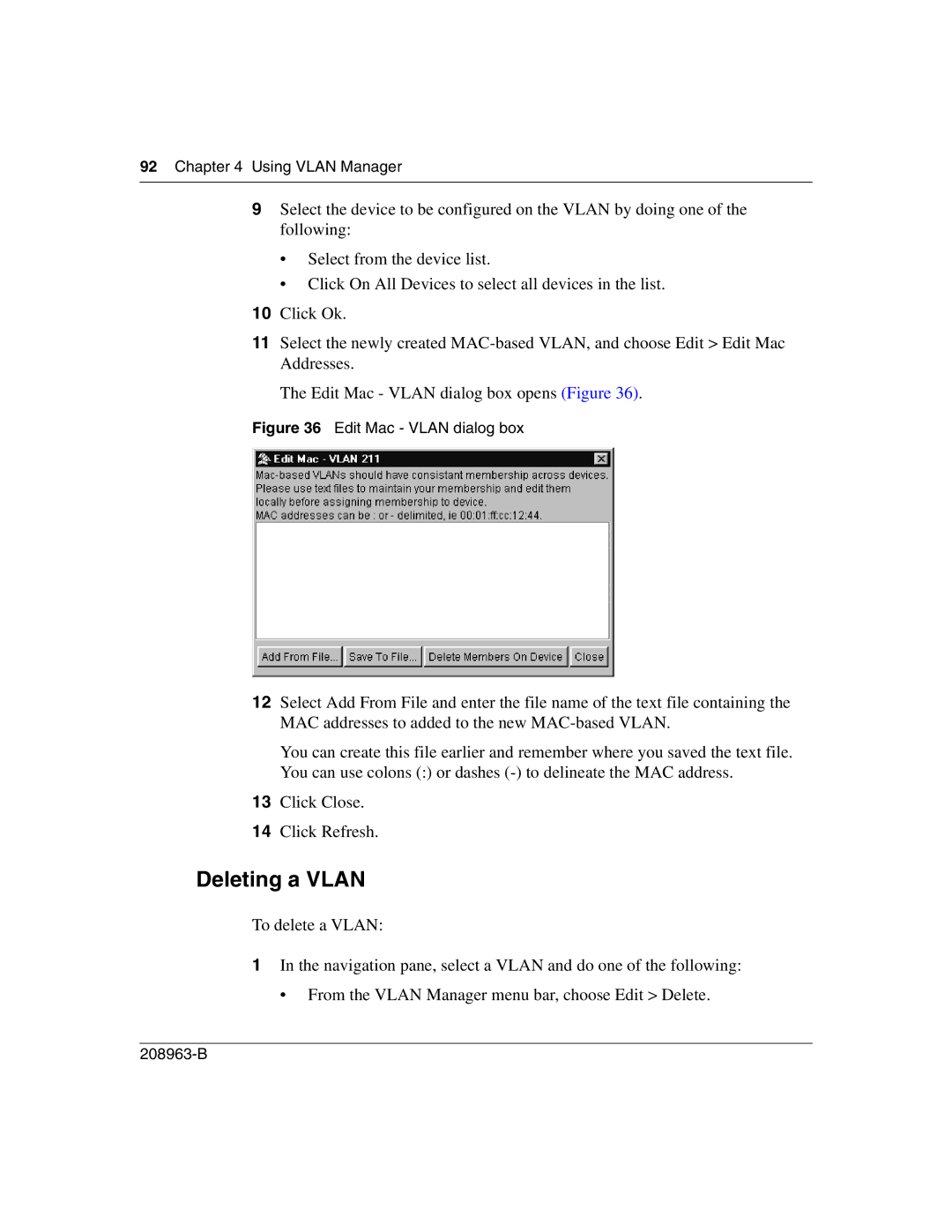92Chapter 4 Using VLAN Manager
9Select the device to be configured on the VLAN by doing one of the following:
•Select from the device list.
•Click On All Devices to select all devices in the list.
10Click Ok.
11Select the newly created
The Edit Mac - VLAN dialog box opens (Figure 36).
Figure 36 Edit Mac - VLAN dialog box
12Select Add From File and enter the file name of the text file containing the MAC addresses to added to the new
You can create this file earlier and remember where you saved the text file. You can use colons (:) or dashes
13Click Close.
14Click Refresh.
Deleting a VLAN
To delete a VLAN:
1In the navigation pane, select a VLAN and do one of the following:
• From the VLAN Manager menu bar, choose Edit > Delete.