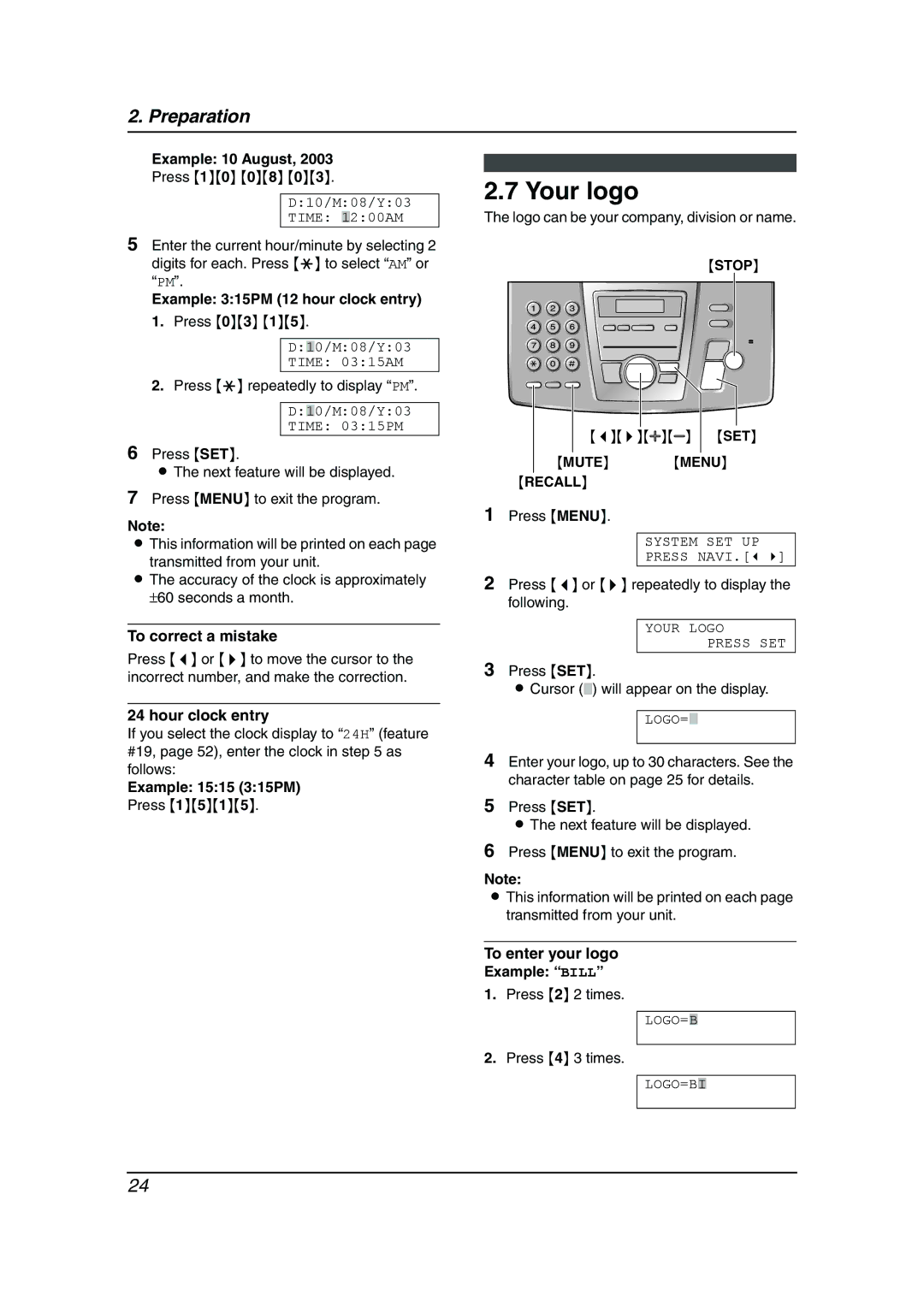2. Preparation
Example: 10 August, 2003
Press {1}{0} {0}{8} {0}{3}.
D:10/M:08/Y:03
TIME: 12:00AM
5Enter the current hour/minute by selecting 2 digits for each. Press {*} to select “AM” or “PM”.
Example: 3:15PM (12 hour clock entry) 1. Press {0}{3} {1}{5}.
D:10/M:08/Y:03
TIME: 03:15AM
2.Press {*} repeatedly to display “PM”.
D:10/M:08/Y:03
TIME: 03:15PM
6Press {SET}.
LThe next feature will be displayed.
7Press {MENU} to exit the program.
Note:
LThis information will be printed on each page
transmitted from your unit.
LThe accuracy of the clock is approximately
±60 seconds a month.
To correct a mistake
Press {<} or {>} to move the cursor to the incorrect number, and make the correction.
24 hour clock entry
If you select the clock display to “24H” (feature #19, page 52), enter the clock in step 5 as follows:
Example: 15:15 (3:15PM)
Press {1}{5}{1}{5}.
2.7 Your logo
The logo can be your company, division or name.
{STOP}
{<}{>}{A}{B} {SET}
{MUTE} {MENU} {RECALL}
1Press {MENU}.
SYSTEM SET UP
PRESS NAVI.[( )]
2Press {<} or {>} repeatedly to display the following.
YOUR LOGO
PRESS SET
3Press {SET}.
LCursor () will appear on the display.
LOGO=
4Enter your logo, up to 30 characters. See the character table on page 25 for details.
5Press {SET}.
LThe next feature will be displayed.
6Press {MENU} to exit the program.
Note:
LThis information will be printed on each page transmitted from your unit.
To enter your logo
Example: “BILL”
1.Press {2} 2 times.
LOGO=B
2.Press {4} 3 times.
LOGO=BI
24