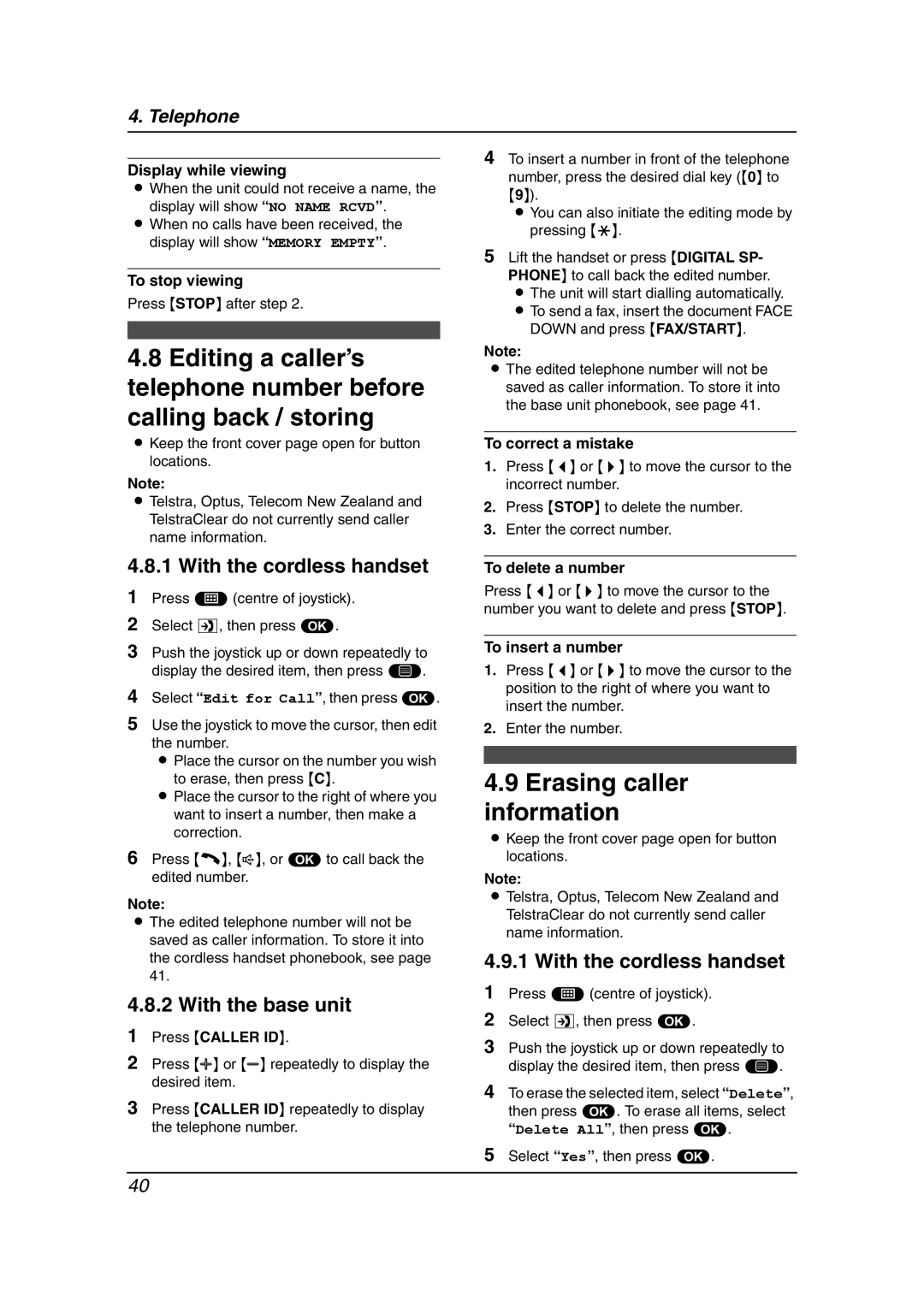4. Telephone
Display while viewing
LWhen the unit could not receive a name, the display will show “NO NAME RCVD”.
LWhen no calls have been received, the display will show “MEMORY EMPTY”.
To stop viewing
Press {STOP} after step 2.
4.8Editing a caller’s telephone number before calling back / storing
LKeep the front cover page open for button locations.
Note:
LTelstra, Optus, Telecom New Zealand and TelstraClear do not currently send caller name information.
4.8.1 With the cordless handset
1Press $(centre of joystick).
2Select £, then press ,.
3Push the joystick up or down repeatedly to display the desired item, then press *.
4Select “Edit for Call”, then press ,.
5Use the joystick to move the cursor, then edit the number.
L Place the cursor on the number you wish to erase, then press {C}.
L Place the cursor to the right of where you want to insert a number, then make a correction.
6Press {C}, {s}, or ,to call back the edited number.
Note:
LThe edited telephone number will not be saved as caller information. To store it into the cordless handset phonebook, see page 41.
4.8.2 With the base unit
1Press {CALLER ID}.
2Press {A} or {B} repeatedly to display the desired item.
3Press {CALLER ID} repeatedly to display the telephone number.
4To insert a number in front of the telephone number, press the desired dial key ({0} to
{9}).
L You can also initiate the editing mode by pressing {*}.
5Lift the handset or press {DIGITAL SP- PHONE} to call back the edited number. L The unit will start dialling automatically. L To send a fax, insert the document FACE
DOWN and press {FAX/START}.
Note:
LThe edited telephone number will not be saved as caller information. To store it into the base unit phonebook, see page 41.
To correct a mistake
1.Press {<} or {>} to move the cursor to the incorrect number.
2.Press {STOP} to delete the number.
3.Enter the correct number.
To delete a number
Press {<} or {>} to move the cursor to the number you want to delete and press {STOP}.
To insert a number
1.Press {<} or {>} to move the cursor to the position to the right of where you want to insert the number.
2.Enter the number.
4.9Erasing caller information
LKeep the front cover page open for button locations.
Note:
LTelstra, Optus, Telecom New Zealand and TelstraClear do not currently send caller name information.
4.9.1 With the cordless handset
1Press $(centre of joystick).
2Select £, then press ,.
3Push the joystick up or down repeatedly to display the desired item, then press *.
4To erase the selected item, select “Delete”, then press ,. To erase all items, select “Delete All”, then press ,.
5Select “Yes”, then press ,.
40