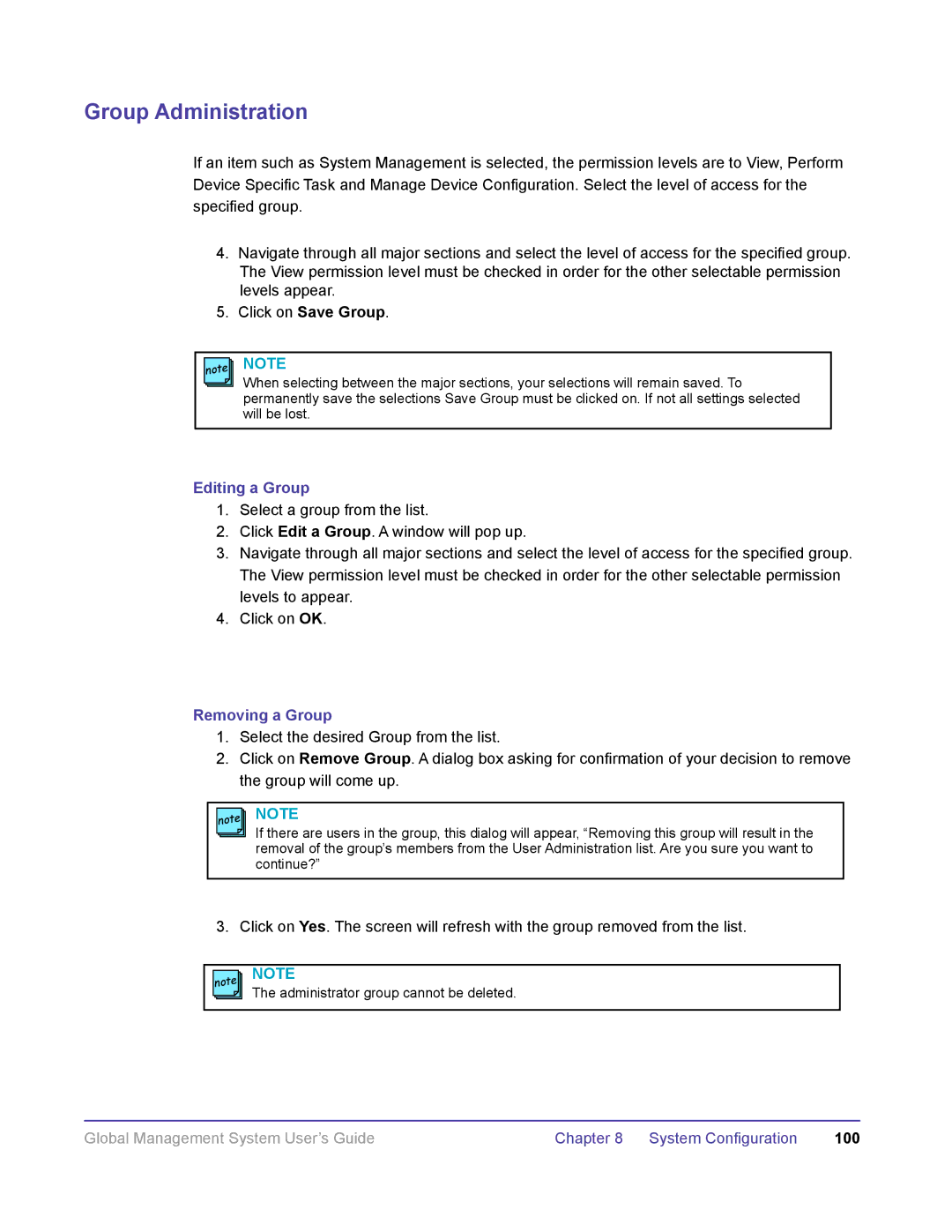DOC2091A specifications
The Polycom DOC2091A is a state-of-the-art communication device designed for conference calls, making it a cornerstone in modern business environments. Renowned for its advanced features and cutting-edge technology, this model ensures seamless collaboration among teams, regardless of their geographical location.One of the standout features of the DOC2091A is its superior audio quality, facilitated by Polycom's renowned Acoustic Clarity technology. This technology ensures that all participants can speak and hear clearly without interruptions, feedback, or distractions. Whether in a large conference room or a small office, the DOC2091A adapts to varying acoustic environments, delivering crisp and natural sound.
The device also supports wideband audio, which allows for a broader frequency response. This means that users experience a richer sound quality, making conversations more engaging and effective. The built-in microphone array captures voices from all corners of the room, while the echo cancellation feature ensures that echoes are eliminated, providing a captivating conferencing experience.
In terms of connectivity, the Polycom DOC2091A is equipped with multiple interfaces, including USB and Bluetooth, allowing it to connect effortlessly to various devices such as laptops, smartphones, and tablets. This versatility ensures that users can quickly set up calls, regardless of the technology they are using.
Moreover, the DOC2091A features integrated video capabilities, supporting HD video conferencing through compatible platforms. This enhances communication further by allowing visual cues to be conveyed during discussions, making virtual meetings more interactive and productive.
User experience has been prioritized in the design of the DOC2091A, with an intuitive interface that allows for easy navigation. Users can quickly access essential functions such as mute, volume control, and call management without extensive training.
The device is also designed with portability in mind, making it suitable for both fixed office environments and on-the-go usage. Its lightweight build and compact design allow it to fit into various settings effortlessly.
In conclusion, the Polycom DOC2091A exemplifies the future of communication technology. With its exceptional audio performance, versatile connectivity options, and user-friendly design, it is an essential tool for businesses aiming to enhance collaboration and communication in an increasingly remote and digital world. This device is truly a vital asset for any organization looking to streamline its conferencing capabilities.