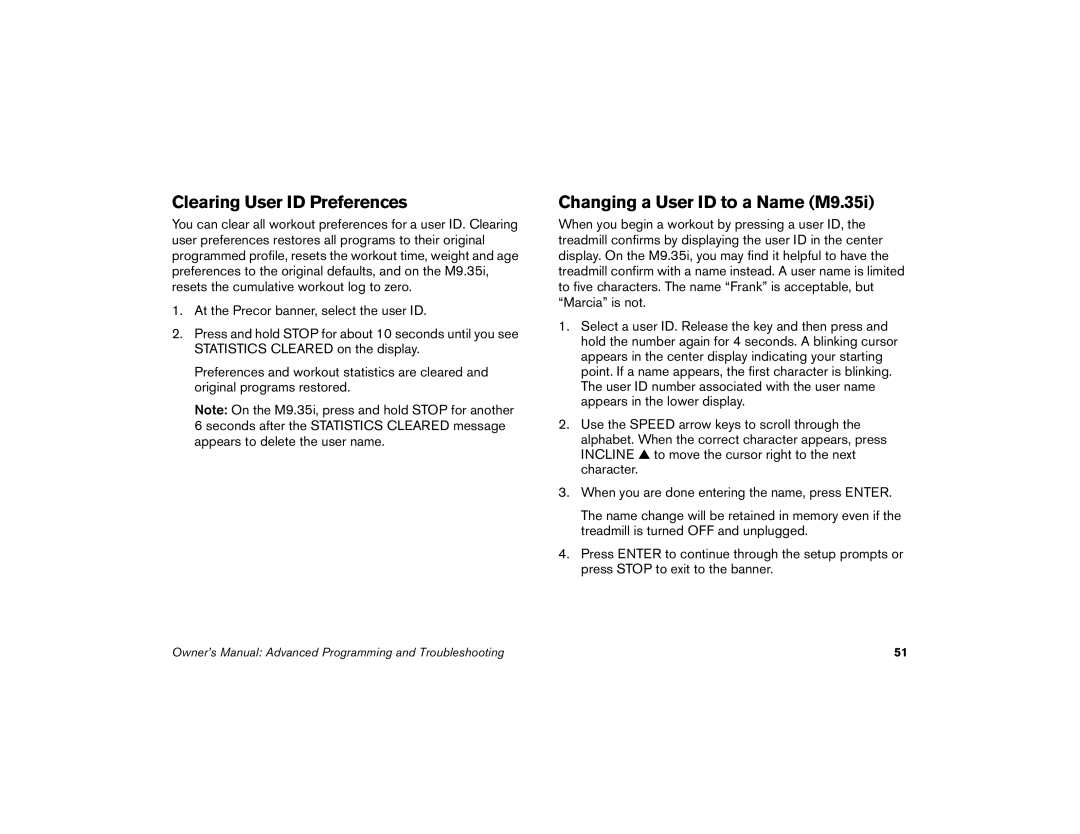Clearing User ID Preferences
You can clear all workout preferences for a user ID. Clearing user preferences restores all programs to their original programmed profile, resets the workout time, weight and age preferences to the original defaults, and on the M9.35i, resets the cumulative workout log to zero.
1.At the Precor banner, select the user ID.
2.Press and hold STOP for about 10 seconds until you see STATISTICS CLEARED on the display.
Preferences and workout statistics are cleared and original programs restored.
Note: On the M9.35i, press and hold STOP for another 6 seconds after the STATISTICS CLEARED message appears to delete the user name.
Changing a User ID to a Name (M9.35i)
When you begin a workout by pressing a user ID, the treadmill confirms by displaying the user ID in the center display. On the M9.35i, you may find it helpful to have the treadmill confirm with a name instead. A user name is limited to five characters. The name “Frank” is acceptable, but “Marcia” is not.
1.Select a user ID. Release the key and then press and hold the number again for 4 seconds. A blinking cursor appears in the center display indicating your starting point. If a name appears, the first character is blinking. The user ID number associated with the user name appears in the lower display.
2.Use the SPEED arrow keys to scroll through the alphabet. When the correct character appears, press INCLINE ▲ to move the cursor right to the next character.
3.When you are done entering the name, press ENTER.
The name change will be retained in memory even if the treadmill is turned OFF and unplugged.
4.Press ENTER to continue through the setup prompts or press STOP to exit to the banner.
Owner’s Manual: Advanced Programming and Troubleshooting | 51 |