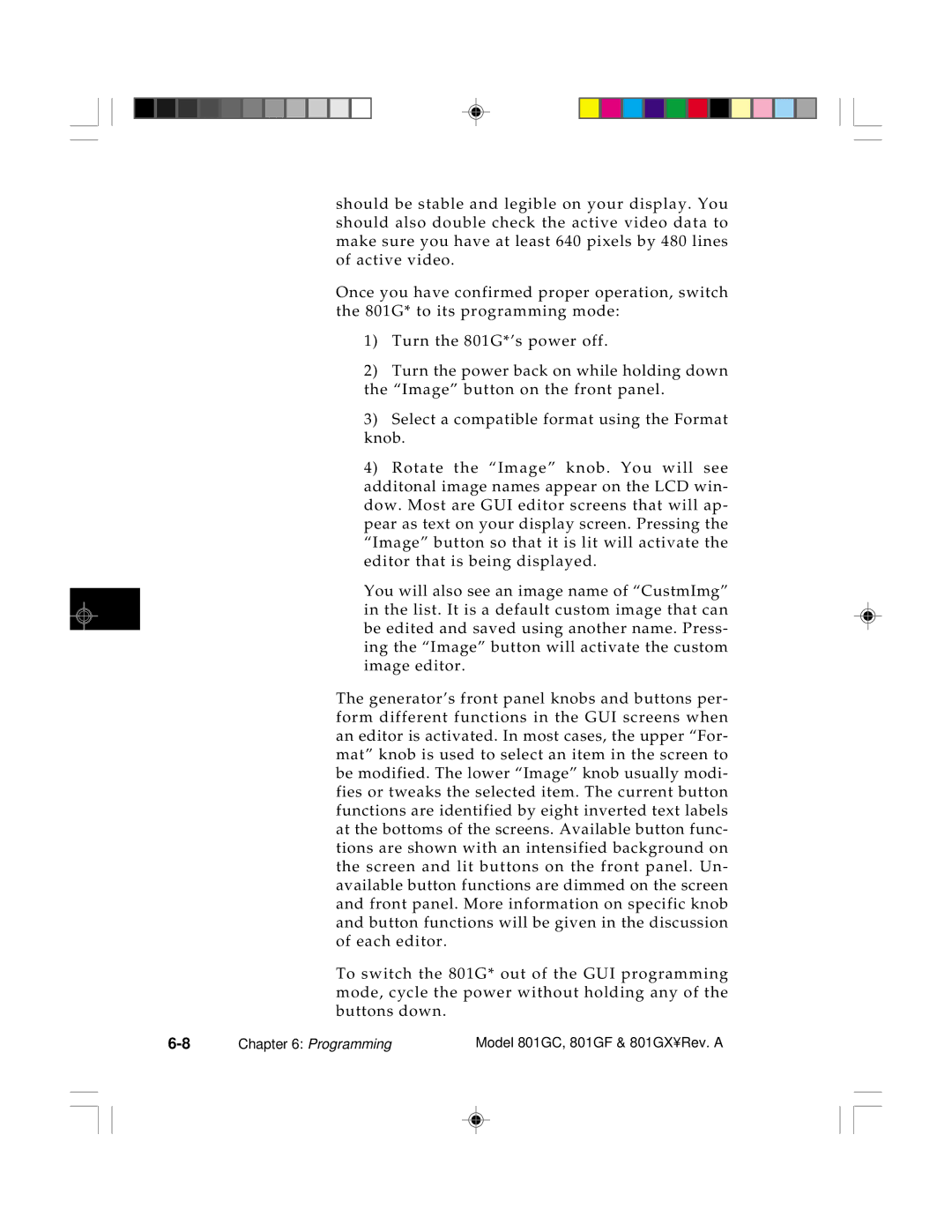Model 801GC, 801GF & 801GX
Thank you for considering our product
≤ 1 9 K B , 8 N 1 p r o t o c o l
Part# 68 00157 rev . a Feb
Trademark Acknowledgments
Introduction
Features Product Overview
Displays and Indicators Normal Mode Knobs
Basic Operation
Built-In Images
Switches
Built-In Formats
Buttons
BLUEM, GRNEM, REDEM, Whtem
Table of Contents
Display Codes
Fuse Requirements AC Power Connection Display Connection
Line Voltage Selector
IEEE-488 Gpib Port Connection
Programming
External Programming Connections Serial Port Connection
Programming Capabilities Overview
Input Buffer
Table of Contents
801G Memory Information Flow Diagram
Troubleshooting
Error Messages
177
Service
Model 801GC, 801GF and 801GX Specifica
Appendix ASpecifications 11-1
Index
Xiv
Features Product Overview
Features
Product Overview
Formats
Output connectors on the 801G* match those
Operating Modes Displays & Indicators Knobs Switches Buttons
Operating Modes
Front panel operation
Test Sequence Mode Programming Mode
Switching operating modes
Displays and Indicators Normal Mode
Knobs
Image Looping Normal Mode Image Knob Other Modes
AC Select
Switches
Power Switch
Buttons
Image Button
Video Gate Buttons
Sync Gate Buttons
Outputs Button
Introduction Format charts
Built-In Formats
Explanation of Terms Used in Charts
AT&T
Built-in Formats Ð
Rate
Macintosh Japanese NEC Sun Microsystems Workstation
Japanese Sony
EYC
Description of the test images How to use them
Built-In Images
ImageName
Descriptions of the Images
BLUEM, GRNEM, REDEM, Whtem
MEMESony, MESonyB, MESonyG, MESonyR
BLUEM+, GRNEM+, REDEM+, WHTEM+
MEMEPlus, MEPlusB, MEPlusG, MEPlusR
BLUPIC, GRAYPIC, GRNPIC, Redpic
WHTPIC, Flat, Flat Gray, FlatB, FlatG, FlatR
If purity cannot be corrected to acceptable limits
Box50mm and Box64mm
BriteBox
Brightness Control Adjustment test on the center
BriteBox contd
Burst
TV formats only
Check511
CheckBy3
Check11
CirclesL
CirclesS
ColorBar
Cubes
Custom
Dot10, Dot12, Dot24
Aspect Ratio
Dot10, Dot12, Dot24 contd
EMITest3
EMITest1
EMITest2
EMITest4
Focus@6, Focus@7, Focus@8
FocusCx
FocusH
FocusOo
Format
DSS
GrayBar
Brightness Uniformity tests first
Grill11, Grill22, Grill33, Grill44
Page
Aspect Ratio Hatch10 Hatch12 Hatch24
Hatch4x3, Hatch5x4 and Hatch8x8
Hatch64W
Hitachi1
KanjiKan
Linearty
Linearity
Linearty Linearity contd
LinFocus
LinFocus contd
Outline0 and Outline1
Outline0 and Outline1 contd
Page
Perform the Yoke Winding Orthogonality Check
Page
Built-In Images
Persist
533101 1X 2X 3X 4X 5X 6X 7X
PulseBar
QuartBox
Ramp
Raster
Regulate
SlideG
Samsung1
Samsung2
SlideRGB
SMPTE133
Built-In Images
Smpte contd
Primary version Smpte RP-133
Smpte contd
Smpte contd
SMPTEbar
Gray Yellow Cyan Green Magenta Red
Page
Built-In Images
Following tests are based on the original Smpte
Stairs20
Strokes0, Strokes1
Text9, Text16
Text9
Text9, Text16 contd
TVBar100 & TVBar75 TV formats only
Page
Model 801GC, 801GF & 801GX¥Rev
TVHatch TV formats only
After the center of the display is properly converged
Making Connections
Line Voltage Selector
Selecting a line voltage
AC Power Connection
Fuse Requirements
Sub Output Connectors
Display Connection
Explanation of abbreviations used in table
Display Codes
BNC Output Connectors
Video Connector 801GX Only
Checking a Display Code
Apple Macintosh Display Codes
SUN Display Codes
IBM VGA Display Codes
External Programming Connections
Serial Port Connection
Null-Modem Cable 9-pin fem. to 9-pin fem
PC / Terminal Wiring
Apple Macintosh Wiring
Connections
IEEE-488 Gpib Port Connection
Making Connections
Programming
Editing the format knob directory
Editing and adding signal formats
Programming Capabilities Overview
Creating a test sequence
Creating custom test images
Editing the image knob directory
Setting system parameters
ProgrammerÕs utility disk
Operating via remote control
Using the Built-In Editors
Programming
Format Editor
DSS
Programming
Page
Programming
Page
American Hdtv ORed
Page
Programming
Page
Programming
Format Knob Directory Editor
AT&TEVC
Programming
Image Knob Directory Editor
SMPTE133
Programming
Page
Custom Image Editor
Page
Primitive Name Parameters
Fill patterns in a Custom Image
Rectangle Gray50 15 2Ø 5Ø 4Ø
Line Yellow 2Ø 5 32Ø 24Ø
Grill Cyan
Characters White 88 Ø
Triangle Red50 10 5 10 25 40 15
HatchI-O Yellow 15
Seq.Step Cyan 10
What is a Sequence?
Sequence Knob Directory Editor
NEC9PG
Page
Sequence Editor
Page
Programming
Running a Sequence
Cancelling the Sequence Mode
Creating your own format file
Entering the format parameters
Fmtg? Fmte
Analog Video and Sync Parameters
Adjusted Level = 255 x v / 255 1 / γ
Output Level1.0 After Gamma Correction
Digital Video Parameters
Digital Sync Parameters
Timing Parameters
Htot = Hres / 1 Blanking x Hrat
Hspw = Htot x Hrat x Pulse Width
Vtot = Hrat / Vertical Rate
Vspd = Hrat x Front Porch
Calculated Rates
Active Video Physical Size
Outputs Control
Programming
Page
Downloading formats using a DOS compatible computer
How to use Pcplustd . EXE
Controlling via the Serial Port
Controlling via the IEEE-488 Port
Input Buffer
Commands
Message Syntax
Queries
Output Queue
Status Byte
Requesting Service
Buffer Deadlock
Remote/Local Operation
Logical or
Status Byte Bit Definitions
Event Status Bit Definitions
Bus Commands
Common Commands
Event Status Enable
Clear Status
Event Status Register
Operation Complete
Reset
Options
Service Request Enable
Status Byte
TST?
Self-Test
Command Language
Command and Query Finder
Format Parameter Settings
Format Editor Control
Format Memory Management
Custom Image Primitives
Tria
Color Options
Fill Patterns
Sequence Editor Control
Image Editor Control
Image Memory Management
Directory Editor Control
Sequence Parameter Settings
Sequence Memory Management
System Parameter Settings
Directory Memory Management
Miscellaneous System Parameters
Direct Processor Control Reserved
Adot
Alphabetical Listing of Commands
ADDRADDRess
Draw a single pixel DOT
Asbg
Allu
ALL Use
Analog Sync on Blue Gating
ASCT?
Asct
Analog Sync Composite Type
Asrg
Asgg
Analog Sync on Green Gating
Analog Sync on Red Gating
ASSC?
Assc
Analog Sync Swing Calibration factor
ASSG?
Analog Sync Signal Gate
Assg
Assg
Avcm
Analog Sync Signal Swing
Asss
Analog Video Calibration Method
AVCO?
Analog Video COnfiguration
Avco
= PAL-BDGHI
Avcs
Analog Video Color subcarrier Selection
AVCS?
Avps
Avpg
Analog Video Pedestal Gate
Analog Video Pedestal Swing
AVSC?
Avsc
Analog Video Swing Calibration factor
AVSS?
Analog Video Signal Swing
Avss
Dvst ≠
Analog Video Signal Type
Avst
AVST?
Base
Boot
Warm Boot
Number Base
100
Instruction CACHe enable
Cach
CACH?
101
Calf
Analog video CALibration Factors
CALF?
102
103
Call
Call internal function
104
Cent
Draw video CENTering markers
Cspg
Cros
Draw a centered CROSs
Composite Sync Pulse Gate
106
Cspp
Composite Sync Pulse Polarity
107
Dcbm
Display Code Bit Mask
DCBM?
108
Dcex
Display Code EXpected
DCEX?
Dira
Dcrd
Display Code ReaD
DIRectory save As
Dire
Dirb
DIRectory editing Begin
DIRectory editing End
Dirl
Dirk
DIRectory Kill
DIRectory Load
Dirp
Dirn
DIRectory New
DIRectory Path
Dnum
Dirq
Dirs
114
Dsct
Digital Sync Composite Type
DSCT?
115
Dsst
Digital Sync Separate Type
DSST?
116
Digital Video Signal Polarity
Dvsp
DVSP?
117
Digital Video Signal Type
Dvst
Pulse
Equa
EQUalization interval After vertical sync
118
Fmta
Equb
EQUalization interval Before vertical sync
ForMaT save As
Fmtg
Fmtb
Fmte
Fmtk
Fmtj
ForMaT Justify
ForMaT Kill from memory by name
122
Fmtl
ForMaT Load from memory by name
123
Fmtn
ForMaT New
Fmtq
Fmtp
ForMaT Path
ForMaT Query pointer
Fmtr
Fmts
126
Fmtu
ForMaT Use
Fmtu
127
Form
Draw FORMat data block
128
Frgb
Foreground Red, Green and Blue levels
FRGB?
GAMmA correction factor
GAMma Correction mode
Gama
Gamc
Getr
Geta
GET data from Absolute memory location
GET data from Relative memory location
Grih
Grid
Draw a centered Grid
Draw a GRIll pattern of Horizontal lines
132
Griv
Draw a GRIll pattern of Vertical lines
Out
Hati
Draw a centered crossHATch from the Inside
133
Outside
Hato
Draw a centered crossHATch from
134
Horizontal RATe
Horizontal RESolution
Hrat
Hres
136
Hsiz
Horizontal SIZe
HSIZ?
Hspg
Horizontal Sync Pulse Delay
Hspd
Horizontal Sync Pulse Gate
Hspw
Hspp
Horizontal Sync Pulse Polarity
Horizontal Sync Pulse Width
IDN
Htot
Horizontal TOTal pixels per line
IDeNtification
Imge
Imga
Imgb
Imgl
Imgk
IMaGe Kill
IMaGe Load
Imgp
Imgn
IMaGe New
IMaGe Path
Imgq
Imgr
Init
Imgs
Imgu
Jrat
Iver
Image VERsion
Justify pixel clock RATe
146
Keyy
KEY toggle
Lcds
Knob
Rotate Knob
LCD Status
Limi
Leds
LED Status
Draw video LIMIts markers
149
Line
Draw a Line
150
Communications Mode
Mode
MODE?
Namf
Msiz
Light Meter SIZe
NAMe Find
Namk
Nami
NAMe Insert
NAMe Kill
Noga
Namq
Namy
Oval
Outg
OUTputs Gate
Draw an Oval
Draw a page of repeating characters
155
Puta
Pcpg
Pixel Clock Pulse Gate
PUT Absolute
Ratc
Putr
PUT Relative
Pixel RATe Calibration factor
Scal
Rect
Draw a RECTangle
Self CALibrate
Scan fields per frame
Sequence step DeLaY
Scan
Sdly
Seqe
Seqa
Seqb
Seql
Seqk
SEQuence Kill
SEQuence Load
Seqp
Seqn
SEQuence New
SEQuence Path
Sequ
Seqq
Seqs
Size of bit field
Sequence operating MODe
Size
Smod
165
Snum
Draw sequence Step NUMber
166
Select Sync Signal Type
Ssst
DVS
167
Step
Sequence Step number
STEP?
Tobl
Text
Draw Text string
Set levels relative to BLanking
Uidn
Tria
Draw a TRIAngle
User IDeNtification
Verf
Usiz
Unit of measure used for physical SIZes
VERsion of Firmware
VERsion of Hardware
Vertical RESolution
Verh
Vres
172
Vsiz
Vertical SIZe
VSIZ?
Vspg
Vertical Sync Pulse Delay
Vspd
Vertical Sync Pulse Gate
Vspw
Vspp
Vertical Sync Pulse Polarity
Vertical Sync Pulse Width
175
Vtot
Vertical TOTal lines per frame
VTOT?
WAIt for completion suffix
Video Signal Gating
WAI
Xvsg
801G Memory Information Flow Diagram
177
T e s 178
Power-on Computer Interfacing If all else fails
Power-on
Normalpower-on Power-on message remains
Error message at power-on Unit will not power-on
Computer Interfacing
If All Else Fails
Error Messages
System Errors
Power on Self Test Messages
System Messages
Format Errors
Format Error Messages
System Error Message Summary
Format Error Messages
Horizontal total must be multiple of 4 at pixel rate
Pixel rate too low
Horizontal total not even
Horizontal active too small
Horizontal pulse width less than
Horizontal total horizontal res
Horizontal active too large or Horizontal total too small
Horizontal sync pulse width too small for
Horizontal pulse width too large
Horizontal pulse delay extends sync beyond blanking
Horizontal sync pulse width must be even for
Vertical total too small
Vertical active too small
Vertical total is even
Vertical total too large
Vertical blanking too small
Vertical pulse too large
Vertical active must be even when in inter- laced scan mode
Vertical pulse too small
Avst requires Asct to be 3 or
Incompatible ACS & DCS types
Incompatible ACS & DSS types
ACS available on green only
Invalid sync type
Vertical pulse delay extends sync beyond blanking
Invalid DSS type
Not enough video memory
EQ before too large
EQ after too large
Horizontal physical size too small
Gamma correction out of range
Vertical physical size too small
Pedestal swing out of range
Analog video swing out of range
Invalid digital video type
Analog video signal type invalid
Sync swing calibration out of range
Digital video polarity must be positive
No image memory
Invalid color name
Invalid fill pattern name
Image memory full
Invalid Lookup Table LUT level 8-bit DAC
Img ed running
Nothing to save
Invalid Lookup Table LUT level 10-bit DAC
Seq ed running
No sequence memory
Sequence memory full
No sequence to save
No font present at given index
Invalid delay time in sequence
Font index out of range
Invalid font location
Directory list full
Directory memory full
No directory to save
8450 Can’t remove, font not present
Bad location for format, failed verify
9453 Can’t change Eprom contents
Invalid format location
Bad location for format verify
Bad location for format copy
9459 Can’t change Eprom contents
Bad location for format name read
Bad location for format duplicate
9475 Can’t change Eprom contents
9470 Can’t change Eprom contents
9472 Can’t change Eprom contents
Error duplicating formats
Sequence data not found
Service
New Product Warranty
User Registration Card
Product Updates
Service Agreements
Authorized Service Centers
Getting Your 801G* Repaired
Japan Sales Representative and Service
North America Manufacturing, Sales and Service
Europe Service Only
Quantum Data Inc
Taiwan Sales Representative and Service
Korea Sales Representative and Service
Singapore Sales Representative and Service
Appendix a Specifications
Custom Sequences
Model 801GC, 801GF and 801GX Specifications Signal Formats
Custom Formats
Test Images
Computer Ports
Model 801GC, 801GF and 801GX Specifications User Interface
Output Connectors
Supplied Software
Digital Sync
Horizontal Timing
Vertical Timing
Outputs
Additional Model 801GF Specifications Pixel Timing
Appendix a Specifications
Index
Graypic
Magenta
III
170
171
151
VII
Viii
Page
T e r n e t C o n n e c t i o n s