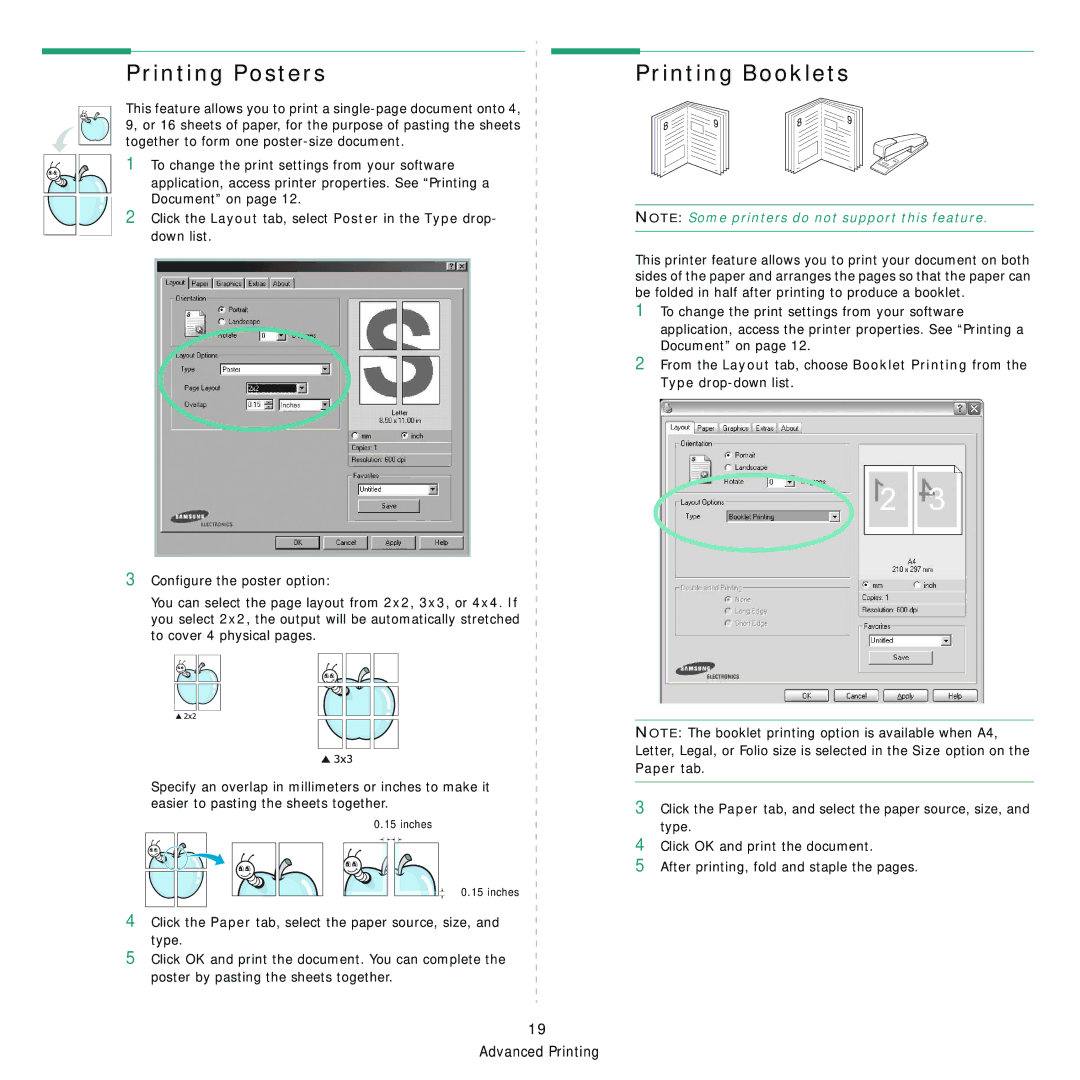Printing Posters
This feature allows you to print a
1 To change the print settings from your software
application, access printer properties. See “Printing a Document” on page 12.
2Click the Layout tab, select Poster in the Type drop- down list.
3Configure the poster option:
You can select the page layout from 2x2, 3x3, or 4x4. If you select 2x2, the output will be automatically stretched to cover 4 physical pages.
Printing Booklets
8 | 9 | 8 | 9 |
| |||
|
|
|
NOTE: Some printers do not support this feature.
This printer feature allows you to print your document on both sides of the paper and arranges the pages so that the paper can be folded in half after printing to produce a booklet.
1To change the print settings from your software application, access the printer properties. See “Printing a Document” on page 12.
2From the Layout tab, choose Booklet Printing from the
Type
Specify an overlap in millimeters or inches to make it easier to pasting the sheets together.
0.15 inches
0.15 inches
4Click the Paper tab, select the paper source, size, and
type.
5Click OK and print the document. You can complete the poster by pasting the sheets together.
19 Advanced Printing
NOTE: The booklet printing option is available when A4, Letter, Legal, or Folio size is selected in the Size option on the
Paper tab.
3Click the Paper tab, and select the paper source, size, and type.
4Click OK and print the document.
5After printing, fold and staple the pages.