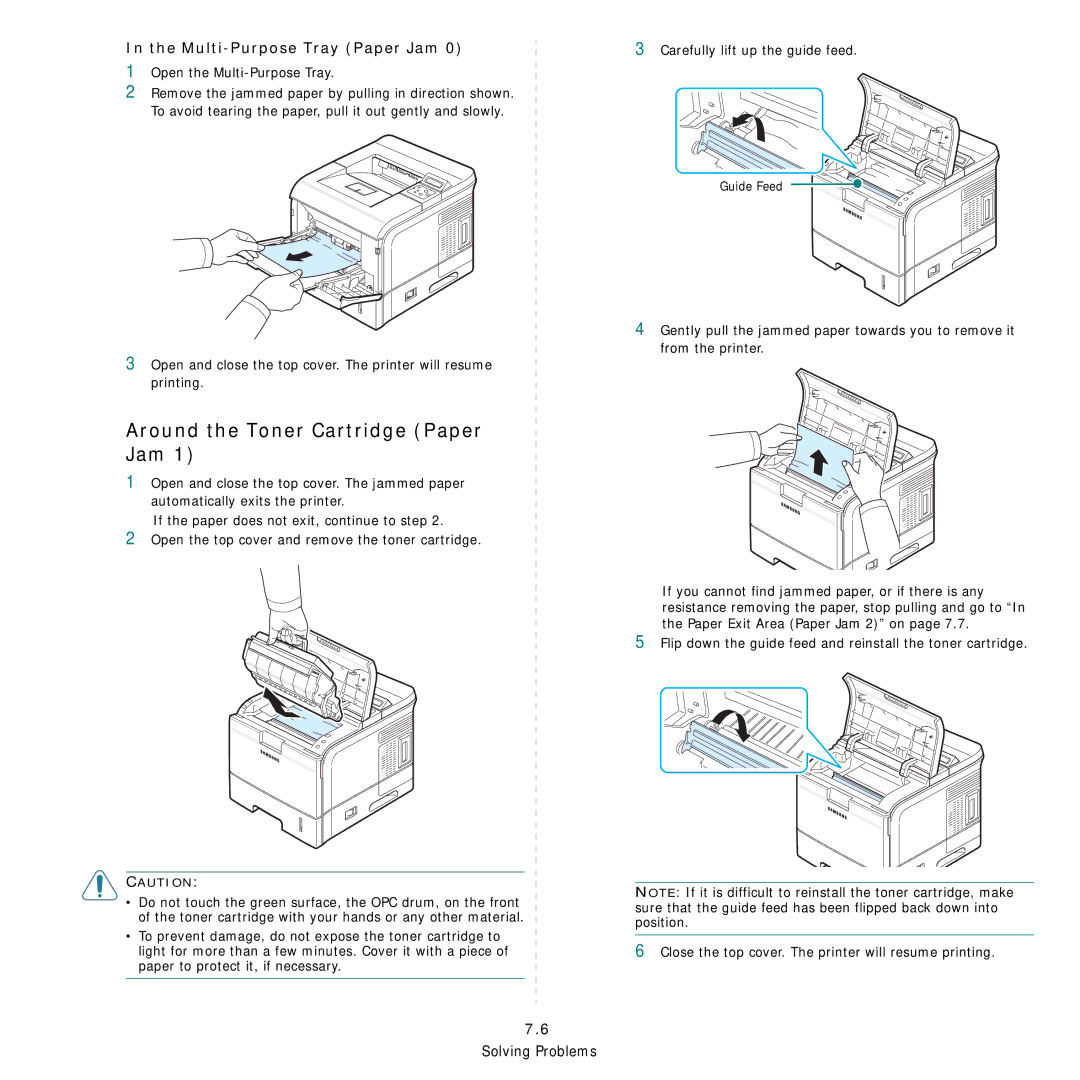In the Multi-Purpose Tray (Paper Jam 0)
1Open the Multi-Purpose Tray.
2Remove the jammed paper by pulling in direction shown. To avoid tearing the paper, pull it out gently and slowly.
3Open and close the top cover. The printer will resume printing.
Around the Toner Cartridge (Paper Jam 1)
1Open and close the top cover. The jammed paper automatically exits the printer.
If the paper does not exit, continue to step 2.
2Open the top cover and remove the toner cartridge.
3Carefully lift up the guide feed.
Guide Feed
4Gently pull the jammed paper towards you to remove it from the printer.
If you cannot find jammed paper, or if there is any resistance removing the paper, stop pulling and go to “In the Paper Exit Area (Paper Jam 2)” on page 7.7.
5Flip down the guide feed and reinstall the toner cartridge.
CAUTION:
•Do not touch the green surface, the OPC drum, on the front of the toner cartridge with your hands or any other material.
•To prevent damage, do not expose the toner cartridge to light for more than a few minutes. Cover it with a piece of paper to protect it, if necessary.
NOTE: If it is difficult to reinstall the toner cartridge, make sure that the guide feed has been flipped back down into position.
6Close the top cover. The printer will resume printing.
7.6 Solving Problems