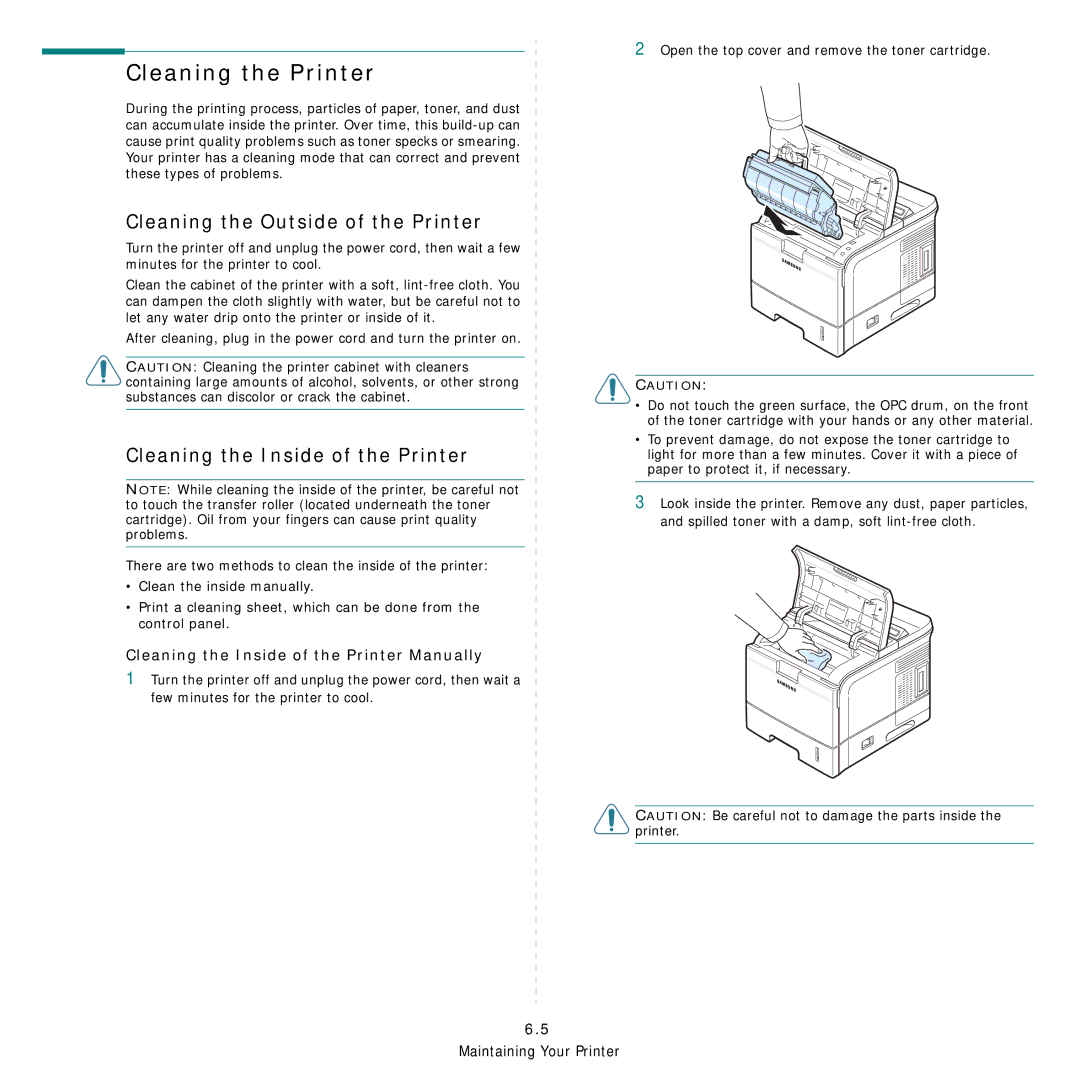Cleaning the Printer
During the printing process, particles of paper, toner, and dust can accumulate inside the printer. Over time, this
Cleaning the Outside of the Printer
Turn the printer off and unplug the power cord, then wait a few minutes for the printer to cool.
Clean the cabinet of the printer with a soft,
After cleaning, plug in the power cord and turn the printer on.
CAUTION: Cleaning the printer cabinet with cleaners containing large amounts of alcohol, solvents, or other strong substances can discolor or crack the cabinet.
Cleaning the Inside of the Printer
NOTE: While cleaning the inside of the printer, be careful not to touch the transfer roller (located underneath the toner cartridge). Oil from your fingers can cause print quality problems.
There are two methods to clean the inside of the printer:
•Clean the inside manually.
•Print a cleaning sheet, which can be done from the control panel.
Cleaning the Inside of the Printer Manually
1Turn the printer off and unplug the power cord, then wait a few minutes for the printer to cool.
2Open the top cover and remove the toner cartridge.
CAUTION:
•Do not touch the green surface, the OPC drum, on the front of the toner cartridge with your hands or any other material.
•To prevent damage, do not expose the toner cartridge to light for more than a few minutes. Cover it with a piece of paper to protect it, if necessary.
3Look inside the printer. Remove any dust, paper particles, and spilled toner with a damp, soft
CAUTION: Be careful not to damage the parts inside the printer.