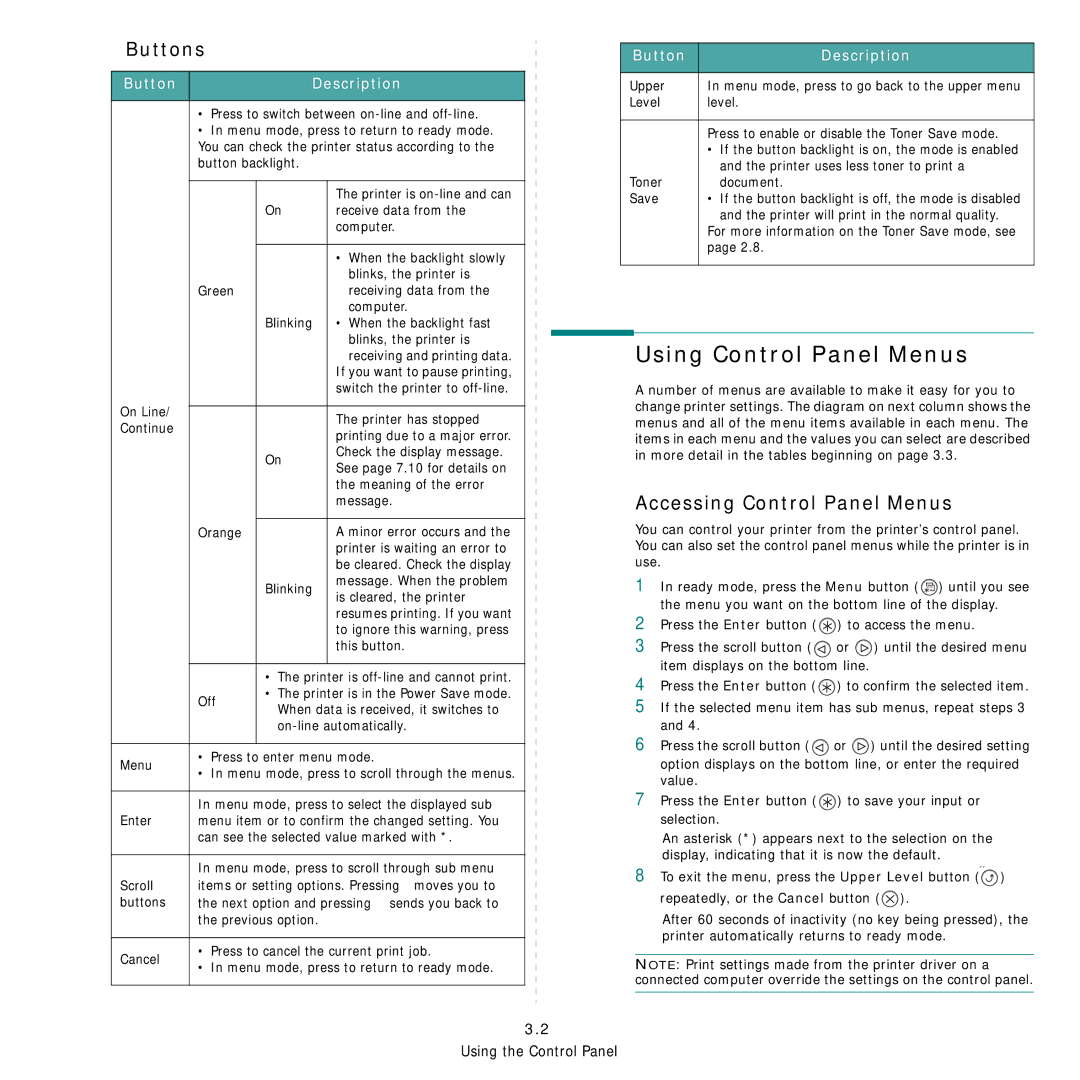Buttons
Button | Description |
|
|
•Press to switch between
•In menu mode, press to return to ready mode. You can check the printer status according to the button backlight.
|
|
| The printer is | |
|
| On | receive data from the | |
|
|
| computer. | |
|
|
|
| |
|
|
| • When the backlight slowly | |
|
|
| blinks, the printer is | |
| Green |
| receiving data from the | |
|
|
| computer. | |
|
| Blinking | • When the backlight fast | |
|
|
| blinks, the printer is | |
|
|
| receiving and printing data. | |
|
|
| If you want to pause printing, | |
|
|
| switch the printer to | |
On Line/ |
|
|
| |
|
| The printer has stopped | ||
Continue |
|
| ||
|
| printing due to a major error. | ||
|
|
| ||
|
| On | Check the display message. | |
|
| See page 7.10 for details on | ||
|
|
| ||
|
|
| the meaning of the error | |
|
|
| message. | |
|
|
|
| |
| Orange |
| A minor error occurs and the | |
|
|
| printer is waiting an error to | |
|
|
| be cleared. Check the display | |
|
| Blinking | message. When the problem | |
|
| is cleared, the printer | ||
|
|
| ||
|
|
| resumes printing. If you want | |
|
|
| to ignore this warning, press | |
|
|
| this button. | |
|
|
|
| |
|
| • The printer is | ||
| Off | • The printer is in the Power Save mode. | ||
| When data is received, it switches to | |||
|
| |||
|
| |||
|
|
|
| |
Menu | • Press to enter menu mode. | |||
• In menu mode, press to scroll through the menus. | ||||
| ||||
|
| |||
| In menu mode, press to select the displayed sub | |||
Enter | menu item or to confirm the changed setting. You | |||
| can see the selected value marked with *. | |||
|
| |||
| In menu mode, press to scroll through sub menu | |||
Scroll | items or setting options. Pressing moves you to | |||
buttons | the next option and pressing sends you back to | |||
| the previous option. |
| ||
|
| |||
Cancel | • Press to cancel the current print job. | |||
• In menu mode, press to return to ready mode. | ||||
| ||||
Button | Description |
|
|
Upper | In menu mode, press to go back to the upper menu |
Level | level. |
|
|
| Press to enable or disable the Toner Save mode. |
| • If the button backlight is on, the mode is enabled |
| and the printer uses less toner to print a |
Toner | document. |
Save | • If the button backlight is off, the mode is disabled |
| and the printer will print in the normal quality. |
| For more information on the Toner Save mode, see |
| page 2.8. |
|
|
Using Control Panel Menus
A number of menus are available to make it easy for you to change printer settings. The diagram on next column shows the menus and all of the menu items available in each menu. The items in each menu and the values you can select are described in more detail in the tables beginning on page 3.3.
Accessing Control Panel Menus
You can control your printer from the printer’s control panel. You can also set the control panel menus while the printer is in use.
1In ready mode, press the Menu button (![]() ) until you see the menu you want on the bottom line of the display.
) until you see the menu you want on the bottom line of the display.
2Press the Enter button (![]() ) to access the menu.
) to access the menu.
3Press the scroll button (![]() or
or ![]() ) until the desired menu item displays on the bottom line.
) until the desired menu item displays on the bottom line.
4Press the Enter button (![]() ) to confirm the selected item.
) to confirm the selected item.
5If the selected menu item has sub menus, repeat steps 3 and 4.
6Press the scroll button (![]() or
or ![]() ) until the desired setting option displays on the bottom line, or enter the required value.
) until the desired setting option displays on the bottom line, or enter the required value.
7Press the Enter button (![]() ) to save your input or selection.
) to save your input or selection.
An asterisk (*) appears next to the selection on the display, indicating that it is now the default.
8To exit the menu, press the Upper Level button (![]() )
)
repeatedly, or the Cancel button (![]() ).
).
After 60 seconds of inactivity (no key being pressed), the printer automatically returns to ready mode.
NOTE: Print settings made from the printer driver on a connected computer override the settings on the control panel.
3.2
Using the Control Panel