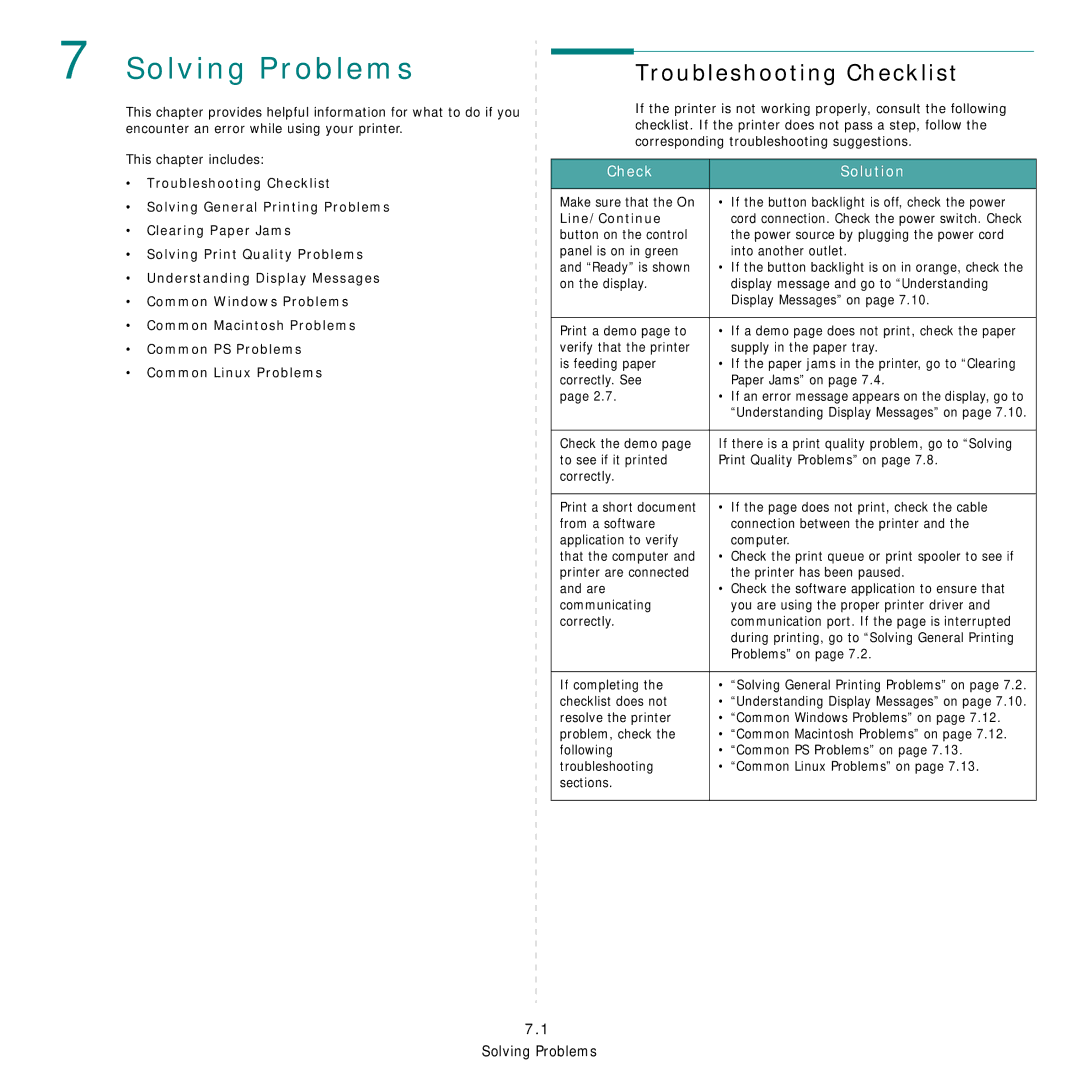7 Solving Problems
This chapter provides helpful information for what to do if you encounter an error while using your printer.
This chapter includes:
•Troubleshooting Checklist
•Solving General Printing Problems
•Clearing Paper Jams
•Solving Print Quality Problems
•Understanding Display Messages
•Common Windows Problems
•Common Macintosh Problems
•Common PS Problems
•Common Linux Problems
Troubleshooting Checklist
If the printer is not working properly, consult the following checklist. If the printer does not pass a step, follow the corresponding troubleshooting suggestions.
Check | Solution |
|
|
Make sure that the On | • If the button backlight is off, check the power |
Line/Continue | cord connection. Check the power switch. Check |
button on the control | the power source by plugging the power cord |
panel is on in green | into another outlet. |
and “Ready” is shown | • If the button backlight is on in orange, check the |
on the display. | display message and go to “Understanding |
| Display Messages” on page 7.10. |
|
|
Print a demo page to | • If a demo page does not print, check the paper |
verify that the printer | supply in the paper tray. |
is feeding paper | • If the paper jams in the printer, go to “Clearing |
correctly. See | Paper Jams” on page 7.4. |
page 2.7. | • If an error message appears on the display, go to |
| “Understanding Display Messages” on page 7.10. |
|
|
Check the demo page | If there is a print quality problem, go to “Solving |
to see if it printed | Print Quality Problems” on page 7.8. |
correctly. |
|
|
|
Print a short document | • If the page does not print, check the cable |
from a software | connection between the printer and the |
application to verify | computer. |
that the computer and | • Check the print queue or print spooler to see if |
printer are connected | the printer has been paused. |
and are | • Check the software application to ensure that |
communicating | you are using the proper printer driver and |
correctly. | communication port. If the page is interrupted |
| during printing, go to “Solving General Printing |
| Problems” on page 7.2. |
|
|
If completing the | • “Solving General Printing Problems” on page 7.2. |
checklist does not | • “Understanding Display Messages” on page 7.10. |
resolve the printer | • “Common Windows Problems” on page 7.12. |
problem, check the | • “Common Macintosh Problems” on page 7.12. |
following | • “Common PS Problems” on page 7.13. |
troubleshooting | • “Common Linux Problems” on page 7.13. |
sections. |
|
|
|
7.1 Solving Problems