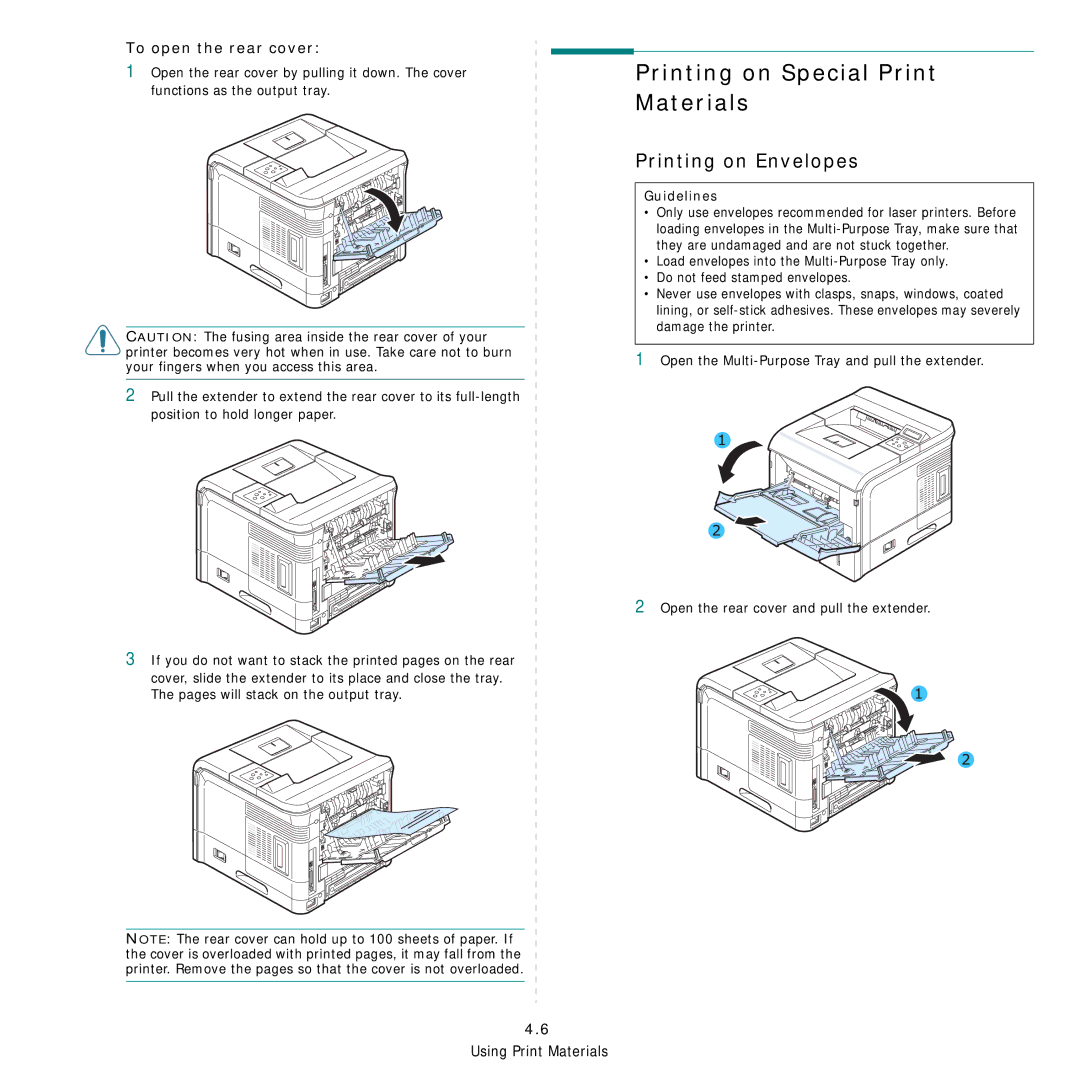To open the rear cover:
1Open the rear cover by pulling it down. The cover functions as the output tray.
CAUTION: The fusing area inside the rear cover of your printer becomes very hot when in use. Take care not to burn your fingers when you access this area.
2Pull the extender to extend the rear cover to its
Printing on Special Print Materials
Printing on Envelopes
Guidelines
•Only use envelopes recommended for laser printers. Before loading envelopes in the
•Load envelopes into the
•Do not feed stamped envelopes.
•Never use envelopes with clasps, snaps, windows, coated lining, or
1Open the
2 Open the rear cover and pull the extender.
3If you do not want to stack the printed pages on the rear
cover, slide the extender to its place and close the tray. The pages will stack on the output tray.
NOTE: The rear cover can hold up to 100 sheets of paper. If the cover is overloaded with printed pages, it may fall from the printer. Remove the pages so that the cover is not overloaded.