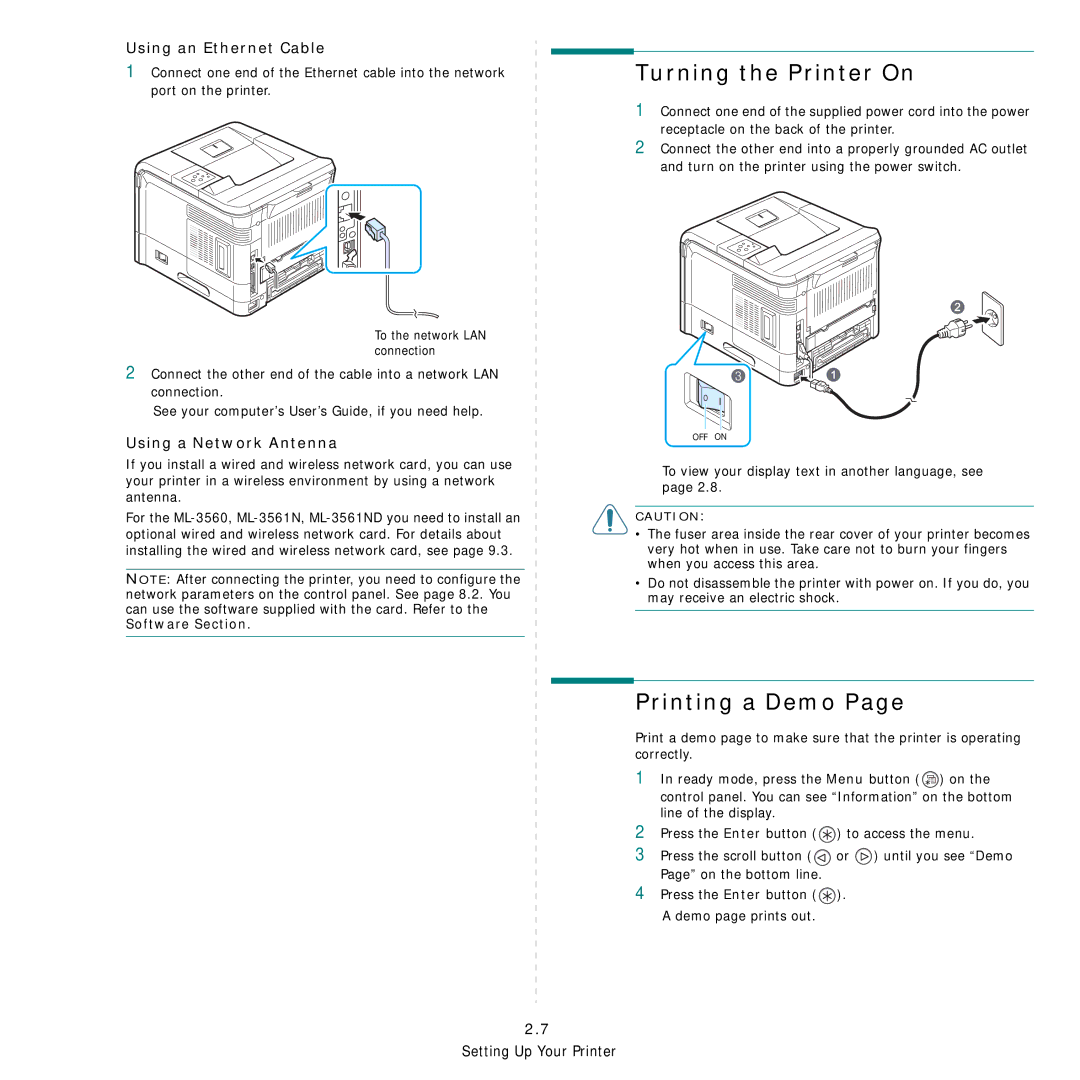Using an Ethernet Cable
1Connect one end of the Ethernet cable into the network port on the printer.
To the network LAN connection
2Connect the other end of the cable into a network LAN connection.
See your computer’s User’s Guide, if you need help.
Using a Network Antenna
If you install a wired and wireless network card, you can use your printer in a wireless environment by using a network antenna.
For the
NOTE: After connecting the printer, you need to configure the network parameters on the control panel. See page 8.2. You can use the software supplied with the card. Refer to the Software Section.
Turning the Printer On
1Connect one end of the supplied power cord into the power receptacle on the back of the printer.
2Connect the other end into a properly grounded AC outlet and turn on the printer using the power switch.
OFF ON
To view your display text in another language, see page 2.8.
CAUTION:
•The fuser area inside the rear cover of your printer becomes very hot when in use. Take care not to burn your fingers when you access this area.
•Do not disassemble the printer with power on. If you do, you may receive an electric shock.
Printing a Demo Page
Print a demo page to make sure that the printer is operating correctly.
1In ready mode, press the Menu button (![]() ) on the control panel. You can see “Information” on the bottom line of the display.
) on the control panel. You can see “Information” on the bottom line of the display.
2Press the Enter button (![]() ) to access the menu.
) to access the menu.
3Press the scroll button (![]() or
or ![]() ) until you see “Demo Page” on the bottom line.
) until you see “Demo Page” on the bottom line.
4Press the Enter button (![]() ).
).
A demo page prints out.