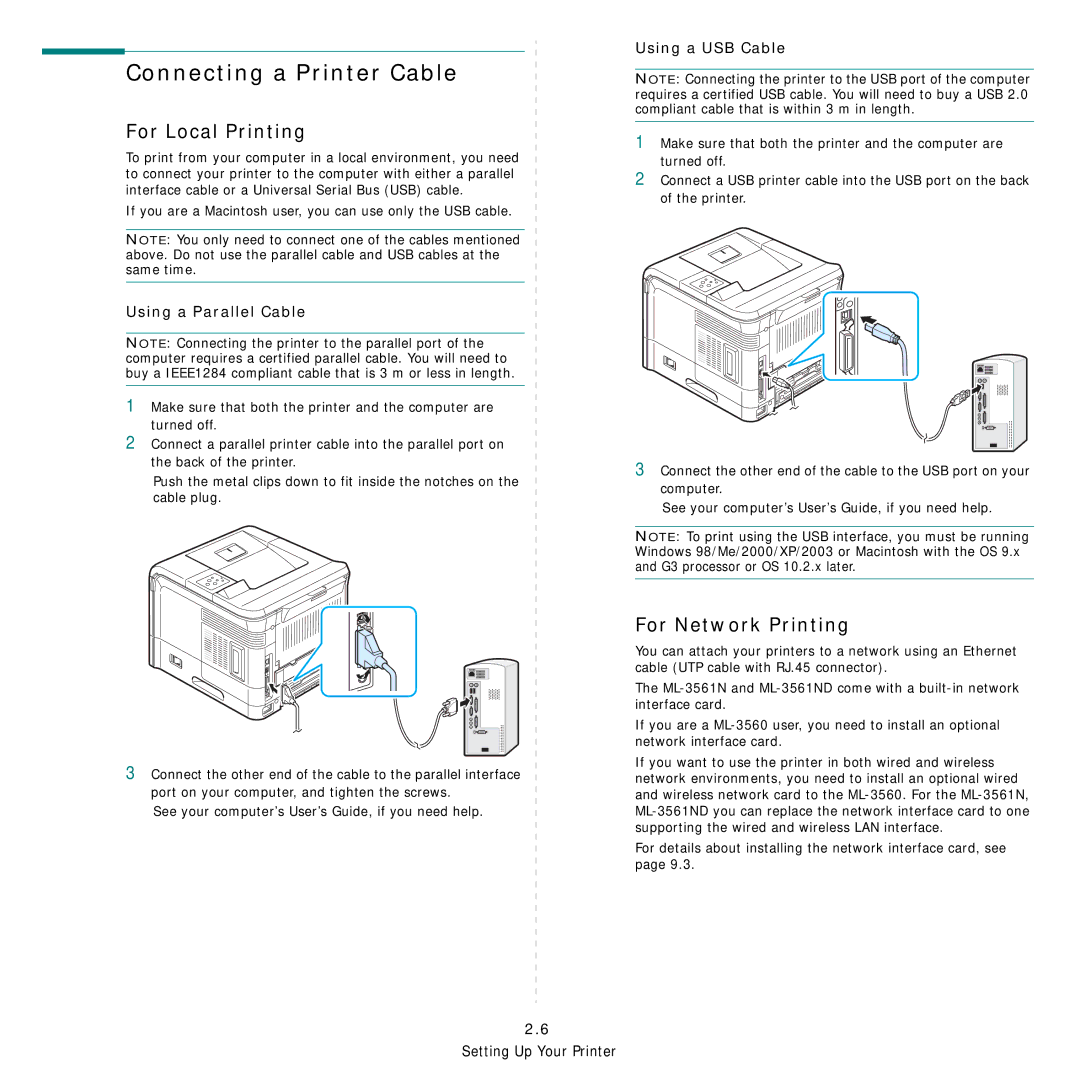Connecting a Printer Cable
For Local Printing
To print from your computer in a local environment, you need to connect your printer to the computer with either a parallel interface cable or a Universal Serial Bus (USB) cable.
If you are a Macintosh user, you can use only the USB cable.
NOTE: You only need to connect one of the cables mentioned above. Do not use the parallel cable and USB cables at the same time.
Using a Parallel Cable
NOTE: Connecting the printer to the parallel port of the computer requires a certified parallel cable. You will need to buy a IEEE1284 compliant cable that is 3 m or less in length.
1Make sure that both the printer and the computer are turned off.
2Connect a parallel printer cable into the parallel port on the back of the printer.
Push the metal clips down to fit inside the notches on the cable plug.
3Connect the other end of the cable to the parallel interface port on your computer, and tighten the screws.
See your computer’s User’s Guide, if you need help.
Using a USB Cable
NOTE: Connecting the printer to the USB port of the computer requires a certified USB cable. You will need to buy a USB 2.0 compliant cable that is within 3 m in length.
1Make sure that both the printer and the computer are turned off.
2Connect a USB printer cable into the USB port on the back of the printer.
3Connect the other end of the cable to the USB port on your computer.
See your computer’s User’s Guide, if you need help.
NOTE: To print using the USB interface, you must be running Windows 98/Me/2000/XP/2003 or Macintosh with the OS 9.x and G3 processor or OS 10.2.x later.
For Network Printing
You can attach your printers to a network using an Ethernet cable (UTP cable with RJ.45 connector).
The
If you are a
If you want to use the printer in both wired and wireless network environments, you need to install an optional wired and wireless network card to the
For details about installing the network interface card, see page 9.3.