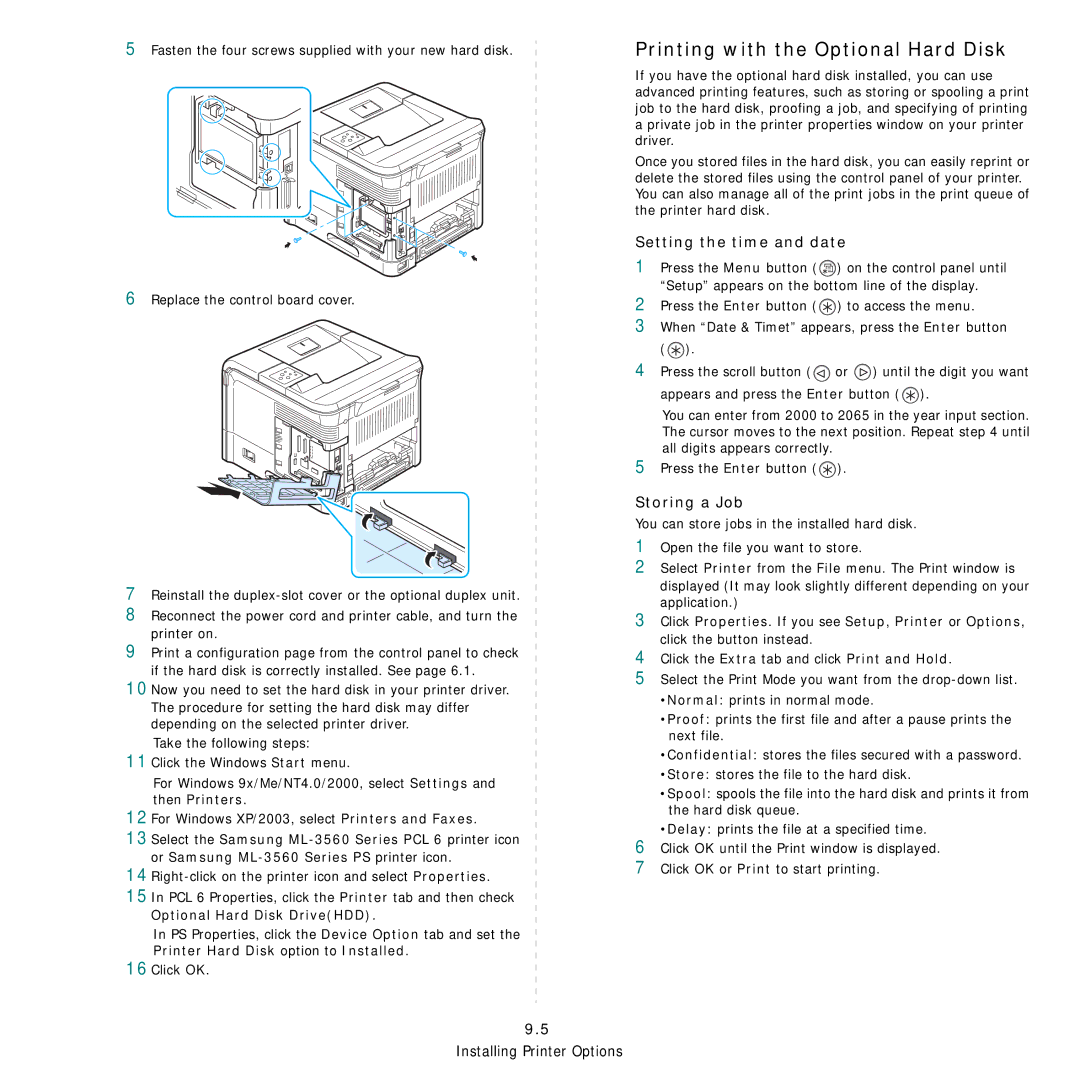5Fasten the four screws supplied with your new hard disk.
6Replace the control board cover.
7Reinstall the
8Reconnect the power cord and printer cable, and turn the printer on.
9Print a configuration page from the control panel to check if the hard disk is correctly installed. See page 6.1.
10Now you need to set the hard disk in your printer driver.
The procedure for setting the hard disk may differ depending on the selected printer driver.
Take the following steps:
11Click the Windows Start menu.
For Windows 9x/Me/NT4.0/2000, select Settings and then Printers.
12For Windows XP/2003, select Printers and Faxes.
13Select the Samsung
15In PCL 6 Properties, click the Printer tab and then check Optional Hard Disk Drive(HDD).
In PS Properties, click the Device Option tab and set the Printer Hard Disk option to Installed.
16Click OK.
Printing with the Optional Hard Disk
If you have the optional hard disk installed, you can use advanced printing features, such as storing or spooling a print job to the hard disk, proofing a job, and specifying of printing a private job in the printer properties window on your printer driver.
Once you stored files in the hard disk, you can easily reprint or delete the stored files using the control panel of your printer. You can also manage all of the print jobs in the print queue of the printer hard disk.
Setting the time and date
1Press the Menu button (![]() ) on the control panel until “Setup” appears on the bottom line of the display.
) on the control panel until “Setup” appears on the bottom line of the display.
2Press the Enter button (![]() ) to access the menu.
) to access the menu.
3When “Date & Timet” appears, press the Enter button (![]() ).
).
4Press the scroll button (![]() or
or ![]() ) until the digit you want
) until the digit you want
appears and press the Enter button (![]() ).
).
You can enter from 2000 to 2065 in the year input section. The cursor moves to the next position. Repeat step 4 until all digits appears correctly.
5Press the Enter button (![]() ).
).
Storing a Job
You can store jobs in the installed hard disk.
1Open the file you want to store.
2Select Printer from the File menu. The Print window is displayed (It may look slightly different depending on your application.)
3Click Properties. If you see Setup, Printer or Options, click the button instead.
4Click the Extra tab and click Print and Hold.
5Select the Print Mode you want from the
•Normal: prints in normal mode.
•Proof: prints the first file and after a pause prints the next file.
•Confidential: stores the files secured with a password.
•Store: stores the file to the hard disk.
•Spool: spools the file into the hard disk and prints it from the hard disk queue.
•Delay: prints the file at a specified time.
6Click OK until the Print window is displayed.
7Click OK or Print to start printing.
9.5