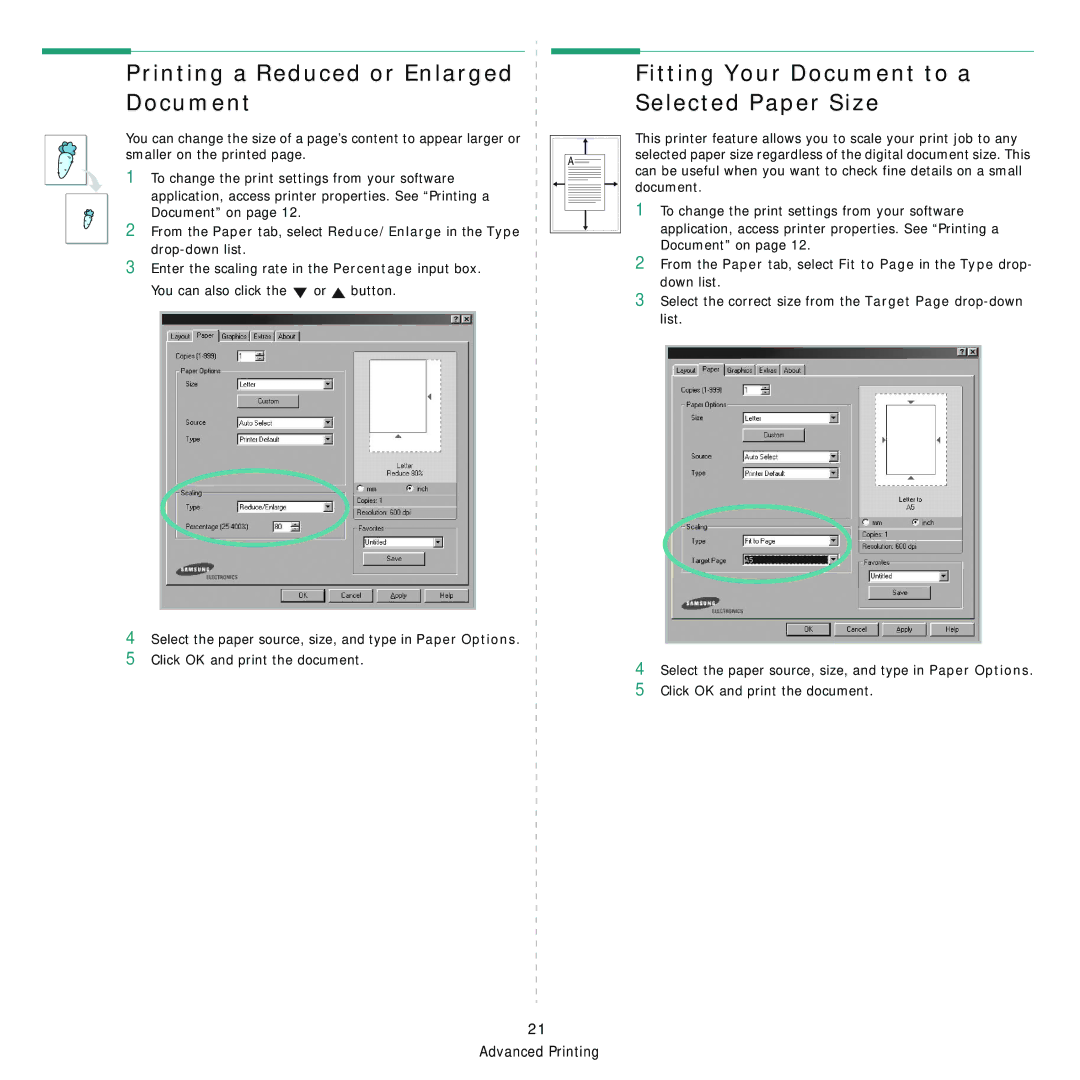Printing a Reduced or Enlarged Document
You can change the size of a page’s content to appear larger or smaller on the printed page.
1To change the print settings from your software
application, access printer properties. See “Printing a Document” on page 12.
2From the Paper tab, select Reduce/Enlarge in the Type
3Enter the scaling rate in the Percentage input box.
You can also click the | or | button. | |
|
|
|
|
|
|
|
|
A
Fitting Your Document to a Selected Paper Size
This printer feature allows you to scale your print job to any selected paper size regardless of the digital document size. This can be useful when you want to check fine details on a small document.
1To change the print settings from your software application, access printer properties. See “Printing a Document” on page 12.
2From the Paper tab, select Fit to Page in the Type drop- down list.
3Select the correct size from the Target Page
4Select the paper source, size, and type in Paper Options.
5Click OK and print the document.
21 Advanced Printing
4
5
Select the paper source, size, and type in Paper Options. Click OK and print the document.