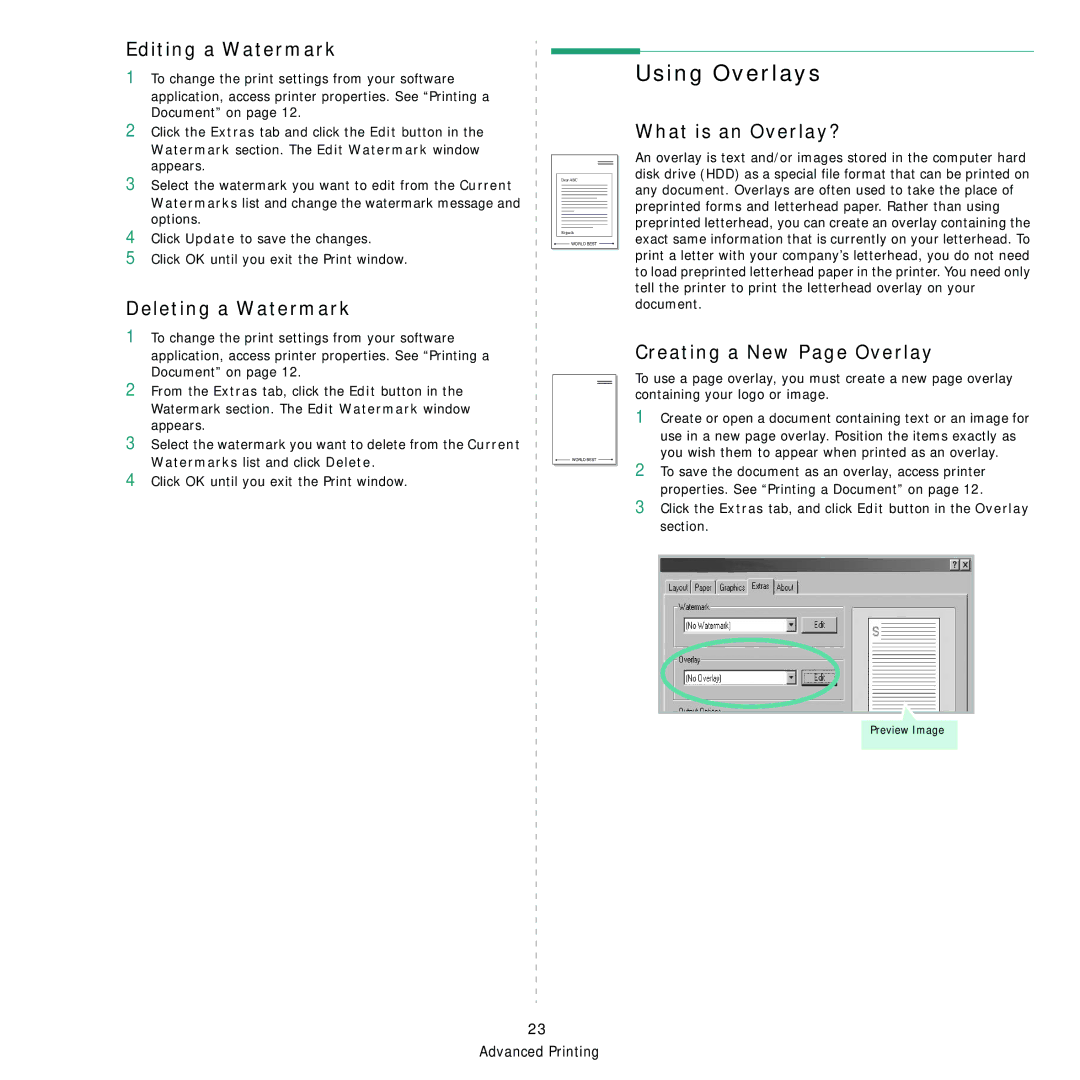Editing a Watermark
1To change the print settings from your software
application, access printer properties. See “Printing a Document” on page 12.
2Click the Extras tab and click the Edit button in the
Watermark section. The Edit Watermark window appears.
3Select the watermark you want to edit from the Current
Watermarks list and change the watermark message and options.
4Click Update to save the changes.
5Click OK until you exit the Print window.
Deleting a Watermark
Dear ABC
Regards
![]() WORLD BEST
WORLD BEST ![]()
Using Overlays
What is an Overlay?
An overlay is text and/or images stored in the computer hard disk drive (HDD) as a special file format that can be printed on any document. Overlays are often used to take the place of preprinted forms and letterhead paper. Rather than using preprinted letterhead, you can create an overlay containing the exact same information that is currently on your letterhead. To print a letter with your company’s letterhead, you do not need to load preprinted letterhead paper in the printer. You need only tell the printer to print the letterhead overlay on your document.
1To change the print settings from your software application, access printer properties. See “Printing a Document” on page 12.
2From the Extras tab, click the Edit button in the Watermark section. The Edit Watermark window appears.
3Select the watermark you want to delete from the Current Watermarks list and click Delete.
4Click OK until you exit the Print window.
WORLD BEST |
Creating a New Page Overlay
To use a page overlay, you must create a new page overlay containing your logo or image.
1Create or open a document containing text or an image for
use in a new page overlay. Position the items exactly as you wish them to appear when printed as an overlay.
2To save the document as an overlay, access printer properties. See “Printing a Document” on page 12.
3Click the Extras tab, and click Edit button in the Overlay section.
Preview Image
23 Advanced Printing