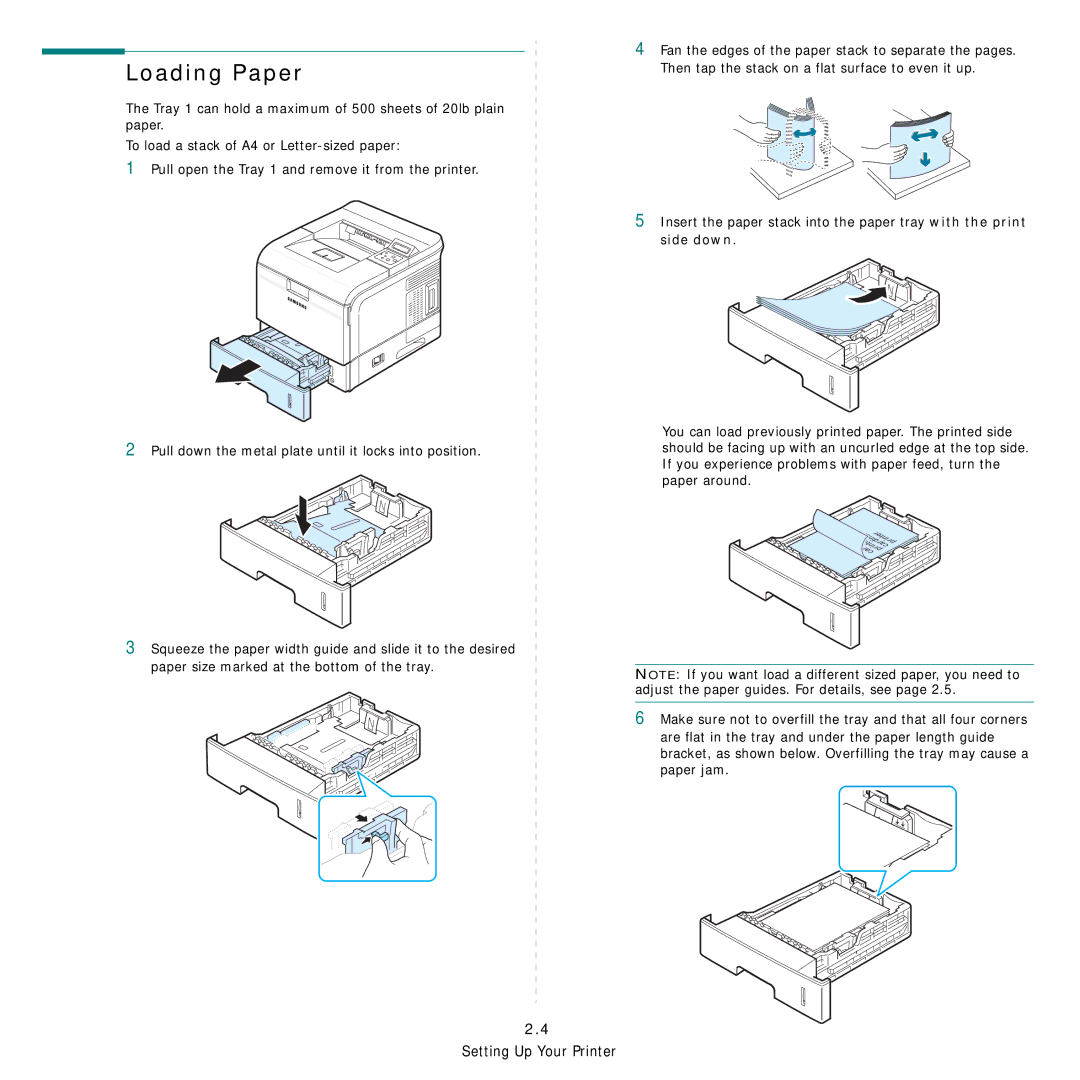Loading Paper
The Tray 1 can hold a maximum of 500 sheets of 20lb plain paper.
To load a stack of A4 or
1Pull open the Tray 1 and remove it from the printer.
2Pull down the metal plate until it locks into position.
3Squeeze the paper width guide and slide it to the desired paper size marked at the bottom of the tray.
4Fan the edges of the paper stack to separate the pages. Then tap the stack on a flat surface to even it up.
5Insert the paper stack into the paper tray with the print side down.
You can load previously printed paper. The printed side should be facing up with an uncurled edge at the top side. If you experience problems with paper feed, turn the paper around.
NOTE: If you want load a different sized paper, you need to adjust the paper guides. For details, see page 2.5.
6Make sure not to overfill the tray and that all four corners
are flat in the tray and under the paper length guide bracket, as shown below. Overfilling the tray may cause a paper jam.