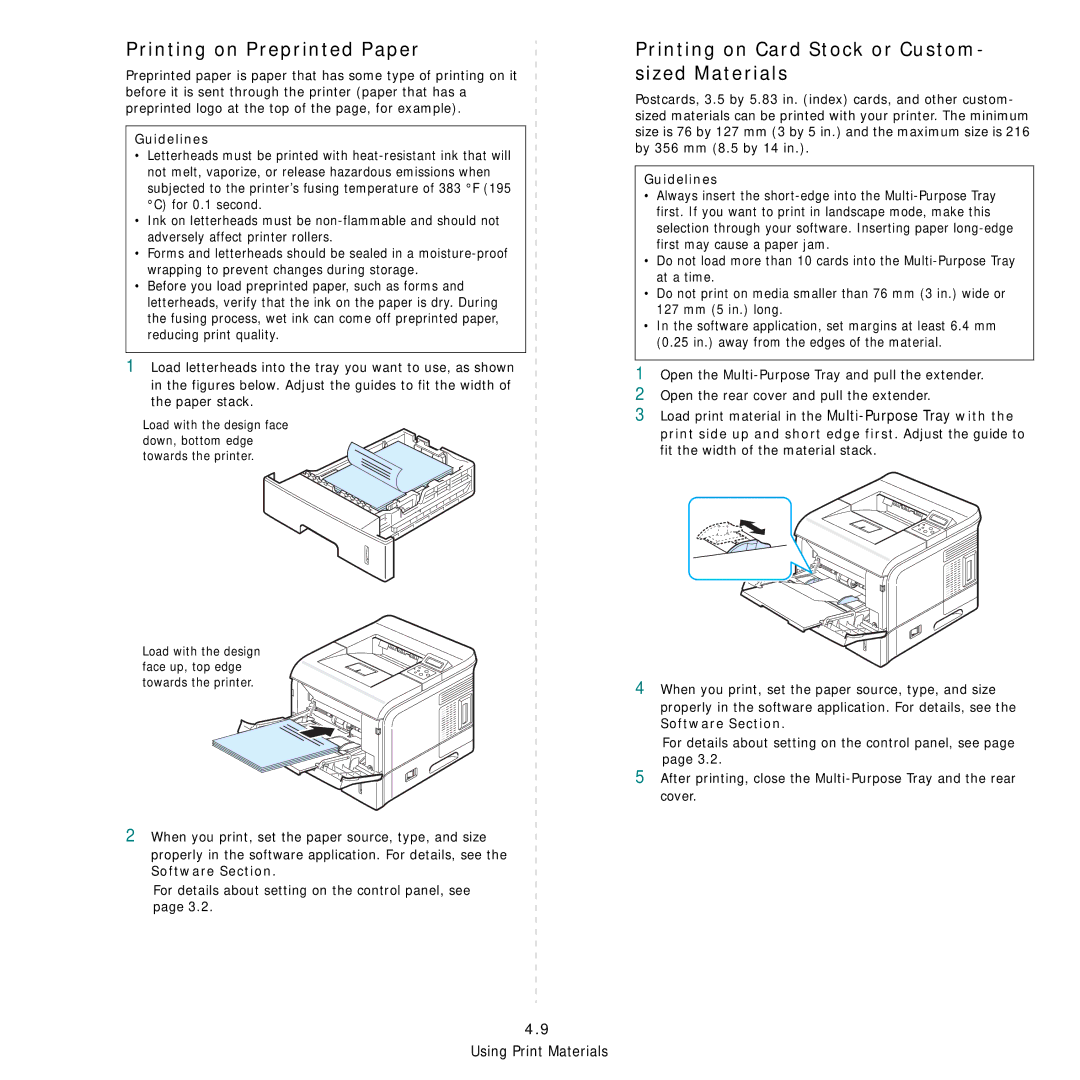Printing on Preprinted Paper
Preprinted paper is paper that has some type of printing on it before it is sent through the printer (paper that has a preprinted logo at the top of the page, for example).
Guidelines
•Letterheads must be printed with
•Ink on letterheads must be
•Forms and letterheads should be sealed in a
•Before you load preprinted paper, such as forms and letterheads, verify that the ink on the paper is dry. During the fusing process, wet ink can come off preprinted paper, reducing print quality.
1Load letterheads into the tray you want to use, as shown in the figures below. Adjust the guides to fit the width of the paper stack.
Load with the design face down, bottom edge towards the printer.
Load with the design face up, top edge towards the printer.
2When you print, set the paper source, type, and size
properly in the software application. For details, see the Software Section.
For details about setting on the control panel, see page 3.2.
Printing on Card Stock or Custom- sized Materials
Postcards, 3.5 by 5.83 in. (index) cards, and other custom- sized materials can be printed with your printer. The minimum size is 76 by 127 mm (3 by 5 in.) and the maximum size is 216 by 356 mm (8.5 by 14 in.).
Guidelines
•Always insert the
•Do not load more than 10 cards into the
•Do not print on media smaller than 76 mm (3 in.) wide or 127 mm (5 in.) long.
•In the software application, set margins at least 6.4 mm (0.25 in.) away from the edges of the material.
1Open the
2Open the rear cover and pull the extender.
3Load print material in the
4When you print, set the paper source, type, and size properly in the software application. For details, see the Software Section.
For details about setting on the control panel, see page page 3.2.
5After printing, close the