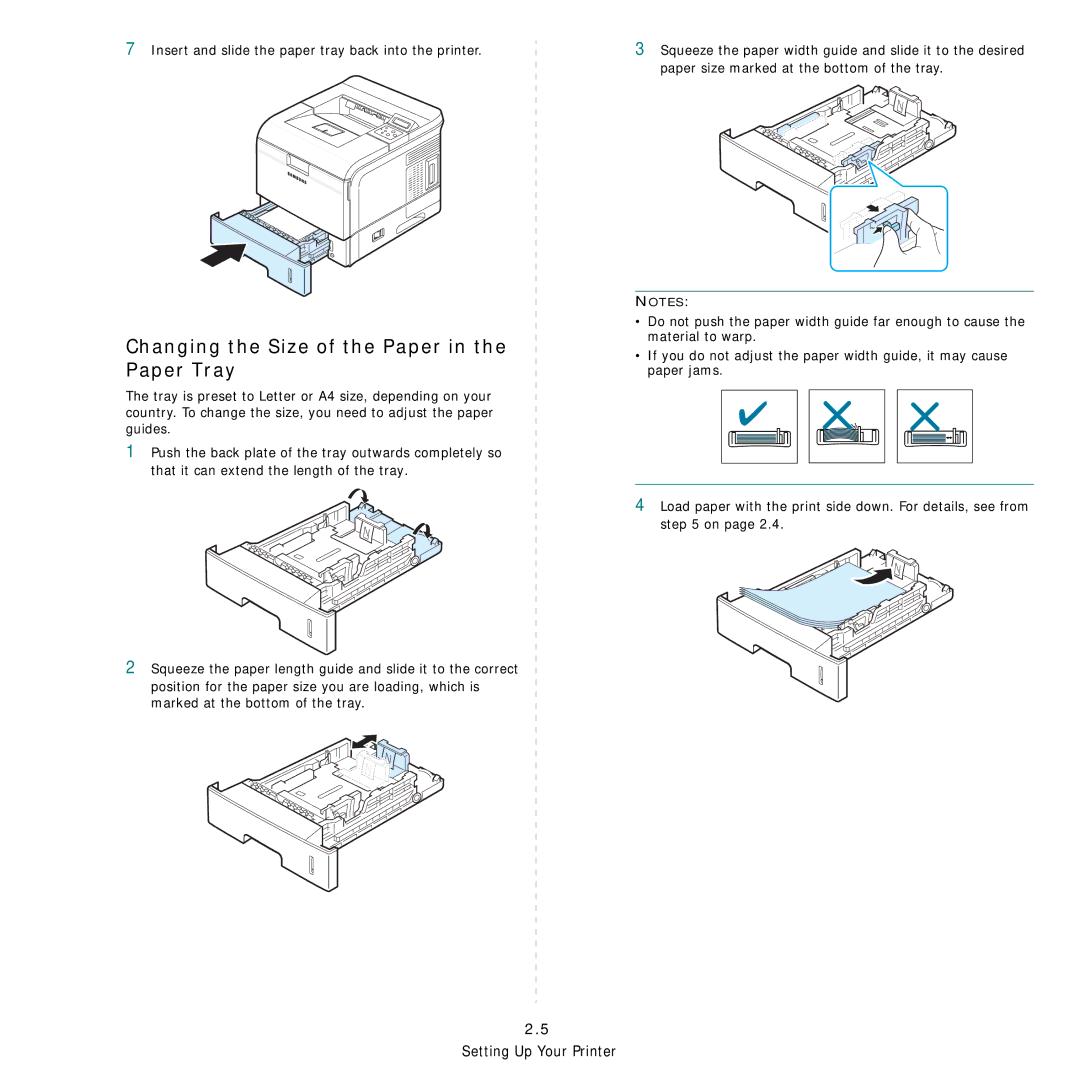7Insert and slide the paper tray back into the printer.
3Squeeze the paper width guide and slide it to the desired paper size marked at the bottom of the tray.
Changing the Size of the Paper in the Paper Tray
The tray is preset to Letter or A4 size, depending on your country. To change the size, you need to adjust the paper guides.
1Push the back plate of the tray outwards completely so that it can extend the length of the tray.
2Squeeze the paper length guide and slide it to the correct position for the paper size you are loading, which is marked at the bottom of the tray.
NOTES:
•Do not push the paper width guide far enough to cause the material to warp.
•If you do not adjust the paper width guide, it may cause paper jams.
4Load paper with the print side down. For details, see from step 5 on page 2.4.