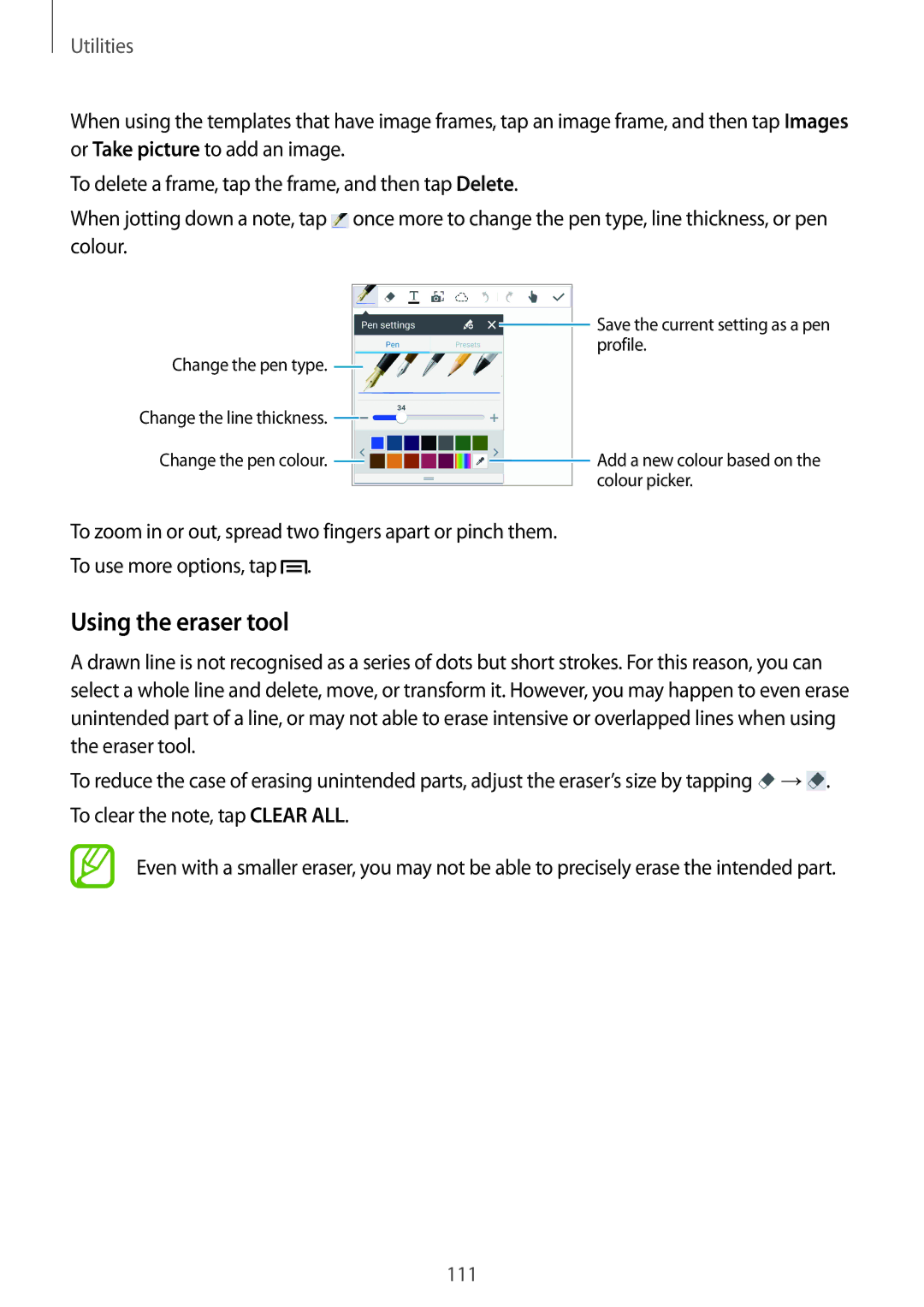Utilities
When using the templates that have image frames, tap an image frame, and then tap Images or Take picture to add an image.
To delete a frame, tap the frame, and then tap Delete.
When jotting down a note, tap ![]() once more to change the pen type, line thickness, or pen colour.
once more to change the pen type, line thickness, or pen colour.
|
|
|
|
|
|
|
|
|
| Save the current setting as a pen |
|
|
|
|
|
|
|
|
| ||
Change the pen type. |
|
|
|
|
|
|
|
|
| profile. |
|
|
|
|
|
|
|
|
|
| |
|
|
|
|
|
|
|
|
|
| |
Change the line thickness. |
|
|
|
|
|
|
|
|
| |
|
|
|
|
|
|
|
|
| ||
Change the pen colour. |
|
|
|
|
|
|
|
|
| Add a new colour based on the |
|
|
|
|
|
|
|
|
| ||
|
|
|
|
|
|
|
|
|
| colour picker. |
|
|
|
|
|
|
|
| |||
To zoom in or out, spread two fingers apart or pinch them.
To use more options, tap ![]() .
.
Using the eraser tool
A drawn line is not recognised as a series of dots but short strokes. For this reason, you can select a whole line and delete, move, or transform it. However, you may happen to even erase unintended part of a line, or may not able to erase intensive or overlapped lines when using the eraser tool.
To reduce the case of erasing unintended parts, adjust the eraser’s size by tapping ![]() →
→![]() . To clear the note, tap CLEAR ALL.
. To clear the note, tap CLEAR ALL.
Even with a smaller eraser, you may not be able to precisely erase the intended part.
111