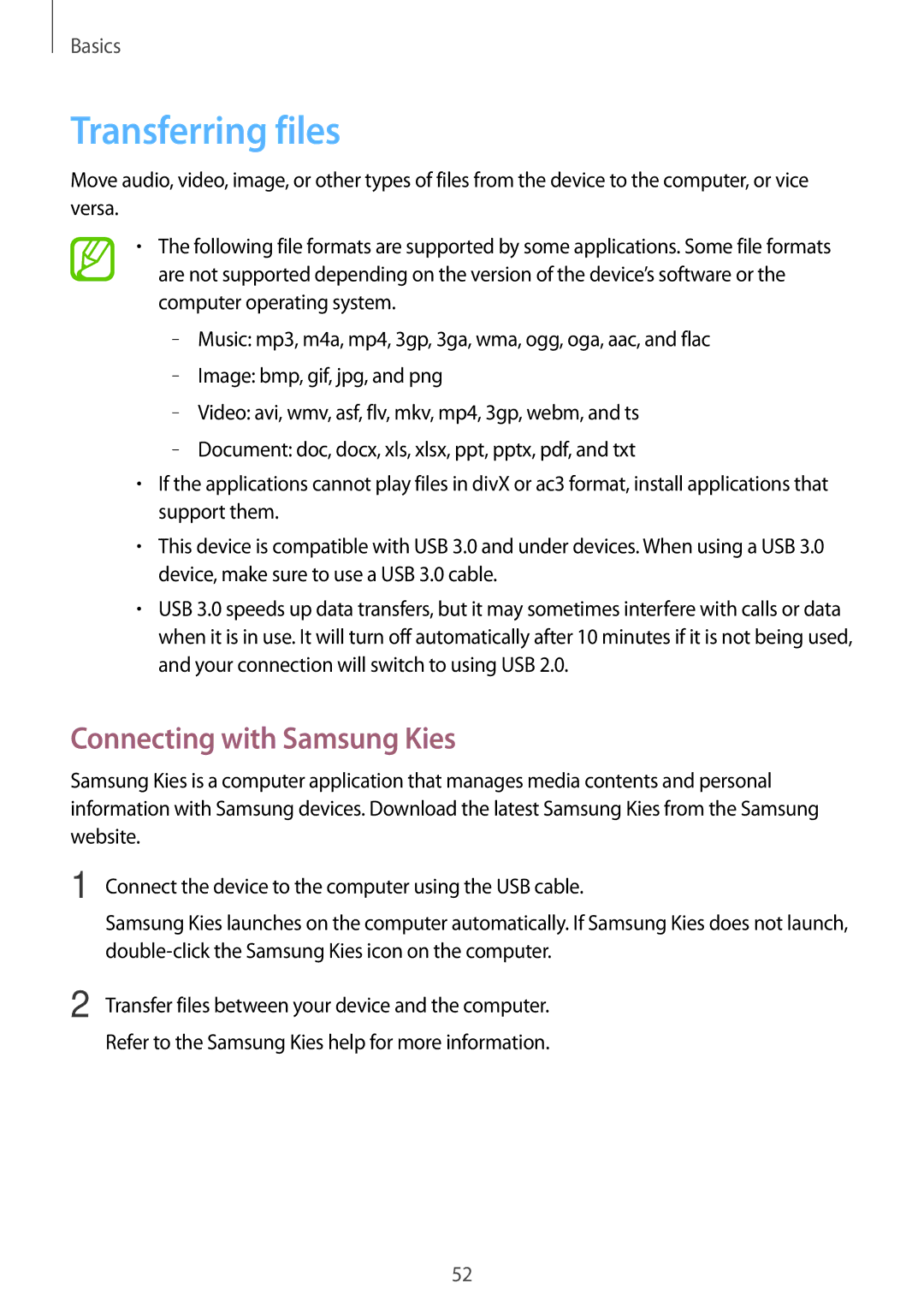Basics
Transferring files
Move audio, video, image, or other types of files from the device to the computer, or vice versa.
•The following file formats are supported by some applications. Some file formats are not supported depending on the version of the device’s software or the computer operating system.
–
–
–
–
•If the applications cannot play files in divX or ac3 format, install applications that support them.
•This device is compatible with USB 3.0 and under devices. When using a USB 3.0 device, make sure to use a USB 3.0 cable.
•USB 3.0 speeds up data transfers, but it may sometimes interfere with calls or data when it is in use. It will turn off automatically after 10 minutes if it is not being used, and your connection will switch to using USB 2.0.
Connecting with Samsung Kies
Samsung Kies is a computer application that manages media contents and personal information with Samsung devices. Download the latest Samsung Kies from the Samsung website.
1 Connect the device to the computer using the USB cable.
Samsung Kies launches on the computer automatically. If Samsung Kies does not launch,
2 Transfer files between your device and the computer. Refer to the Samsung Kies help for more information.
52