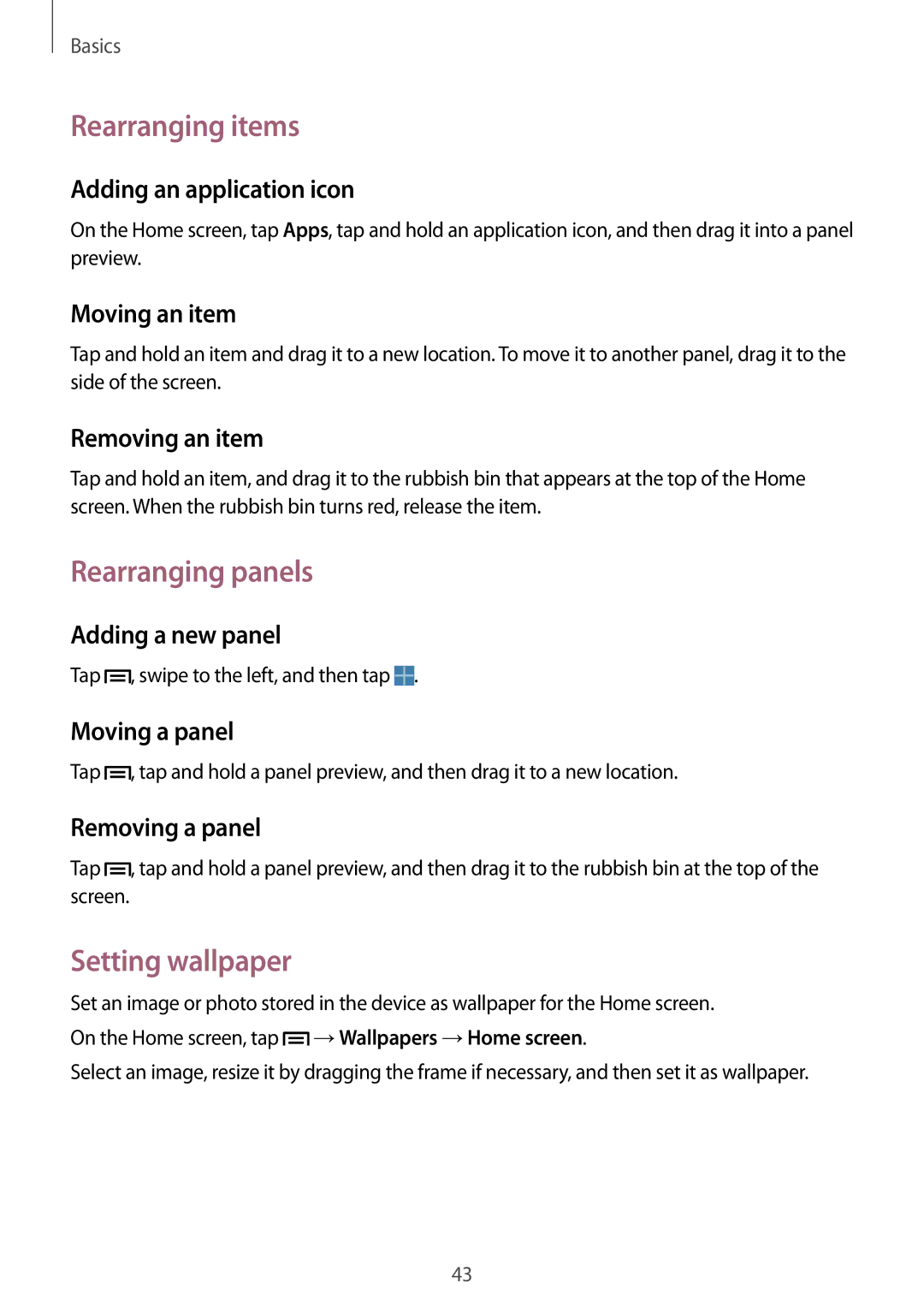Basics
Rearranging items
Adding an application icon
On the Home screen, tap Apps, tap and hold an application icon, and then drag it into a panel preview.
Moving an item
Tap and hold an item and drag it to a new location. To move it to another panel, drag it to the side of the screen.
Removing an item
Tap and hold an item, and drag it to the rubbish bin that appears at the top of the Home screen. When the rubbish bin turns red, release the item.
Rearranging panels
Adding a new panel
Tap ![]() , swipe to the left, and then tap
, swipe to the left, and then tap ![]() .
.
Moving a panel
Tap ![]() , tap and hold a panel preview, and then drag it to a new location.
, tap and hold a panel preview, and then drag it to a new location.
Removing a panel
Tap ![]() , tap and hold a panel preview, and then drag it to the rubbish bin at the top of the screen.
, tap and hold a panel preview, and then drag it to the rubbish bin at the top of the screen.
Setting wallpaper
Set an image or photo stored in the device as wallpaper for the Home screen. On the Home screen, tap ![]() →Wallpapers →Home screen.
→Wallpapers →Home screen.
Select an image, resize it by dragging the frame if necessary, and then set it as wallpaper.
43