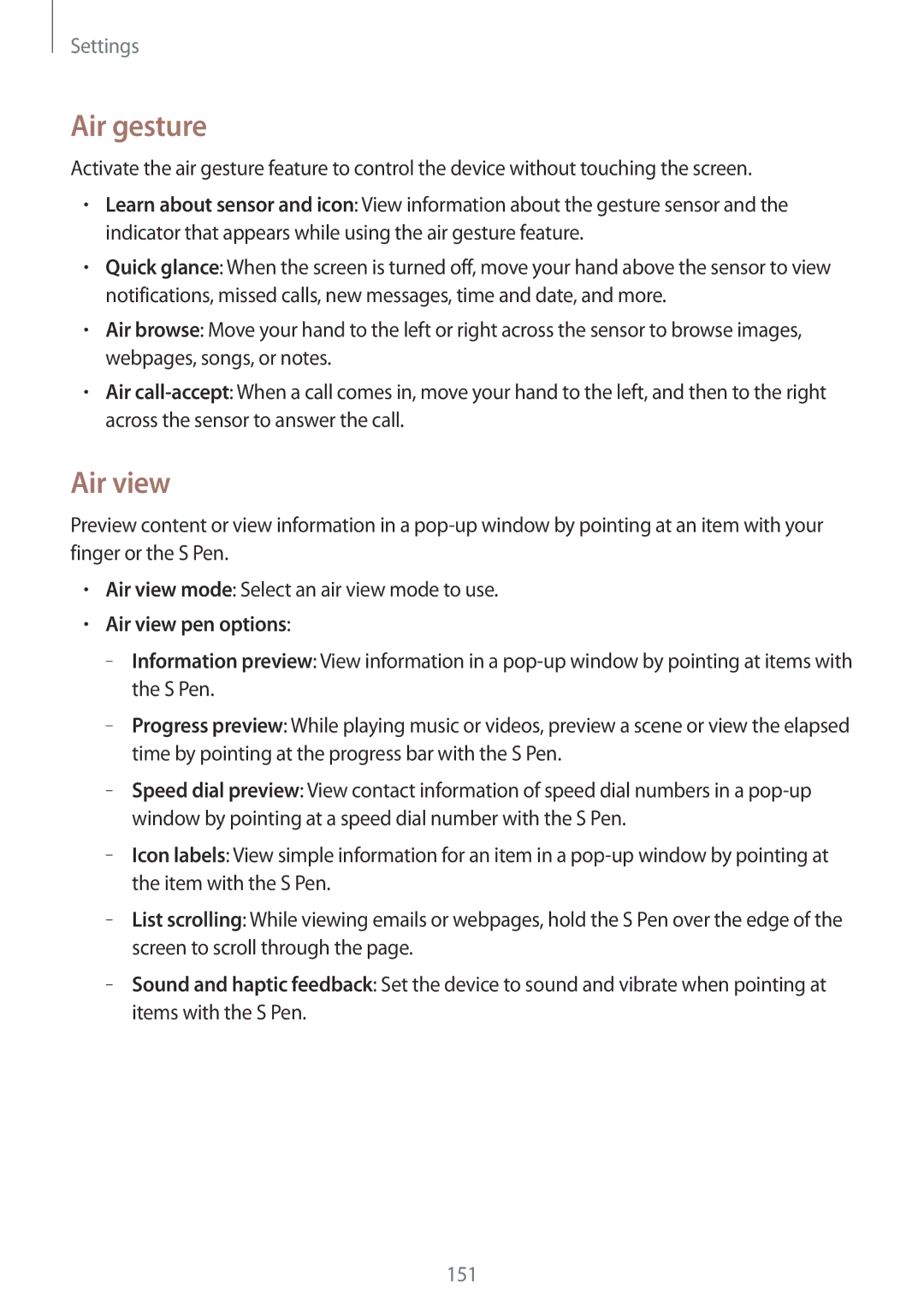Settings
Air gesture
Activate the air gesture feature to control the device without touching the screen.
•Learn about sensor and icon: View information about the gesture sensor and the indicator that appears while using the air gesture feature.
•Quick glance: When the screen is turned off, move your hand above the sensor to view notifications, missed calls, new messages, time and date, and more.
•Air browse: Move your hand to the left or right across the sensor to browse images, webpages, songs, or notes.
•Air call-accept: When a call comes in, move your hand to the left, and then to the right across the sensor to answer the call.
Air view
Preview content or view information in a pop-up window by pointing at an item with your finger or the S Pen.
•Air view mode: Select an air view mode to use.
•Air view pen options:
––Information preview: View information in a pop-up window by pointing at items with the S Pen.
––Progress preview: While playing music or videos, preview a scene or view the elapsed time by pointing at the progress bar with the S Pen.
––Speed dial preview: View contact information of speed dial numbers in a pop-up window by pointing at a speed dial number with the S Pen.
––Icon labels: View simple information for an item in a pop-up window by pointing at the item with the S Pen.
––List scrolling: While viewing emails or webpages, hold the S Pen over the edge of the screen to scroll through the page.
––Sound and haptic feedback: Set the device to sound and vibrate when pointing at items with the S Pen.