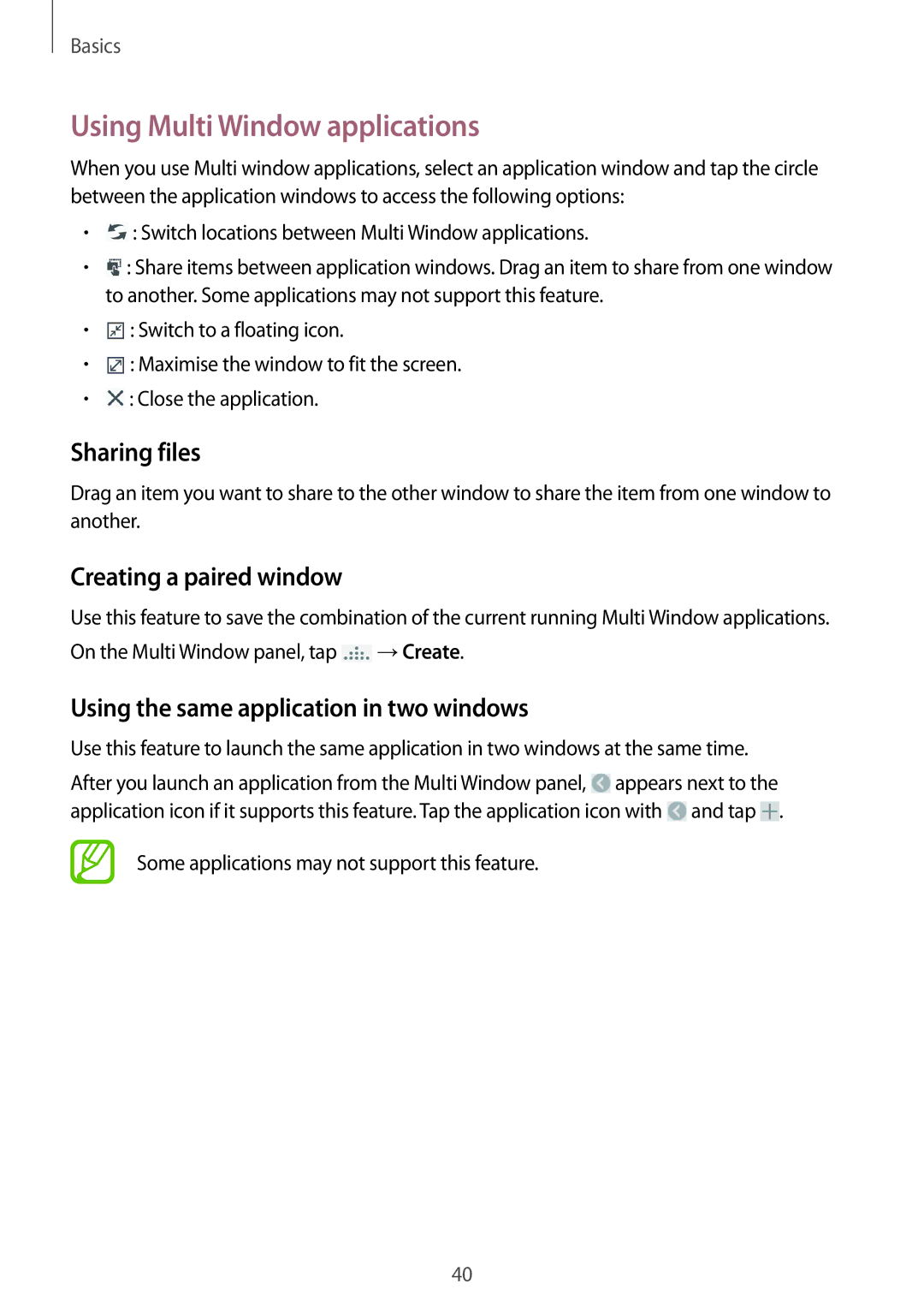Basics
Using Multi Window applications
When you use Multi window applications, select an application window and tap the circle between the application windows to access the following options:
•![]() : Switch locations between Multi Window applications.
: Switch locations between Multi Window applications.
•![]() : Share items between application windows. Drag an item to share from one window to another. Some applications may not support this feature.
: Share items between application windows. Drag an item to share from one window to another. Some applications may not support this feature.
•![]() : Switch to a floating icon.
: Switch to a floating icon.
•![]() : Maximise the window to fit the screen.
: Maximise the window to fit the screen.
•![]() : Close the application.
: Close the application.
Sharing files
Drag an item you want to share to the other window to share the item from one window to another.
Creating a paired window
Use this feature to save the combination of the current running Multi Window applications. On the Multi Window panel, tap ![]() →Create.
→Create.
Using the same application in two windows
Use this feature to launch the same application in two windows at the same time.
After you launch an application from the Multi Window panel, ![]() appears next to the application icon if it supports this feature. Tap the application icon with
appears next to the application icon if it supports this feature. Tap the application icon with ![]() and tap
and tap ![]() .
.
Some applications may not support this feature.
40