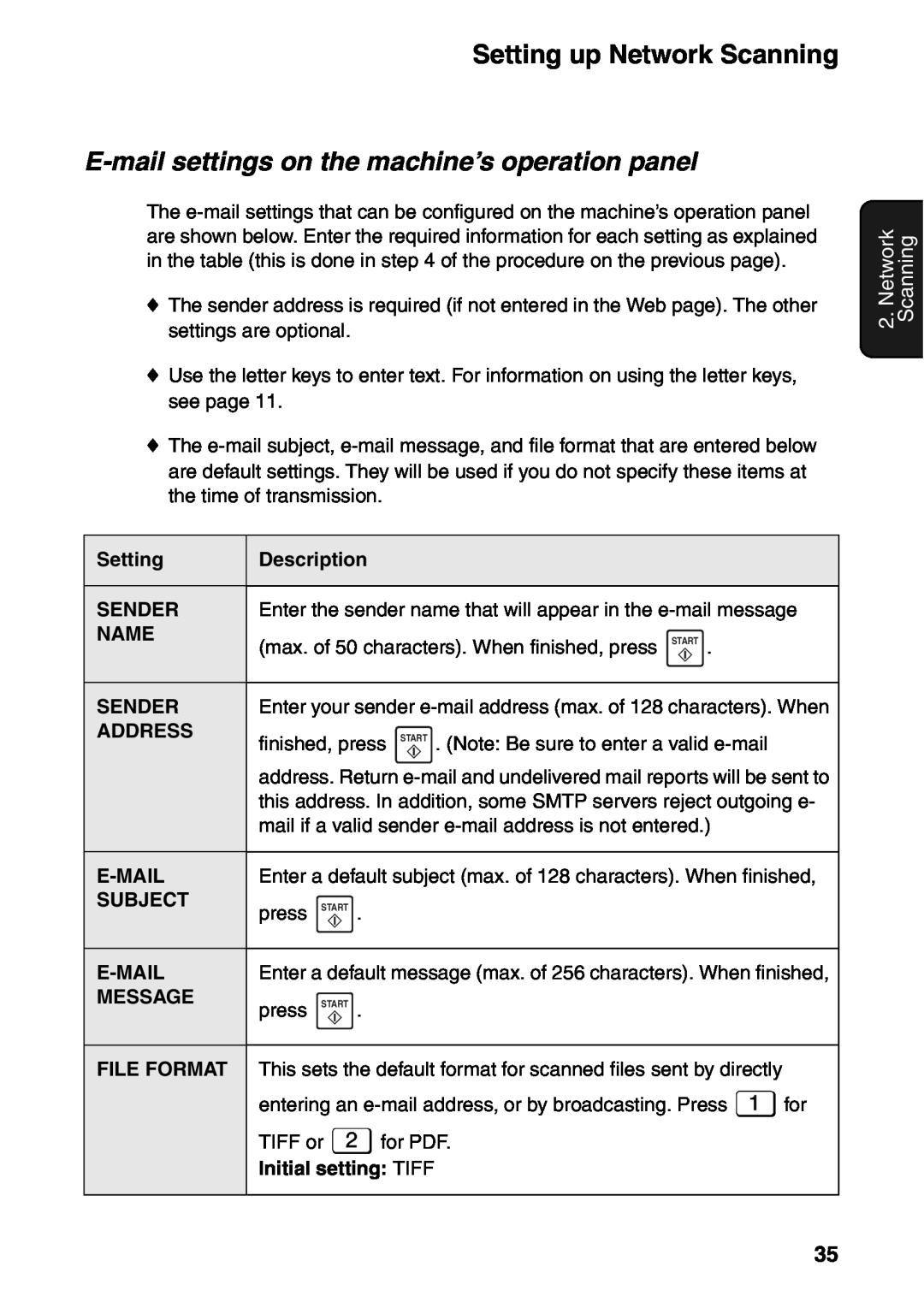MODEL
FO-IS115N
FACSIMILE
Dette produktet oppfyller kravene i direktiv 1999/5/EC
This is a facsimile product operating in analogue public switched telephone networks which follow the ES203021 Standard
Deklaracija o skladnosti se lahko najde na tistem URL naslovu
SHARP ELECTRONICS Europe GmbH Sonninstraße 3, D-20097 Hamburg
Table of Contents
Unpacking Checklist Basic Setup
Installing the Toner Cartridge and Drum Cartridge
Setting the Date and Time Setting the Reception Mode
Blocking Unwanted Faxes
Introduction
Specifications
Print specifications
Fax specifications
Network and general specifications
Power requirements
Power consumption
Dimensions
Weight
Important safety information
Trademark information
A Look at the Operation Panel
1 SPEAKER key
R key
SPEED DIAL key
This displays messages and prompts to help you operate the machine
RESOLUTION key
PRINT HOLD key
START key
Arrow keys
Letter keys
SYMBOL key
DEL key
Caps Lock key
Unpacking Checklist
1. Installation
Points to keep in mind when setting up
Basic Setup
Connecting the handset Attaching the trays
Basic Setup
1. Installation
Connecting the power cord
Connecting the telephone line cord
Affixing the Rapid Key labels
Connecting the machine to your network
Switch/Hub
Installing the Toner Cartridge and Drum Cartridge
Installing the Toner Cartridge and Drum Cartridge
3 Open the side cover
2 Press the release ➊ and open the front cover ➋
4 Remove the new drum cartridge from its packaging
compartment, sliding it along the guides
5 Insert the drum cartridge into the print
6 Remove the new toner cartridge from
7 Grasp the cartridge handle and insert
Resetting the drum counter
Manually resetting the toner counter
Loading Printing Paper
Loading Printing Paper
Entering Your Name and Fax Number
Entering Your Name and Fax
Setting the Date and Time
Setting the Date and Time
1. Installation
Setting the Reception Mode
Volume Adjustment
Speaker volume
Setting the Reception Mode
Ringer
Volume Adjustment
Setting up Network Scanning
2. Network Scanning
Introduction
IP address
Checking your IP address and the connection
2. Network Scanning
If the machine is unable to communicate
Accessing the machine’s Web page
E-mail settings
If password protection has been enabled for the Web page
Configuring the e-mail settings in the Web page
in SMTP Server
For the Port Number, “25” is normally entered
Using the machine’s operation panel to configure e-mail settings
E-mail settings on the machine’s operation panel
Storing E-mail Addresses
Using the Web page to store e-mail addresses
Storing E-mail Addresses
Editing or deleting a destination in the Web page
2. Network Scanning
Using the operation panel to store e-mail addresses
Editing and clearing stored destinations
Search Press or until the destination appears in the display
Scan to E-mail Transmission
Scan to E-mail Transmission
3 Enter the destination e-mail address using one of the following
7 Press START to begin transmission
Error messages
CONNECTION ERROR
SERVER ERROR
SERVER ERROR / SMTP-AUTH
Network Settings
Network Settings
Initializing the network settings
Storing a Scan to Folder destination
Scan to Folder
Scan to Folder
\\ComputerA\Product Planning\NetworkScanDocs
Scan to Folder Transmission
6 Press START to begin transmission
Minimum document size and weight
Maximum document size and weight
3. Sending Faxes
Transmittable Documents
Other restrictions
Loading the Document
Loading the Document
Sending
Adjusting the Resolution and Contrast
Resolution settings
Contrast settings
Adjusting the Resolution and Contrast
one or more times until the desired resolution and
contrast settings appear in the display
1 Load the documents
2 Press
Sending a Fax by Normal Manual Dialling
Sending a Fax by Normal Manual Dialling
5 When you hear the fax tone, press START . Replace the handset
Page counter for Normal manual Dialling
Storing fax numbers
Sending a Fax by Automatic Dialling
Sending a Fax by Automatic Dialling
If you are on a PBX and the number you are storing is for an outside line, and you have configured the PBX CONNECTION setting for automatic
Sending
Editing and clearing auto-dial numbers
Sending
Using an auto-dial number to send a fax
Making a voice call with an auto-dial number
Sending a fax by Direct Keypad Dialling
Using the REDIAL key
Automatic redialling
3 Check the display. If the number shown is correct, press START
If the number is not correct, press
Checking and cancelling stored fax jobs
Using AUTO Mode
4. Receiving Faxes
Using MANUAL Mode
Answering on the machine’s handset
Using MANUAL Mode
Receiving
Reception to Memory
Reception to Memory
5. Printing
Installing the Printer Driver
5. Printing
Removing the printer driver
Printing a Document From an Application
Printing a Document From an Application
Selecting Print Settings
Selecting Print Settings
Page Layout tab
Paper tab
Advanced tab
6. Making Copies
Originals
6. Making Copies
If MEMORY FULL appears
7. Special Functions
Broadcasting
If the memory becomes full
7. Special Functions
Broadcasting using a Group Key
Storing destinations in Group Keys
and enter a 3-digit Speed Dial number
When you have finished entering the destinations, press START
Blocking Unwanted Faxes
Blocking Unwanted Faxes
7. Special Functions
Editing and clearing Anti Junk numbers
Duplex Scanning
Duplex Scanning
Print Hold
Setting the Print Hold code
Print Hold
Activating Print Hold
Printing received faxes
1 Press PRINT HOLD , then press until ACTIVATE PRINT HOLD appears
2 Press 3 Press to select “YES”
Deactivating Print Hold
Clearing the Print Hold code
Receiving Faxes to E-mail/Folder
Receiving Faxes to E-mail/Folder
3 Press to select “SET”
Activating and deactivating Fax to E-mail/Folder
Printing forwarded faxes
Using polling to request fax transmission
Polling Requesting a Fax
Enabling the polling key
Polling Requesting a Fax
Being polled Memory polling
Clearing a memory polling document
Polling security
Storing fax numbers for polling permission
Editing and clearing polling permission numbers
Timer Transmission
Timer Transmission
9 Press START
Checking and cancelling stored timer transmission jobs
8. Option Settings
Option Settings
Option Settings
Option Settings
NUMBER OF
8. Option Settings
When this is done, unless you press the
outside line when you dial on the machine there will be no need to
key before dialing
ON to have the machine sound a beep each time a
Initial setting AUTO
SEARCH BY
RECEIVE
RATIO
9. Checking Stored Information
Printing lists
Checking how many Entry mode items have been stored
9. Checking Information
Headings in the Transaction Report
Transaction Report
Transaction Report
Cleaning the Scanning Glass and Rollers
10. Maintenance
10. Maintenance
swab
Cleaning the housing
10. Maintenance
Cleaning the Paper Feed Roller
Cleaning the Paper Feed Roller
Replacing the Toner Cartridge
Replacing the Toner Cartridge
3 Open the side cover 4 Push the toner cartridge handle to the
5 Continue from Step 6 on page 19 to install the new toner cartridge
left and then pull the toner cartridge out of the compartment
Replacing the Drum Cartridge
Viewing the total number of pages printed
Replacing the drum cartridge
Replacing the Drum Cartridge
Open the side cover Push the toner cartridge handle to the
6 Remove the new drum cartridge from its packaging
When the display shows TONER EXCHANGED? / 1 = NEW, 2 = OLD
When finished, reset the drum cartridge counter as explained on page
top cover Steps 7 and 8 on page
press for “OLD” and then START Steps 9 and 10 on pages 20 and
11. Troubleshooting
Problems and Solutions
Line error
11. Trouble- shooting
Dialling and fax transmission problems
correct jack. See Connecting the handset on page
make sure that it is responding you should hear a fax
Noise on the telephone line may cause distortion. Try
Fax reception problems
Make sure that the document is loaded properly in the
document image does not
No reception occurs when
Copying problems
General problems
If a beep sound is not made when you press the keys
Check the size and weight of the document see page
The toner cartridge may need replacement see page
Display messages
Messages and Signals
Messages and Signals
is not possible, resolve the problem so that printing can
memory, see If the memory becomes full on page
message will alternate with this message to indicate the
then plug it back in. If the message still appears, call for
Messages and Signals
Audible signals
The toner cartridge is almost out of toner approximately
Clearing a jammed document
Clearing Paper Jams
Clearing Paper Jams
3 Make sure the left end of the roller is inserted correctly in its holder ➊
Clearing jammed printing paper
4 If the jammed paper is protruding from
Clearing Paper Jams
Index
Page
2. In other Countries outside the EU
Please contact your local authority for further details
2. In anderen Ländern außerhalb der EU
Wenn Ihre gebrauchten Elektro- und Elektronikgeräte Batterien oder Akkus enthalten, sollten diese vorher entnommen und gemäß örtlich geltenden Regelungen getrennt entsorgt werden
2. Pays hors de lUnion européenne
1. Au sein de lUnion européenne
B. Informations sur la mise au rebut à lintention des entreprises
2. In paesi che non fanno parte dellUE
2. En otros países fuera de la Unión Europea
Si el producto se utiliza en una empresa y quiere desecharlo
1. Na União Europeia
2. Em outros Países fora da UE
B Information om återvinning för företag 1. EU-länder
2. Länder utanför EU
OBS! Kasta inte denna produkt i soporna
1. I EU - land
2. I land utenfor EU
B. Informasjon om gjenvinning og gjenbruk for virksomheter
1. Innenfor EU
2. Muissa maissa EUn ulkopuolella
B. Hävitysohjeet yrityskäyttäjille. 1. Euroopan unionissa
2. I lande uden for EU
1. Inden for EU
B. Oplysninger om kassering og genbrug for virksomheder
2. In andere landen buiten de Europese Unie
1. In de Europese Unie
B. Informatie over afvalverwijdering voor bedrijven
1. Στην Ευρωπαϊκή Ένωση
A. Πληροφορίες σχετικά µε την απόρριψη εξοπλισµού οικιακή χρήση
2. Σε άλλες χώρες εκτός της ΕΕ
2. Kraje pozaunijne
1. W krajach Unii Europejskiej
B. Informacje dla użytkowników biznesowych dotyczące usuwania odpadów
2. V ostatních zemích mimo Evropskou unii
Upozornění Toto zařízení nelikvidujte v běžných odpadkových koších
2. V ostatných štátoch mimo EÚ
Poda implementácie v jednotlivých členských štátoch môžu domácnosti v štátoch EÚ vráti použité elektrické a elektronické zariadenia na určené zberné miesta bez poplatkov
2. V državah zunaj EU
B. Informacije o odlaganju za poslovne uporabnike 1. V Evropski uniji
1. Az Európai Unióban
2. Az EU-n kívüli egyéb országokban
B. Info seadmete äraviskamise kohta äriklientidele. 1. Euroopa Liidus
2. Muudes riikides väljaspool ELi
Palun võtke täpsustamiseks ühendust oma kohaliku asutusega
2. Citās valstīs ārpus ES
B. Informācija par izmešanu korporatīviem lietotājiem
1. Eiropas Savienībā
Ja produktu izmanto korporatīviem mērķiem, un jūs vēlaties to izmest
2. Ne ES šalyse
1. Europos Sąjungoje
B. Informacija apie gaminių išmetimą verslo vartotojams
A. Informaþii pentru utilizatorii casnici 1. În Uniunea Europeanã
2. În alte þãri din afara Uniunii Europene
A. À˝ÂÓÏ˙Í˚Ê˛ ÙÍ ÊÙ‰ËûÏÔ˛˝¯ÚÓ ÙÍ ÎÓÚϯ¬ÊÚ¯ÔÊ ¸ÍÁÚ˝Ê Ó˙ÍˆÊ˝ÁÚËÍ
1. Õ ›ËÏÓίıÁˆÊ˛ Áû√Ù
2. Õ ÏÈ˘Ê ÁÚÏÍ˝Ê ÊÙËû˝ ›Ã
B. À˝ÂÓÏ˙Í˚Ê˛ ÙÍ ÊÙ‰ËûÏÔ˛˝¯ÚÓ ÙÍ ¬ÊÙ˝¯Á ÎÓÚϯ¬ÊÚ¯ÔÊ
VAROITUS! LAITTEEN KÄYTTÄMINEN MUULLA
SHARP ELECTRONICS EUROPE GMBH
SHARP ELECTRONICS NORDIC AB
SHARP CORPORATION
Infolinia