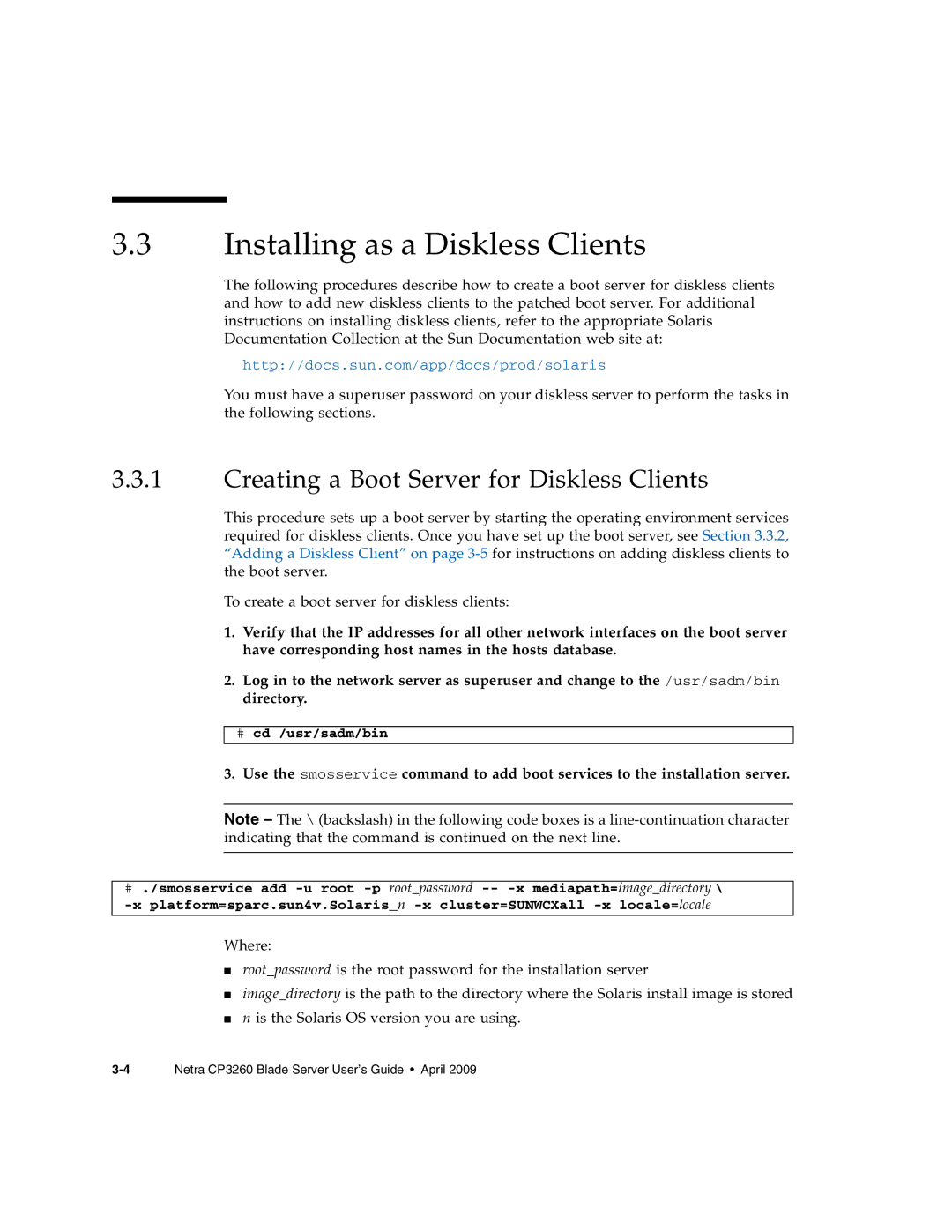3.3Installing as a Diskless Clients
The following procedures describe how to create a boot server for diskless clients and how to add new diskless clients to the patched boot server. For additional instructions on installing diskless clients, refer to the appropriate Solaris Documentation Collection at the Sun Documentation web site at:
http://docs.sun.com/app/docs/prod/solaris
You must have a superuser password on your diskless server to perform the tasks in the following sections.
3.3.1Creating a Boot Server for Diskless Clients
This procedure sets up a boot server by starting the operating environment services required for diskless clients. Once you have set up the boot server, see Section 3.3.2, “Adding a Diskless Client” on page
To create a boot server for diskless clients:
1.Verify that the IP addresses for all other network interfaces on the boot server have corresponding host names in the hosts database.
2.Log in to the network server as superuser and change to the /usr/sadm/bin directory.
#cd /usr/sadm/bin
3.Use the smosservice command to add boot services to the installation server.
Note – The \ (backslash) in the following code boxes is a
#./smosservice add
Where:
■root_password is the root password for the installation server
■image_directory is the path to the directory where the Solaris install image is stored
■n is the Solaris OS version you are using.