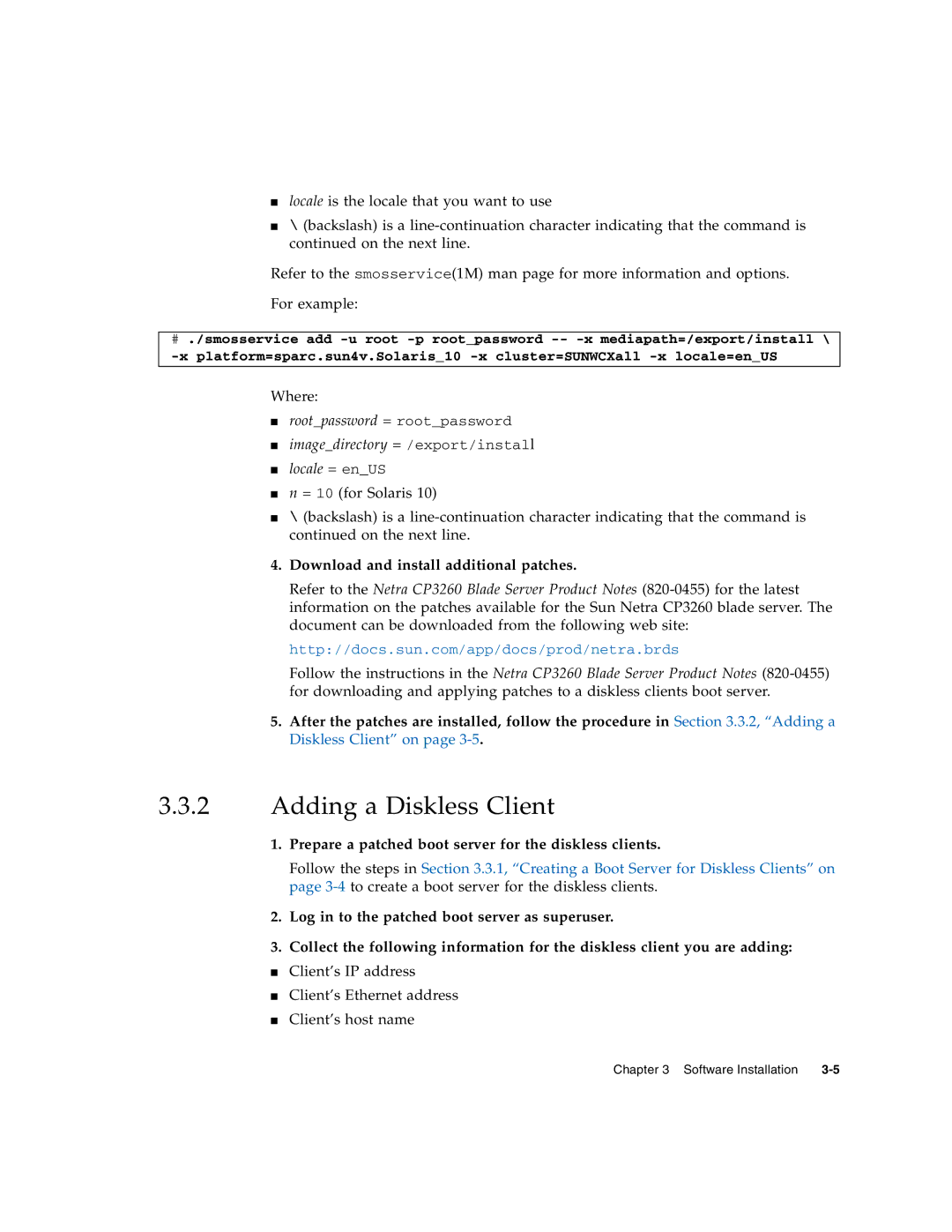■locale is the locale that you want to use
■\ (backslash) is a
Refer to the smosservice(1M) man page for more information and options.
For example:
#./smosservice add
Where:
■root_password = root_password
■image_directory = /export/install
■locale = en_US
■n = 10 (for Solaris 10)
■\ (backslash) is a
4.Download and install additional patches.
Refer to the Netra CP3260 Blade Server Product Notes
http://docs.sun.com/app/docs/prod/netra.brds
Follow the instructions in the Netra CP3260 Blade Server Product Notes
5.After the patches are installed, follow the procedure in Section 3.3.2, “Adding a Diskless Client” on page
3.3.2Adding a Diskless Client
1.Prepare a patched boot server for the diskless clients.
Follow the steps in Section 3.3.1, “Creating a Boot Server for Diskless Clients” on page
2.Log in to the patched boot server as superuser.
3.Collect the following information for the diskless client you are adding:
■Client’s IP address
■Client’s Ethernet address
■Client’s host name
Chapter 3 Software Installation |