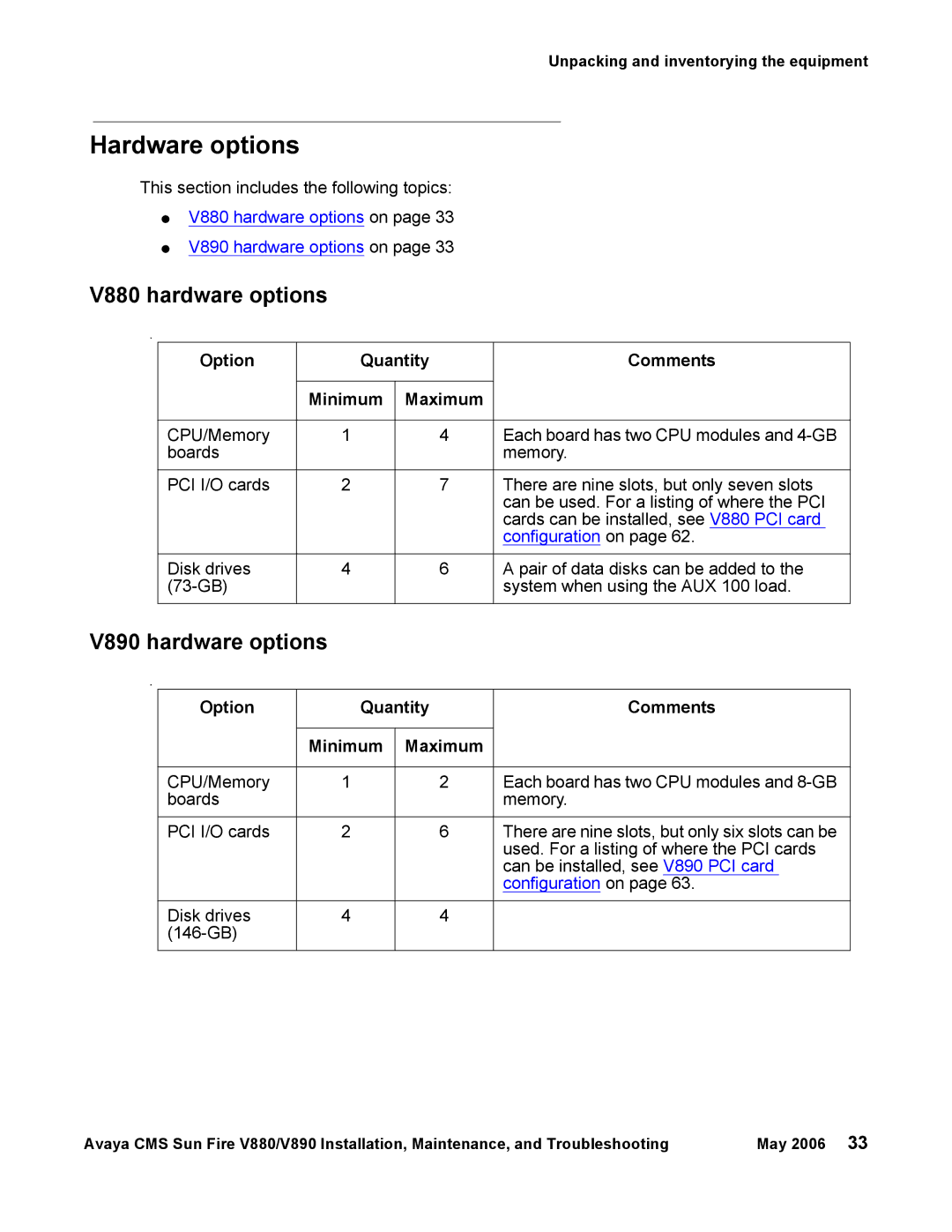Avaya Call Management System
Compas
Contents
Contents
Contents
Contents
Contents
Page
Purpose
Overview on
Support on
Overview
Intended users
Security Alert
Conventions and terminology
Reasons for reissue
Computer layout on PCI card configuration on
Parts list on
For more information about Avaya CMS administration, see
Administration documents
Related documentation
Change descriptions
Hardware documents
Software documents
For more information about Avaya CMS software, see
For more information about Avaya CMS hardware, see
Base load upgrades
Avaya CMS upgrade documents
Call Center documents
For more information about Avaya Call Center documents, see
Platform upgrades and data migration
Avaya Call Management System Upgrade Express CUE
For information about CUE upgrade procedures, see
Documentation Web sites
Support
Installation
Safety precautions
Preparing for installation
Problem Precaution
Wrist or
System precautions
Electrical specifications
Required tools
Parameter Value V880 V890
Service access specifications
Physical specifications
Parameter English value Metric value
Front Inches Centimeters Rear Left Right
Parameter Operating Nonoperating Service Not in service
Environmental specifications
Unpacking and inventorying the equipment
Parts list
Determining the computer model
Features
Physical labeling
Software check
Layout of the V880 is as follows
Computer layout
Layout of the V890 is as follows
Front panel
Back panel
Third ethernet card, optional
V880 hardware options
Hardware options
V890 hardware options
Option Quantity Comments Minimum Maximum
Http//docs.sun.com
Rack mounting
Setting up power
Peripheral connectivity
Switch links R3V11 only
Connectivity Material ID or part Description
Parts list
Connecting the monitor, keyboard, and mouse
Connecting the remote console modem
Connecting to external interfaces
Connecting the switch link
Connecting to the customer network
Turning on the system and verifying Post
Sunw Sunwgs INT FCBPL9224
Setenv auto-boot? true Boot
Usr/platform/‘uname -m‘/sbin/prtdiag -v pg
Identifying installed PCI cards
Identifying installed PCI cards
Cms/install/bin/abcadm -r ttya
Setting the remote console modem options
Following message is displayed
Enter y Following message is displayed
Cms/install/bin/abcadm -i -b 9600 ttya
Turning the system over for provisioning
This section describes the following maintenance procedures
Maintenance
Precautions
Front panel
Computer layout
Rear panel
Third ethernet card, optional
Turning the computer off and on
Log in to the system as root Enter
Usr/sbin/shutdown -y -i0 -g0
To turn on the computer
Opening and removing a side door
Accessing components inside the computer
Accessing components inside the computer
Replacing and closing a side door
Using an ESD wrist strap
You need access to the following documents
Maintaining PCI cards
Required references
Precautions
PCI card configuration
Reconfiguring PCI network cards
Slot Card
V880 PCI card configuration
Type Name
Type
33/66MHz Third ethernet card optional2
V890 PCI card configuration
33/66MHz Fourth ethernet card optional2
33MHz Quad GigaSwift Ethernet required2
PCI card compatibility with CMS loads
HSI/P X.25 interface card
GigaSwift four port ethernet card
Tip
Maintaining hot-plug PCI cards
PCI slot LEDs for hot-plug operation
Icon Interpretation
Where device is the device displayed with ifconfig -a
Ifconfig device unplumb
Preparing a hot-plug card for removal
Removing a hot-plug PCI card
Maintaining PCI cards
Jun 6 125524 sysname picld98 Device PCI1CARD removed
Installing a hot-plug PCI card
Jun 6 125524 sysname picld98 Device PCI1CARD inserted
Configuring the new or replacement card
Replacing the graphics card
Maintaining PCI cards
Maintenance
Maintaining PCI cards
Install
Cd /cdrom/cdrom0
Eject cdrom
Replacing Scsi cards
Maintenance
Maintaining PCI cards
Maintenance
Replacing an HSI/P card
Maintaining HSI/P cards R3V11 on V880 only
Maintenance
Maintaining PCI cards
Maintenance
Maintaining PCI cards
Installing the first HSI/P card or a pair of HSI/P cards
Maintaining PCI cards
Maintenance
Setting up the switch link for each ACD
Installing HSI/P software and patches
Maintenance
Adding a second HSI/P card
Maintenance
Maintaining PCI cards
Maintaining disk drives
Disk drive configurations
Prerequisites
Disk drive compatibility with CMS loads
Primary
Following diagram shows a six-disk configuration on a
Replacing disk drives
Luxadm probe
Replacing a single boot disk or replacing data disks
Luxadm display loopname
Luxadm display FCloop
Slot Disks Disk Status
Record the faulty disk number
Luxadm remove loopname,snumber
Luxadm remove FCloop,s3
Message similar to the following is displayed
Maintenance
Luxadm insert
Ignore the message No new enclosures were added
Press Enter Message similar to the following is displayed
Replacing both boot disks
Maintenance
Maintaining disk drives
Setenv auto-boot? false Reset-all
Enter the following commands
System reboots to the ok prompt
Setenv auto-boot? true Boot -r
Setting up the disk drives
Drives replaced Procedure
Partitioning disk drives
Root 4gb
Disk partition values
11609c
Partitioning and formatting a disk
System prompts for the partition ID tag
Enter partition Partition menu is displayed
Enter partition id tag unassigned
Enter y Message similar to the following is displayed
Adding disk drives optional
Ignore the message No new enclosures were added
Added new disk cXtXd0 Diskspace command completed
Replacing the DVD drive
Maintenance
Replacing the DVD drive
IDE jumpers Scsi jumpers
This reboots the system
Tape drive compatibility
Maintaining tape drives
Ordering tapes
Description Tape drive
Cleaning the tape drive
Replacing the internal tape drive
DDS-4
Setenv auto-boot? true Boot
Pwd
Maintenance
Setenv auto-boot? true Boot -r
Maintenance
Setenv auto-boot? true Boot -r
Maintaining CPU/Memory boards
CPU and memory configurations
Checking the current memory and CPU configuration
To shut down the system Enter
Shutting down the system
Removing a CPU/Memory board
Replacing memory
Maintaining CPU/Memory boards
Installing a CPU/Memory board
Maintaining CPU/Memory boards
Maintenance
Restarting the system
Maintenance
Replacing a power supply
Maintenance
Replacing a power supply
Page
Tools on
Troubleshooting
Redirecting the console using Solaris
Using the remote console
Redirecting the local console to the remote console
Following message is displayed at the remote console
Cms/install/bin/abcadm -c -b 9600 ttya
Redirecting the remote console back to the local console
Cms/install/bin/abcadm -c local
Redirecting the console using OpenBoot mode
Method 2 from the local site on page 156 not recommended
Method 1 from the remote console on page 155 recommended
Setenv ttya-ignore-cd false reset
Cms/install/bin/abcadm -k
To start a port monitor on ttya, enter
Following message is displayed
Tools
Following is an example of the results for the V880 computer
Using the prtdiag command
Disk
CPU0PRIMFAN
Following is an example of the results for the V890 computer
CPU0 CPU2 IOB DBP0
2419
Using the cfgadm command
Cfgadm
Following is an example of the results for the computer
System messages
OpenBoot Prom firmware tests
Using the OpenBoot Prom tests
System reboots
Test descriptions
Probing disk drives
Usr/sbin/shutdown -y -i0 -g0 to shut down the system
Probing all Scsi media devices
Probing the IDE DVD device V890 only
Setenv auto-boot? true Boot -r
On the V890, enter
OpenBoot diagnostic tests
Command name Description
Http//docs.sun.com
Memory failure
Post diagnostic messages
OpenBoot initialization commands
Front panel status indicators
Diagnosing status indicators
Name Icon LED function
Status indicators on
PCI slot status indicators
Power on Fault
Power supply status indicators
Disk drive status indicators
Disk drive has encountered a fault
Activity Fault
Disk drive is up to speed and operating
Normally
Tape drive status indicators
Using SunVTS
Sun Validation Test Suite VTS
Prerequisites
Operating Drive physical location and target System address
Troubleshooting disk drives and DVD drives
Troubleshooting disk drives and DVD drives
System reboots
Usr/sbin/shutdown -y -i0 -g0 to shut down the system
Use the following procedures to troubleshoot tape drives
Troubleshooting tape drives
Checking tape status
Dev/rmt/0 Dev/rmt/0c Dev/rmt/1 Dev/rmt/1c
Troubleshooting tape drives
Reassigning device instance numbers for tape devices
Devfsadm -vCc tape -r /a -p /a/etc/pathtoinst
Remove the Solaris software disk
Recovery procedures
This section provides solutions for the following problems
Preserving data after a system failure
Turning on the computer
Loss of power
Turning off the computer
Probe command warnings
Reseating HSI/P cards R3V11 and V880 only
Resetting a device alias
Set-defaults or setenv use-nvramrc? false command is run
Pci@8,600000/SUNW,qlc@2/fp@0,0/disk
Setenv boot-device disk bootdevice2
Nvalias bootdevice2 /pci@8,600000/SUNW,qlc@2/fp@0,0/disk@3,0
Remote console port problems
Ps -ef grep sac
Kill -9 pid
Usr/lib/saf/sac -t
Opt/cc/install/aot.cssrXXxx.x/bin/setup
Tail /etc/uucp/Devices
System should display the following
Alarmview -p Test -a Testalarm
Logerror -e 30001 -d test alarm
Alarmresolve -p Test -a Testalarm
Tail -f aomlog
Access memory
Boot disk
Automatic Call
Distribution ACD
TPE
Index
Installation checklist
DVD