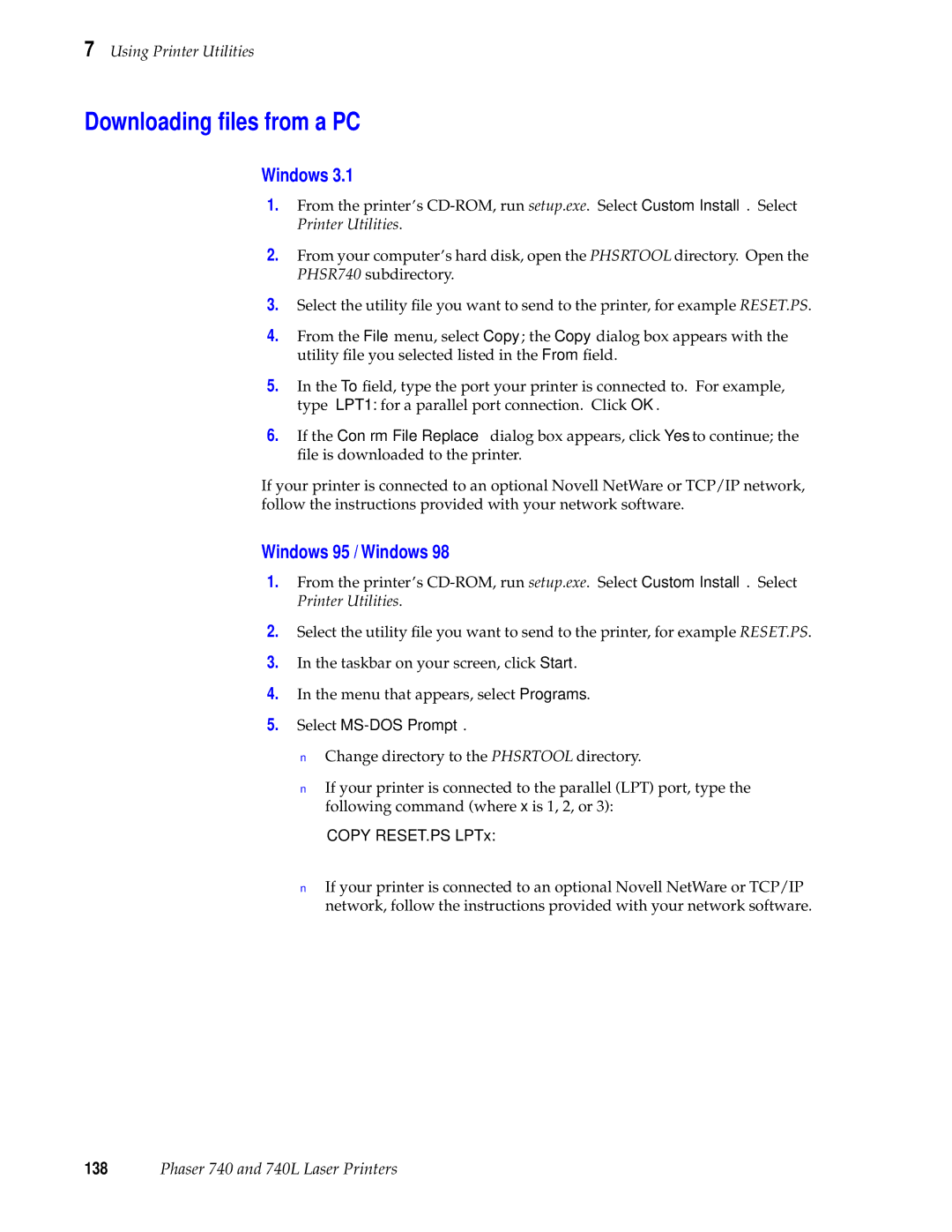7 Using Printer Utilities
Downloading files from a PC
Windows 3.1
1.From the printer’s
2.From your computer’s hard disk, open the PHSRTOOL directory. Open the PHSR740 subdirectory.
3.Select the utility file you want to send to the printer, for example RESET.PS.
4.From the File menu, select Copy; the Copy dialog box appears with the utility file you selected listed in the From field.
5.In the To field, type the port your printer is connected to. For example, type LPT1: for a parallel port connection. Click OK.
6.If the Confirm File Replace dialog box appears, click Yes to continue; the file is downloaded to the printer.
If your printer is connected to an optional Novell NetWare or TCP/IP network, follow the instructions provided with your network software.
Windows 95 / Windows 98
1.From the printer’s
2.Select the utility file you want to send to the printer, for example RESET.PS.
3.In the taskbar on your screen, click Start.
4.In the menu that appears, select Programs.
5.Select MS-DOS Prompt.
■Change directory to the PHSRTOOL directory.
■If your printer is connected to the parallel (LPT) port, type the following command (where x is 1, 2, or 3):
COPY RESET.PS LPTx:
■If your printer is connected to an optional Novell NetWare or TCP/IP network, follow the instructions provided with your network software.