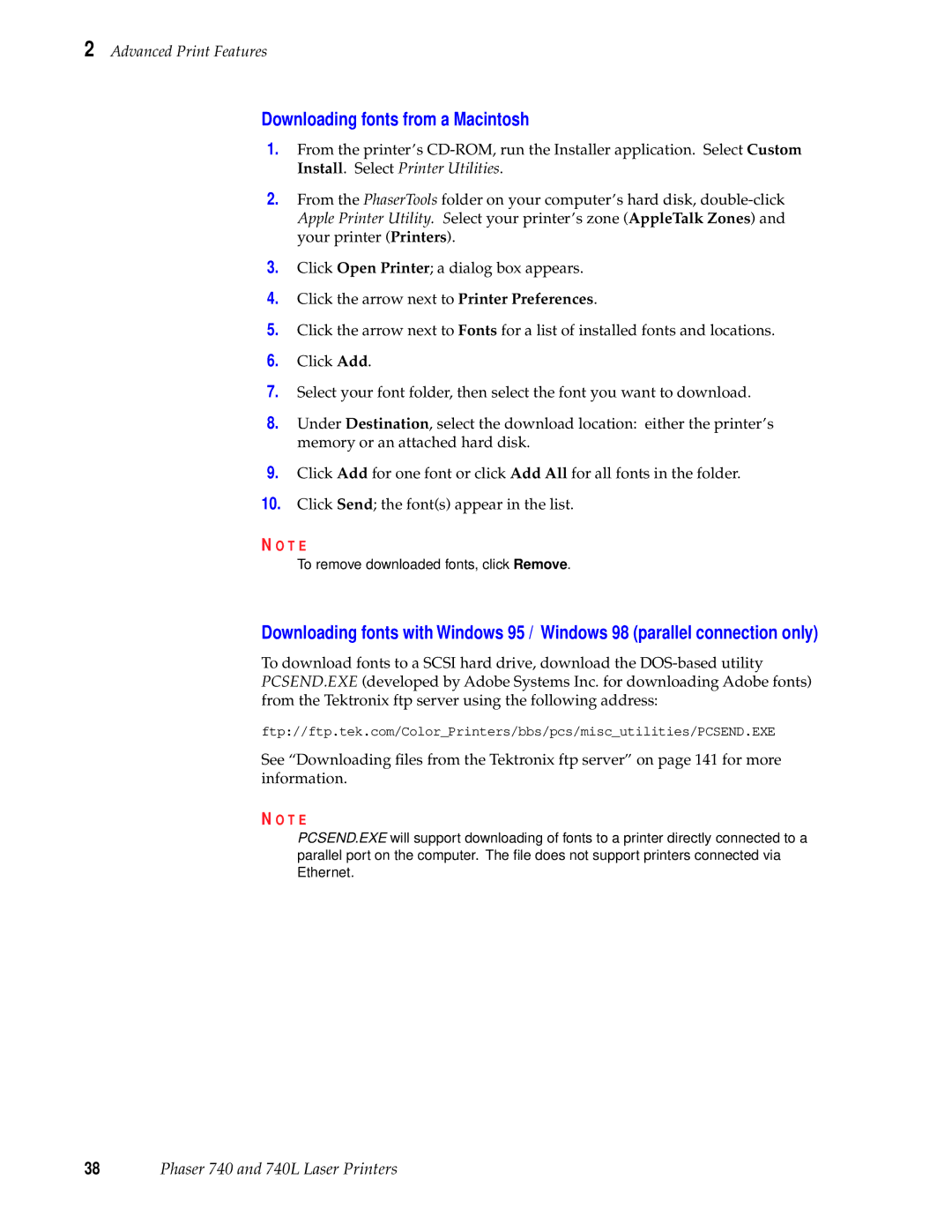2 Advanced Print Features
Downloading fonts from a Macintosh
1.From the printer’s
2.From the PhaserTools folder on your computer’s hard disk,
3.Click Open Printer; a dialog box appears.
4.Click the arrow next to Printer Preferences.
5.Click the arrow next to Fonts for a list of installed fonts and locations.
6.Click Add.
7.Select your font folder, then select the font you want to download.
8.Under Destination, select the download location: either the printer’s memory or an attached hard disk.
9.Click Add for one font or click Add All for all fonts in the folder.
10.Click Send; the font(s) appear in the list.
N O T E
To remove downloaded fonts, click Remove.
Downloading fonts with Windows 95 / Windows 98 (parallel connection only)
To download fonts to a SCSI hard drive, download the
ftp://ftp.tek.com/Color_Printers/bbs/pcs/misc_utilities/PCSEND.EXE
See “Downloading files from the Tektronix ftp server” on page 141 for more information.
N O T E
PCSEND.EXE will support downloading of fonts to a printer directly connected to a parallel port on the computer. The file does not support printers connected via Ethernet.