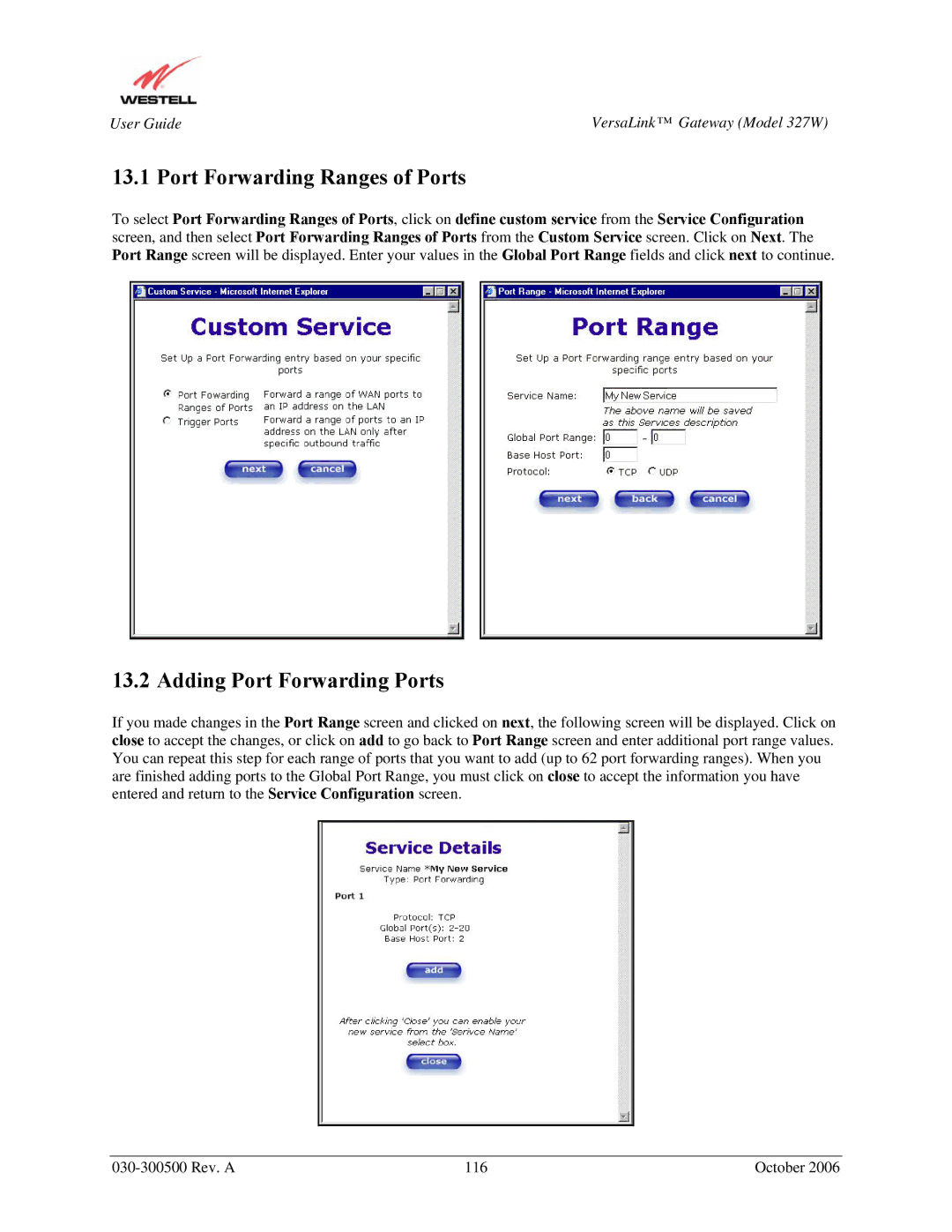User Guide | VersaLink™ Gateway (Model 327W) |
13.1 Port Forwarding Ranges of Ports
To select Port Forwarding Ranges of Ports, click on define custom service from the Service Configuration screen, and then select Port Forwarding Ranges of Ports from the Custom Service screen. Click on Next. The Port Range screen will be displayed. Enter your values in the Global Port Range fields and click next to continue.
13.2 Adding Port Forwarding Ports
If you made changes in the Port Range screen and clicked on next, the following screen will be displayed. Click on close to accept the changes, or click on add to go back to Port Range screen and enter additional port range values. You can repeat this step for each range of ports that you want to add (up to 62 port forwarding ranges). When you are finished adding ports to the Global Port Range, you must click on close to accept the information you have entered and return to the Service Configuration screen.
116 | October 2006 |