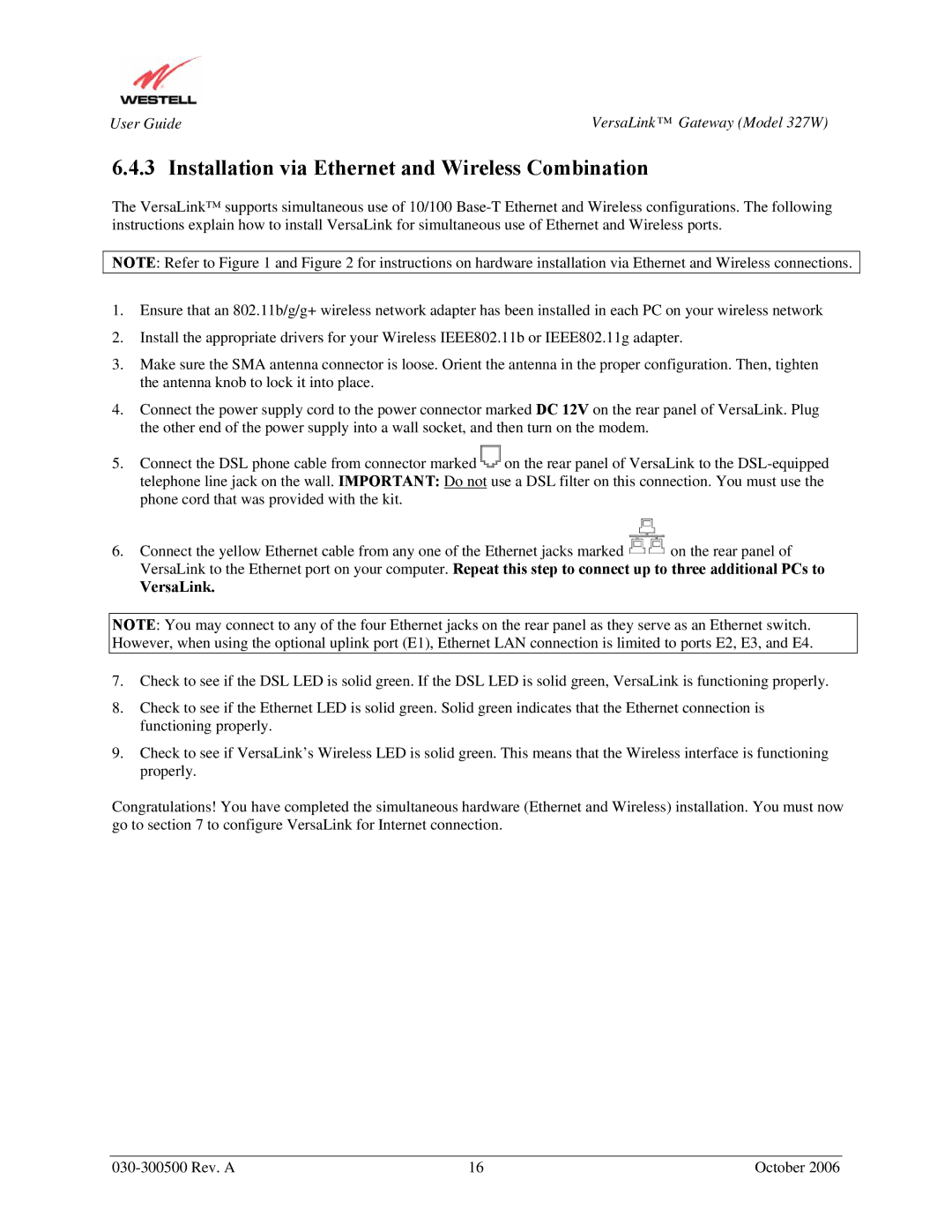User Guide | VersaLink™ Gateway (Model 327W) |
6.4.3 Installation via Ethernet and Wireless Combination
The VersaLink™ supports simultaneous use of 10/100
NOTE: Refer to Figure 1 and Figure 2 for instructions on hardware installation via Ethernet and Wireless connections.
1.Ensure that an 802.11b/g/g+ wireless network adapter has been installed in each PC on your wireless network
2.Install the appropriate drivers for your Wireless IEEE802.11b or IEEE802.11g adapter.
3.Make sure the SMA antenna connector is loose. Orient the antenna in the proper configuration. Then, tighten the antenna knob to lock it into place.
4.Connect the power supply cord to the power connector marked DC 12V on the rear panel of VersaLink. Plug the other end of the power supply into a wall socket, and then turn on the modem.
5.Connect the DSL phone cable from connector marked ![]() on the rear panel of VersaLink to the
on the rear panel of VersaLink to the
6.Connect the yellow Ethernet cable from any one of the Ethernet jacks marked ![]() on the rear panel of VersaLink to the Ethernet port on your computer. Repeat this step to connect up to three additional PCs to
on the rear panel of VersaLink to the Ethernet port on your computer. Repeat this step to connect up to three additional PCs to
VersaLink.
NOTE: You may connect to any of the four Ethernet jacks on the rear panel as they serve as an Ethernet switch. However, when using the optional uplink port (E1), Ethernet LAN connection is limited to ports E2, E3, and E4.
7.Check to see if the DSL LED is solid green. If the DSL LED is solid green, VersaLink is functioning properly.
8.Check to see if the Ethernet LED is solid green. Solid green indicates that the Ethernet connection is functioning properly.
9.Check to see if VersaLink’s Wireless LED is solid green. This means that the Wireless interface is functioning properly.
Congratulations! You have completed the simultaneous hardware (Ethernet and Wireless) installation. You must now go to section 7 to configure VersaLink for Internet connection.
16 | October 2006 |