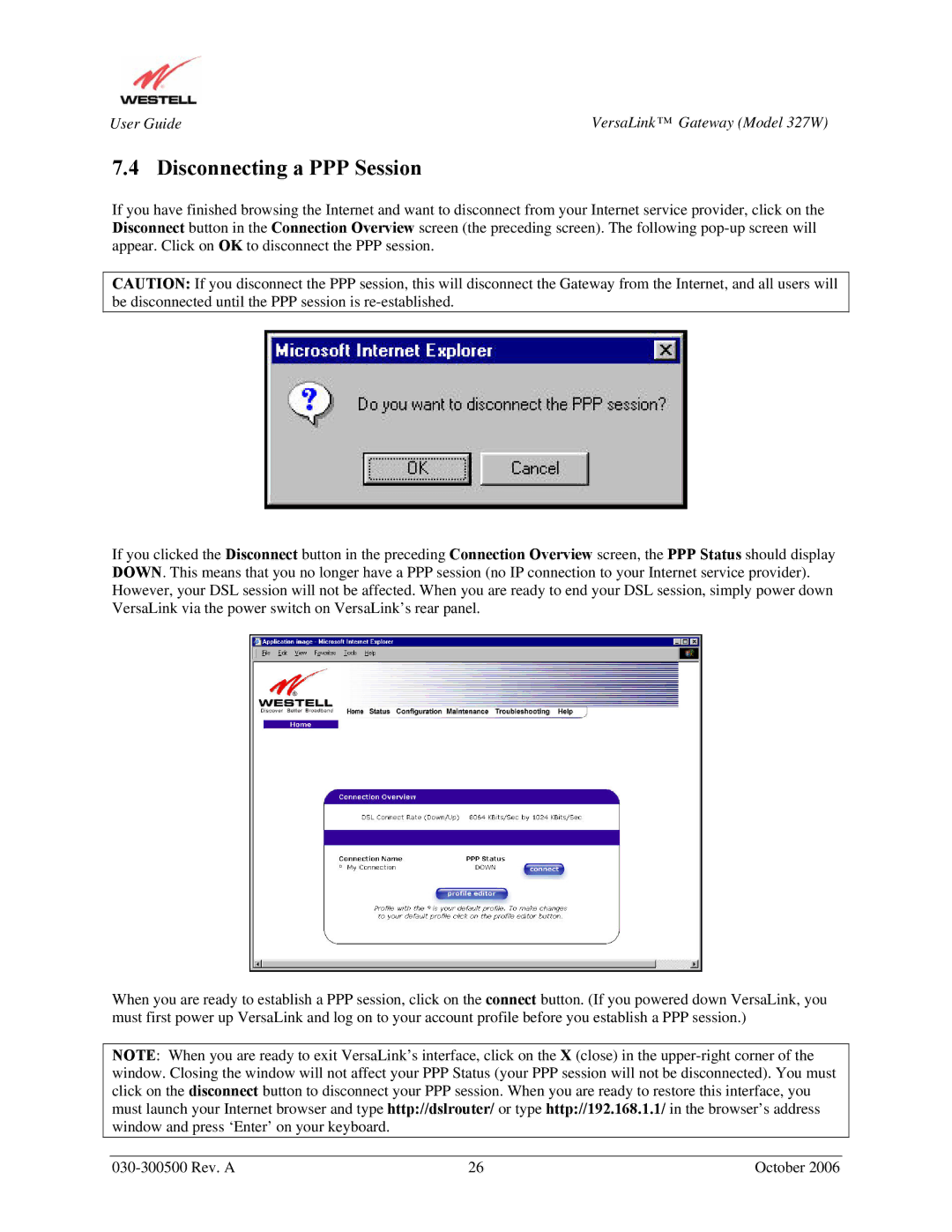User Guide | VersaLink™ Gateway (Model 327W) |
7.4 Disconnecting a PPP Session
If you have finished browsing the Internet and want to disconnect from your Internet service provider, click on the Disconnect button in the Connection Overview screen (the preceding screen). The following
CAUTION: If you disconnect the PPP session, this will disconnect the Gateway from the Internet, and all users will be disconnected until the PPP session is
If you clicked the Disconnect button in the preceding Connection Overview screen, the PPP Status should display DOWN. This means that you no longer have a PPP session (no IP connection to your Internet service provider). However, your DSL session will not be affected. When you are ready to end your DSL session, simply power down VersaLink via the power switch on VersaLink’s rear panel.
When you are ready to establish a PPP session, click on the connect button. (If you powered down VersaLink, you must first power up VersaLink and log on to your account profile before you establish a PPP session.)
NOTE: When you are ready to exit VersaLink’s interface, click on the X (close) in the
26 | October 2006 |