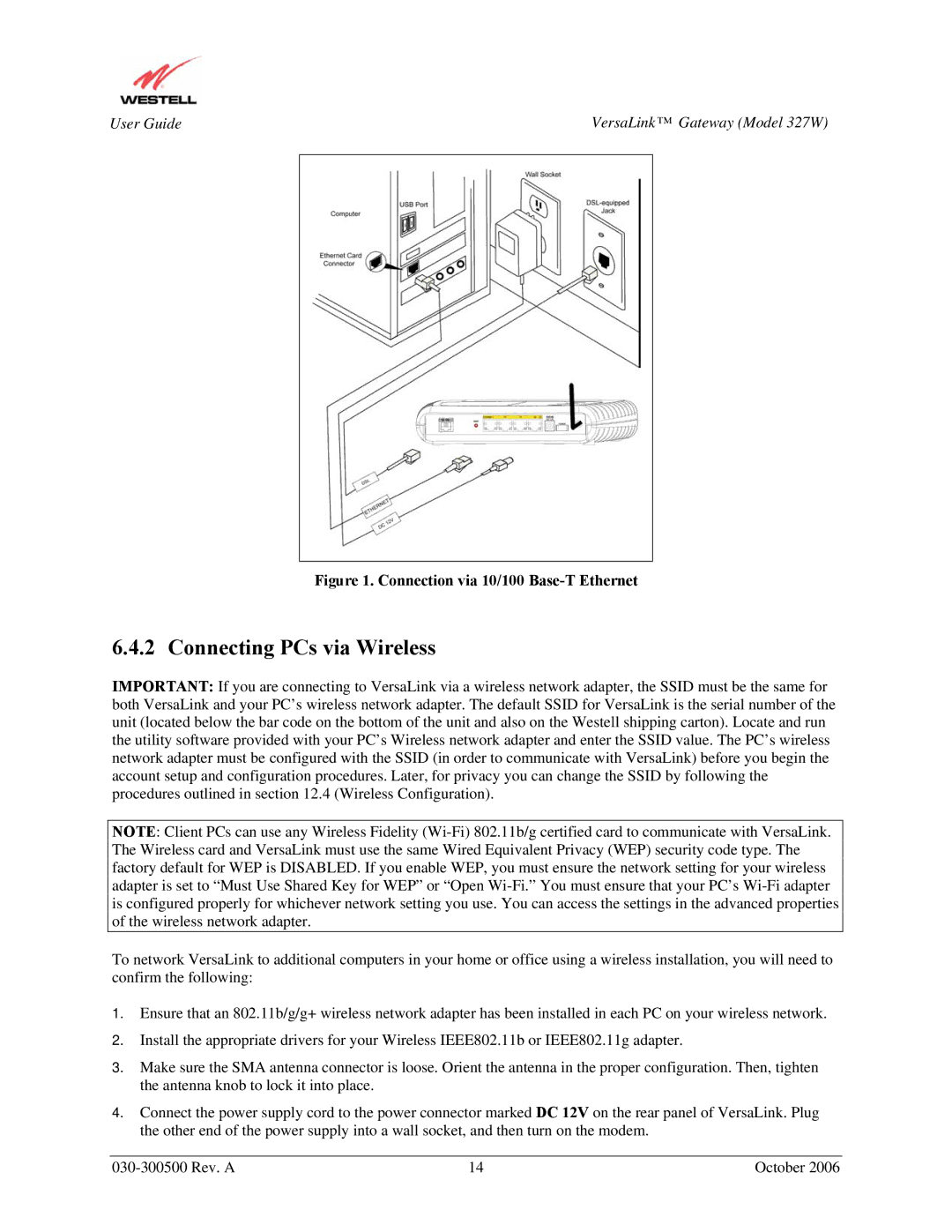User Guide | VersaLink™ Gateway (Model 327W) | |
|
|
|
|
|
|
Figure 1. Connection via 10/100 Base-T Ethernet
6.4.2 Connecting PCs via Wireless
IMPORTANT: If you are connecting to VersaLink via a wireless network adapter, the SSID must be the same for both VersaLink and your PC’s wireless network adapter. The default SSID for VersaLink is the serial number of the unit (located below the bar code on the bottom of the unit and also on the Westell shipping carton). Locate and run the utility software provided with your PC’s Wireless network adapter and enter the SSID value. The PC’s wireless network adapter must be configured with the SSID (in order to communicate with VersaLink) before you begin the account setup and configuration procedures. Later, for privacy you can change the SSID by following the procedures outlined in section 12.4 (Wireless Configuration).
NOTE: Client PCs can use any Wireless Fidelity
To network VersaLink to additional computers in your home or office using a wireless installation, you will need to confirm the following:
1.Ensure that an 802.11b/g/g+ wireless network adapter has been installed in each PC on your wireless network.
2.Install the appropriate drivers for your Wireless IEEE802.11b or IEEE802.11g adapter.
3.Make sure the SMA antenna connector is loose. Orient the antenna in the proper configuration. Then, tighten the antenna knob to lock it into place.
4.Connect the power supply cord to the power connector marked DC 12V on the rear panel of VersaLink. Plug the other end of the power supply into a wall socket, and then turn on the modem.
14 | October 2006 |