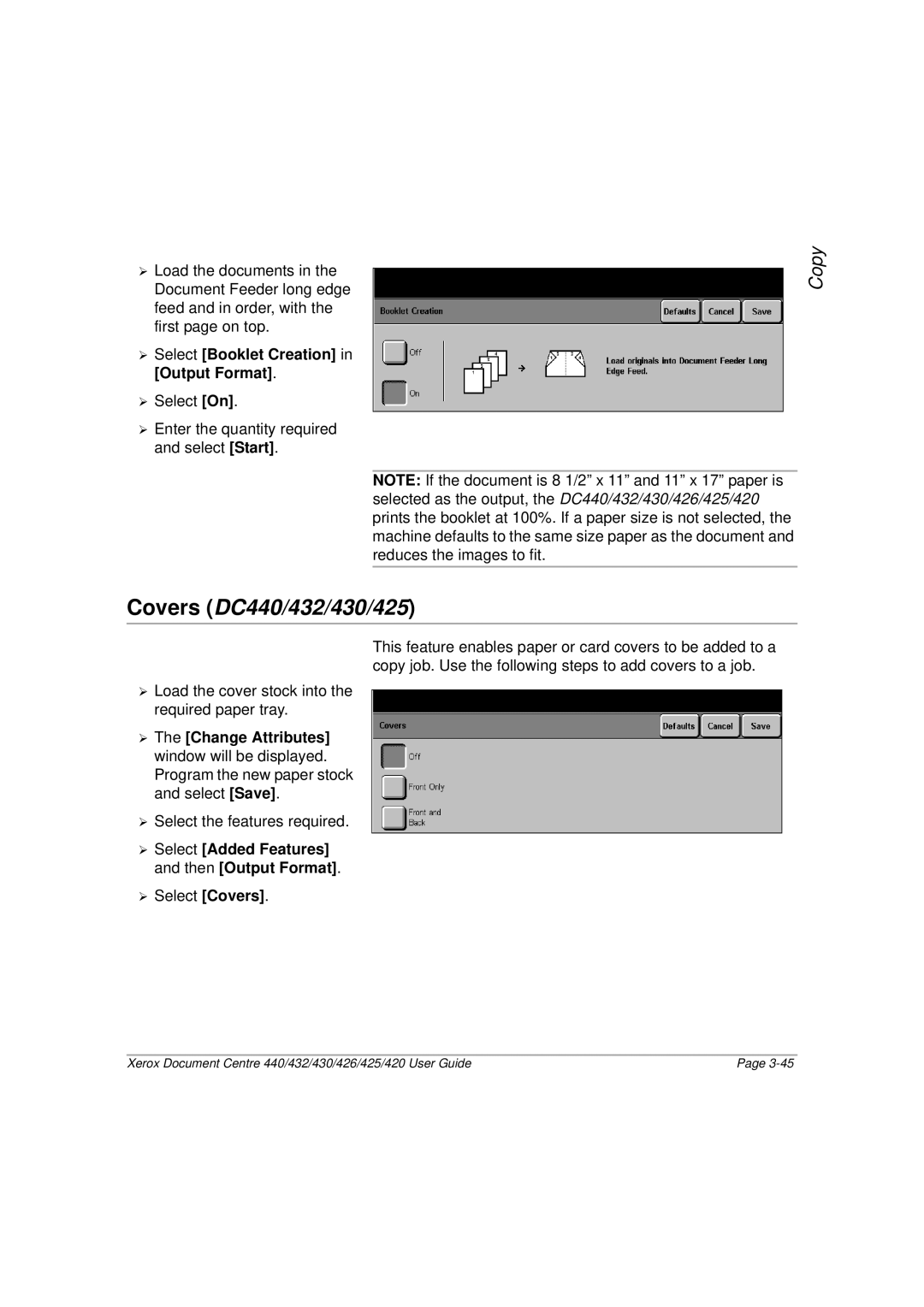Xerox Document Centre 440/432/430/426/425/420 User Guide
AL7 1HE England
Product Overview
About This Guide
Copy
Changing the Default Time Settings
Fax
More Features Embedded Fax
Network Scanning
Media Print
Mail
Authentication Mode E-mail
Print
Internet Services
10Paper and other media 10-1
Completed Print Jobs Queue
11Setups 11-1
12Maintenance 12-1
13Problem Solving 13-1
14Specifications 14-1
15Glossary 15-1
Xerox Document Centre 440/432/430/426/425/420 User Guide
About This Guide
Xerox Welcome Center
Orientation
Conventions
LEF Orientation
SEF Orientation
Bracket text typeface
Italic typeface
Quick Pathway
Hints
Related Information Sources
Safety Notes
Xerox Document Centre 440/432/430/426/425/420 User Guide
Safety Standards
Agency
Standard
Regulatory Information
FCC Part
ICES-003
Data Coupler Information
Send Header Requirements
Xerox Document Centre 440/432/430/426/425/420 User Guide
Canadian CSO3
Laser Safety
About This Guide
Environmental Compliance
Energy Star
Environmental ChoiceM
Illegal Copying
Xerox Document Centre 440/432/430/426/425/420 User Guide
About This Guide
DC426/420DC440/432/430/425
Ground Fault Interrupter GFI
Product Overview
Identifying the machine components
Product Overview
Optional Components
Product Overview
Xerox Document Centre 440/432/430/426/425/420 User Guide
Power ON/OFF
Powering On
DC440/432/430/425
DC426/420
Powering Off
Power Save Modes
Stand-by Mode
Low Power Mode
Power Save Mode Auto Off/Sleep
Changing the Default Time Settings
¾ Enter the password using the keypad and select Enter
Xerox Document Centre 440/432/430/426/425/420 User Guide
Recycled Paper
Modes
Features button Job Status button Machine Status button
All Services
Features button
¾ Select All Services.The pop-up window will be displayed
Job Status button
¾ Select Other Queues to display the queues available
Machine Status button
Paper Supply Status
Machine Information
Faults
Reports and Counters
Print Reports
Counters
Account Information
Product Overview
System controls
Job Interrupt
Auditron Access Screen
Information Sources
Using the Help ? button
User Documentation
Labels
Copy
Copying procedure
Load the documents
Document Feeder
Copy
Document Glass
Pic of document feeder being raised
Constant Velocity Transport Glass
Select the Features button
Select the features
DC440/432/430/425 DC426/420
Enter the quantity
Identify the copy job in the Print Queue
Select Start
Output
Standard Features Copy
Uncollated
Collated
Automatic Stapling using the Finisher
Manual Stapling using the Finisher
Stapled optional
Convenience Stapler optional
Sides Imaged
Orientation
Reduce/Enlarge
Portrait ImagesLandscape Images Head to Head
Head to Toe
Reduce / Enlarge options
Paper Supply
Paper Supply options
Image Quality options
Image Quality
Added Features Copy
Original Size DC440/432/430/425/Original Input DC426/420
Image Adjustment tab Copy
¾ Select Original Size
To produce size for size copies
¾ Select Added Features ¾ Select Original Size
To produce reduced / enlarged copies
Bound Originals
Bound Originals options
Image Shift
Image Shift options
¾ Select Save and Save again
Expert Image Quality
¾ Select Added Features ¾ Select Image Adjustment
Erase
Expert Image Quality options
Edit optional
Erase options
¾ Select Border Erase or Edge Erase
¾ Select Area Edit
¾ Select Added Features and then Image Adjustment
¾ Select Page Edit
Area Edit options
Edit options
Edit DC426/420
Transparencies
Output Format Copy
¾ Programme Change Tray Attributes
Transparency options
Up 2 Up DC426/420
On the DC426/420
¾ Select Added Features and then Output Format
Annotation
¾ Select Added Features ¾ Select Output Format
Annotation options
Programming a new comment
¾ Select Save ¾ The comment will be displayed in the list
Inserts
Copy
Booklet Creation
¾ Select Booklet Creation in Output Format
Covers DC440/432/430/425
¾ Select Blank Covers or Printed Covers
Covers options
Copy
Build Job
Job Assembly Copy
Copy
To store a job
Stored Jobs
Copy
To delete a stored job
To retrieve a stored job
Managing Copy Jobs
Print Queue
Quick Pathway ¾ Select Job Status on the control panel
Xerox Document Centre 440/432/430/426/425/420 User Guide
Copy
Completed Print Jobs Queue
Fax
Sending a Fax using Embedded Fax
Embedded Fax Procedure
Load the documents
Select Start
Dial the number
Fax Status
Xerox Document Centre 440/432/430/426/425/420 User Guide
Resolution
Standard Features Embedded Fax
Original Type
Sides Scanned
¾ Select Sides Scanned to access the options available
Next Destination
Dialing
¾ Select Next Destination. The number appears in the list
Dialing Characters
Xerox Document Centre 440/432/430/426/425/420 User Guide
Telephone
Xerox Document Centre 440/432/430/426/425/420 User Guide
Keypad
Speed Dial
Select this Enter this Results Button Data
Next Destination
Dial Directory
Fax
Advanced Features Reports and Setups
More Features Embedded Fax
Cover Letter Cover
¾ Select More Features and then Cover Letter
¾ Select More Features ¾ Select Lighter/Darker
¾ Select More Features ¾ Select Transmission Report
Transmission Report
Lighter/Darker
¾ Select More Features ¾ Select Communications Mode
Communication Mode DC440/432/430/425
¾ Select More Features ¾ Select Delayed Start
Delayed Start
Send Priority DC440/432/430/425
¾ Select More Features ¾ Select Send Priority
Advanced Features Embedded Fax
Build Job
¾ Select Poll Remote Fax
Poll Remote Fax
Store for Polling
Free Polling
Free polling Secure polling
Secure Polling
¾ Select Polling Password
Polling Password Button
Delete documents
Print documents
Store to Mailbox
Fax Mailbox
Print from Mailbox
Delete Mailbox Contents
¾ Select More Features ¾ Select Advanced Features
Original Size DC440/432/430/425/Mixed Size Originals DC426
¾ Select Start
Reports & Setups Embedded Fax
Fax Reports
Fax Report Options
Activity Report
¾ Select Answer Mode
Answer Mode
Individual
Dial Directory Setup
Xerox Document Centre 440/432/430/426/425/420 User Guide
¾ Select the ‘From’ Comment’
¾ The Cover Letter screen will appear
Group
Deleting a number from the Dial Directory
Fax
¾ Select Comment Setup in Reports & Setups
Comment Setup
To send a Group Fax
¾ Select Dial Directory
Transmit Header Print
¾ Select Transmit Header Print feature in Reports & Setups
Server Fax Procedure 440/432/430/425
Sending a Fax using Server Fax
Load the documents
¾ Using the numeric keypad, enter the fax number
Standard Features Server Fax
Original Type
Sides Scanned
Send List/Phonebook
Phonebook ¾ Select Phonebook or Send List
Dial pause Long Pause Group Dial \
Dialing Characters
Keypad
¾ Select More Fax Features ¾ Select Lighter/Darker
More Fax Features Server Fax
Original Size Options
Original Input Size
¾ Select More Fax Features ¾ Select Delayed Start
Login Guest Access
Authentication Mode Server Fax
Login Network Authenticated Access
Changing the Authentication Service
Login Guest Access and Network Authenticated Access
¾ Select Network Authenticated Access and then select Enter
¾ Select Guest Access
Logging Off
¾ Select Access
LAN Fax Local Area Network Fax
LAN Fax Features
Fax Queue
Managing Fax Jobs
Xerox Document Centre 440/432/430/426/425/420 User Guide
Completed Fax Jobs Queue
Xerox Document Centre 440/432/430/426/425/420 User Guide
Fax
Xerox Document Centre 440/432/430/426/425/420 User Guide
Media Print
Using Media Print
¾ Select All Services ¾ Select Media Print
Xerox Document Centre 440/432/430/426/425/420 User Guide
Network Scanning
Network Scanning
Summary Box Features
Hint Only one template can be selected at a time
Templates and template list
Private Repository
Public and Private Templates
Xerox Document Centre 440/432/430/426/425/420 User Guide
Scanning
Image Adjustment
Original Size
Basic Image Quality
Basic Image Quality Options
¾ Select Basic Image Quality
Sides Imaged Options
¾ Select Reduce/Enlarge
Reduce/Enlarge Options
Stored Image Settings Options
Stored Image Settings
Erase
Output Format or Filing Setups
Server IP Address /Server Name
Document Name or Document Folder
Document Path / Volume
If File Already Exists or Filing Policy
Login Name/Password
Document Management Fields DC440/432/430/425
Network Scanning
¾ Select All Services ¾ Select Network Scanning
¾ If required, select and change the options ¾ Select Save
Authentication Mode Network Scanning
Characters if required
Login Guest Access and Network Authenticated Access
¾ Select Access ¾ Select OK
Scan Queue
Managing Scan Jobs
Destination Type Owner Status Scanned/Filed Display
Completed Scan Jobs Queue DC440/432/430/425
Xerox Document Centre 440/432/430/426/425/420 User Guide
Mail
Standard Features
Entering a manual E-mail address
Using the Address Books
Public Address Book
Internal Address Book
Image Adjustment
Original Size
Adjusts the settings for the output
Sides Imaged
Stored Image Settings
Erase
Output Format
Reply to
¾ Select Reply to
Authentication Mode E-mail
Login Network Authenticated Access
Login Guest Access and Network Authenticated Access
Changing the Authentication Service
Logging Off
Managing Scan Jobs
Completed Scan Jobs Queue
Mail
Xerox Document Centre 440/432/430/426/425/420 User Guide
Print
Print Driver Features
Print
Xerox Document Centre 440/432/430/426/425/420 User Guide
Tower Mailbox
Managing Print Jobs
Print
Xerox Document Centre 440/432/430/426/425/420 User Guide
Completed Print Jobs Queue
Xerox Document Centre 440/432/430/426/425/420 User Guide
Internet Services
Feature pages
Standard Features Internet Services
Interface Options
Function Action Pages
Cancel
Services Tab Radio Buttons
Apply new settings, settings
Restore Settings
Services Tab
¾ Select Services
Job Submission
Stored Templates
¾ Select Services ¾ Select Stored Templates
Queue Tab
Status Tab
¾ Select Properties
Properties Tab
Contention Management
Properties Features
Power Saver
Interfaces
Ldap Lightweight Directory Access
Feature Name Action Services
Public Address Book this feature is
Authentication Server DC440/432/430/425
Template Pool Setup
Repository Setup
Default Template
Print Setup
Feature Name Action Portfolio
Maintenance Tab
¾ Select Assistance
Assistance Tab
Public and Private Repositories
Scanning with Internet Services
Template Pools
Template Management
Template Summary
Template Services
Fax Immediate or Delayed
Services Parameters Description Login Name
Path to Document
NetWare
Print Number of Copies
Services Parameters Description
Local
Copy Staple if Finisher option is
Same as Original default auto
Services Parameters Description Sharpness
Image Size
Original Size
Edge/Border Erase
Reduce/Enlarge
Document Management Fields
Template Operations
¾ Select Apply New Settings
Creating a new template ¾ Select Stored Templates
Modifying a template ¾ Select Stored Templates
Scan to File
Copying a template ¾ Select Stored Templates
Deleting a template ¾ Select Stored Templates
Retrieving a Scanned Document using PaperPort
Scanning to a public repository
To scan to a private repository
Hint For best results select Text in Original Type
Scan with Local Copy
Scan to Fax
Problem Solving
Paper and other media
Loading paper
Preparing paper for loading
Loading the paper trays
¾ Pull out the paper tray towards you
Xerox Document Centre 440/432/430/426/425/420 User Guide
Paper and other media
Bypass Tray
Bypass Tray with the High Capacity Tray Finisher
Bypass Tray with the Left Tray
Envelope Tray optional
Loading the Envelope Tray
Loading the High Capacity Feeder
High Capacity Feeder optional
Auto Tray Switching
Storing and Handling Paper
Media Use Specifications
Other media
Media Uses and Special Considerations
High Capacity Feeder load
Media
Trays 1, 2, 3, 4 load LEF
Other
Trays 1, 2, 3, 4 load LEF or
Cover stock Booklets
Xerox Document Centre 440/432/430/426/425/420 User Guide
Setups
Key Operator Tools
Setup Procedures
Auditron Administrator Tools
System Administrator Tools
Changing the Settings
Access the Setup Tools
Owner Tools
¾ Select Save or Cancel
Quick Pathway ¾ Select Access Control Panel
Machine Setups
Access the Machine Setups
¾ Select Paper Trays
Paper Tray Setups
Date/Time Setup
¾ Select Date/Time ¾ Select Date Setup
Date
¾ Select Time Setup
Time
¾ Select Save and Close
Timers
Walkup Screen
¾ Select Walkup Screen
¾ Select Low Power
Low Power
Auto Clear
¾ Select Auto Clear
Power Save Auto Off
Contention
¾ Select Power Save or Auto Off
¾ Select Contention
Priority or Print Queue Priority
Interrupt Button
Localization
¾ Select Localization
Additional Setups
Report Languages
¾ Select Report Languages
Customer Support Number
Touch Screen Contrast
¾ Select Touch Screen Contrast
¾ Select Customer Support Number
Machine Serial Number
Paper Sizes
¾ Select Paper Sizes
¾ Select Machine Serial Number
¾ Select Xerox Supplies Number or Supplies Tel. Number
Xerox Supplies Number / Supplies Tel. Number
Accessing Fault Override
Fault Override
Disabled Component Service Disabled Feature/Result
Unavailable Features
Feature
Collated Left Tray
Destination Tray, Tower
Disabled Component Service/ Feature Disabled Feature/Result
Copy Setups
Access the Copy Setups
¾ Select Copy Setups
¾ Select Defaults
Defaults
Custom
Normal
Image Quality
¾ Select Sides Image
Portrait Images Landscape Images Head to Head
¾ Select Expert Image Quality
Margin Shift DC440/432/430/425
¾ Select Border Erase
Erase DC440/432/430/425
¾ Select Edge Erase
Edge Erase DC440/432/430/425
Fax Setups
Access the Fax Setups
¾ Select Fax Setups ¾ Select the option required
¾ Select Fax Setups
¾ Enter Key Operator PIN
Server Fax Setups DC440/432/430/425
Fax Terminal Setups
¾ Select Fax Setups ¾ Select Fax Terminal Setups
Embedded Fax
Fax Terminal Options Local ID
Access Fax Terminal Setups
Local Name
¾ Select Local ID
¾ Select Local Name
¾ Select Company Logo
Company Logo
¾ Select Delayed Start Time
Delayed Start Time
Long Document DC440/432/430/425
¾ Select Dialling Digits Reporting
Dialling Digits Reporting DC440/432/430/425
Fax Printing Options
Receive Reduction
Margin
Duplex Printing
¾ Select Duplex Printing
All 1 Sided All 2 Sided
Output Selection
Paper Attributes
¾ Select Paper Attributes
¾ Select Output Selection
Activity Report
Fax Report Options
¾ Select A3 Æ 11 x
¾ Select Fax Report Options
¾ Select Broadcast and Multi-Poll Reports
Broadcast and Multi-Poll Reports
Transmission Report
Resolution
Fax Panel Defaults
¾ Select Fax Panel Defaults ¾ Select Resolution
Mailbox Report
Lighter/Darker
Original Type
¾ Select Original Type
Forced 4800 DC426/420
Communication Mode DC440/432/430/425
¾ Select Forced
Super G3
¾ Select Fax Mailboxes
Fax Mailboxes
¾ Select Edit Mailbox ¾ Select Mailbox Password
To Add or Edit a Mailbox
¾ Select Mailbox Name
To Delete a Mailbox
Fax File Management
¾ Select Delete Mailbox
¾ Select Fax File Management
Mailbox Files DC440/432/430/425/Failed Fax
Files for Polling DC440/432/430/425
Delete in 24 hours DC426/420 Keep
Fax Communication Setups
¾ Select Fax Setups ¾ Select Fax Communication Setups
¾ Select Files for Polling
Outgoing Fax Options
Access Fax Communication Setups
¾ Select Outgoing Fax Options
Dialing Type
Pause Time
Redial Management
¾ Select Pause Time
¾ Select Redial Interval
¾ Select Redial Management ¾ Select Redial Count
¾ Select Line Monitor
Line Monitor
Resend Count
Batch Send
¾ Select Batch Send
¾ Select Resend Count
¾ Select Auto Answer Delay
Auto Answer Delay
Incoming Fax Options
¾ Select Incoming Fax Options
Junk Fax Prevention
Ring Volume
Secure Fax Receive DC440/432/430/425
Receive Header Print DC440/432/430/425
¾ Select Receive Header Print
¾ Select Secure Fax Receive
Line Use Restriction DC440/432/430/425
Auditron Setups
Access Auditron Setups
¾ Select Auditron Setups ¾ Touch Internal Auditron
Auditron Enable Setups DC440/432/430/425
Copy Fax
¾ Select Internal Auditron ¾ Select Auditron Enable Setups
Add/Modify Accounts DC440/432/430/425
¾ Select Internal Auditron ¾ Select Account Setups
To add an account ¾ Select Add Account
To modify an account
¾ Select Delete Account ¾ Select Confirm
Delete Account
Reset All Counters
Reset All Limits
Delete All Accounts
¾ Select Job Limit Policy
Terminate Immediately
¾ Select Internal Auditron
Scroll List
¾ Select Account Summary
Search
Counters and Limits Display
Internal Auditron DC426/420
Service Access Setup DC426/420
¾ Select Service Access Setup
Account Setup DC426/420
Add Accounts
¾ Select Internal Auditron ¾ Select Account Setup
Scroll buttons Unlimited Reset Count
Job Completion Setup DC426/420
¾ Select Job Completion Setup
Terminate Job
Delete Pending Jobs
Job Based Accounting optional DC440/432/430/425
¾ Select Auditron Setups ¾ Select External Accounting
Enables/disables Job Based Accounting
Foreign Interface Device
Setups
¾ Enter Owner PIN see
Access Rights
DC426/420
Key System Auditron Owner Operator Administrator
PIN
Assign Privileges
¾ Select Access Rights
Add Pin
Set User Privileges
¾ Select Add Pin
¾ Select Delete PIN ¾ Select Confirm
Delete PIN
Service Access Control Authentication Mode DC440/432/430/425
Setups
Network Scanning Setups
Default Repository
Job Template Pool
If File Already Exists
Update All Templates
Confirmation Sheet
Public Repository 1,2,3,4
Print Setups
Port Setups
Protocol Setups
Printer Setups
Postscript Setups
PCL Setups
Tower Mailbox Setups
Mail Setups DC440/432/430/425
Xerox Document Centre 440/432/430/426/425/420 User Guide
Maintenance
Ordering Supplies
Document Glass and Constant Velocity Transport Glass
Cleaning the DC440/432/430/426/425/420
Document Feeder and Output Trays
Control Panel and Touch Screen
Removing the old Copy/Print Cartridge
Replacing the Copy/Print Cartridge
Xerox Document Centre 440/432/430/426/425/420 User Guide
Maintenance
Xerox Document Centre 440/432/430/426/425/420 User Guide
Inserting the new Copy/Print Cartridge
Recycling the Copy/Print Cartridge
If Fitted
Maintenance
Finisher optional
Loading Staples
Maintenance
Xerox Document Centre 440/432/430/426/425/420 User Guide
Convenience Stapler optional
Xerox Document Centre 440/432/430/426/425/420 User Guide
Problem Solving
Fault Clearance Procedure
Clearing Jams
Symptom Recommendation
Problem Solving Tables
Solving
DC426/420, Booklet Creation, Build
Problem
Symptom Recommendation
Border Erase or Edge Erase to remove
Symptom Recommendation
Washout ¾ Check the quality of the documents
Symptom Recommendation
¾ Refer to Paper and other media on
Table of Fault Codes at the end
Enabled in the Fax Communications
Fault Codes and Messages
Table of Fault Codes
Code Description and Corrective Action
Problem
Code Description and Corrective Action
Output Quality
Xerox Welcome Center Telephone Number
Call for Service procedure
Specifications
Hardware Configuration
Machine Specifications
Machine Weight
Accessibility
Copier Speed from paper tray
First Copy Out Time for the DC426/420
First Copy Out Time for the DC440/432/430/425
Warm-up Time
Paper Supply
Trays 1, 2, 3
High Capacity Feeder optional
Bypass Tray
Paper Supply for Envelope Tray optional
Center Tray
Convenience Stapler optional
Finisher optional
Power Consumption
Electrical Specifications
Tower Mailbox optional
Frequency
Specifications for the Embedded Fax Feature
Specifications
Xerox Document Centre 440/432/430/426/425/420 User Guide
Glossary
Terms Defined
Glossary
EAS
Glossary
Xerox Document Centre 440/432/430/426/425/420 User Guide
Glossary
Xerox Document Centre 440/432/430/426/425/420 User Guide
System Administrator
Stand-by Mode
Stabilizer Feet
Store for Polling
Xerox Document Centre 440/432/430/426/425/420 User Guide
Index
Fitted
Deleting a
Authenticated access
Select features
Xerox Document Centre 440/432/430/426/425/420 User Guide
Xerox Document Centre 440/432/430/426/425/420 User Guide Vii
432
Xerox Document Centre 440/432/430/426/425/420 User Guide
Xerox Document Centre 440/432/430/426/425/420 User Guide
Scan to file, internet services
Xii
DC420
Xiv