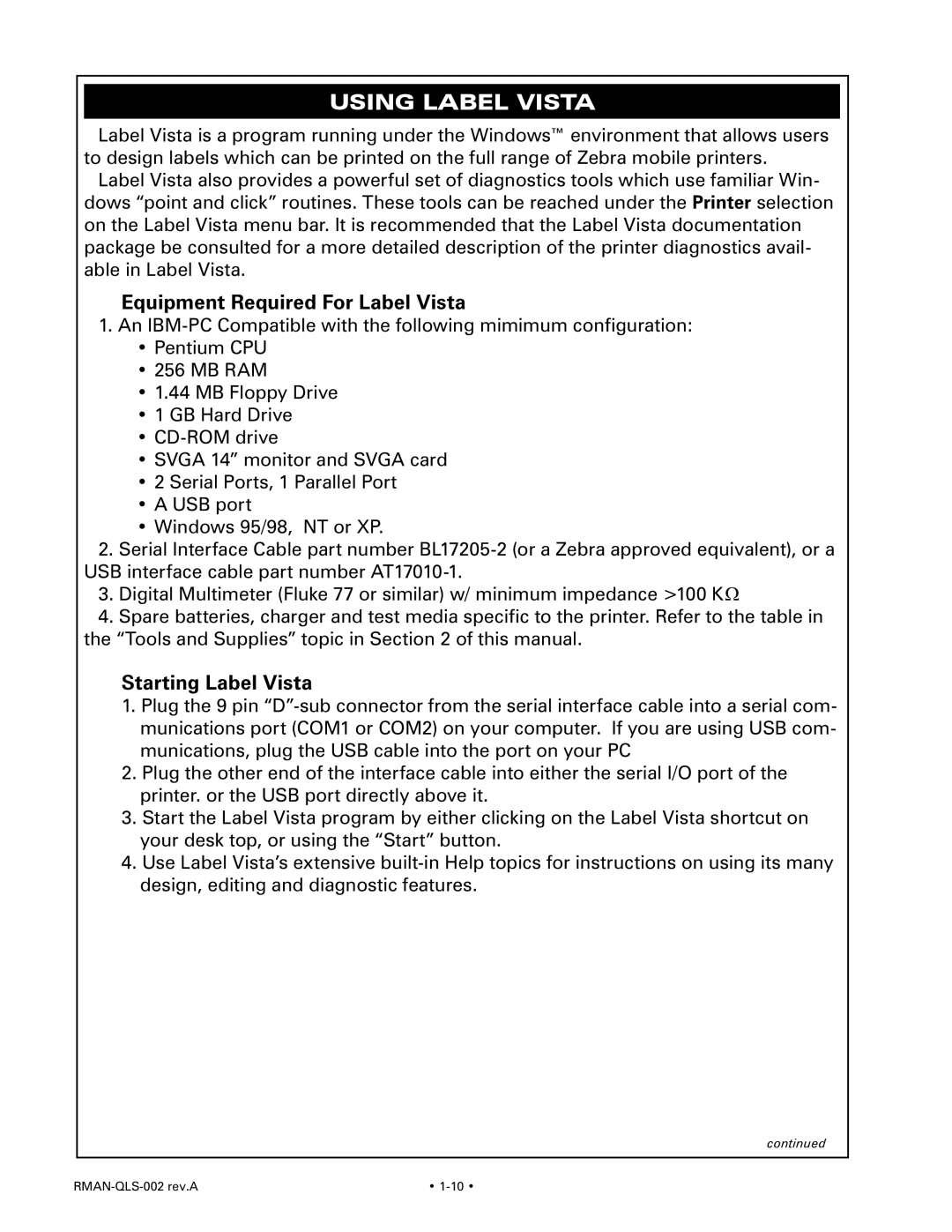Using Label Vista
Label Vista is a program running under the Windows™ environment that allows users to design labels which can be printed on the full range of Zebra mobile printers.
Label Vista also provides a powerful set of diagnostics tools which use familiar Win- dows “point and click” routines. These tools can be reached under the Printer selection on the Label Vista menu bar. It is recommended that the Label Vista documentation package be consulted for a more detailed description of the printer diagnostics avail- able in Label Vista.
Equipment Required For Label Vista
1.An
•Pentium CPU
•256 MB RAM
•1.44 MB Floppy Drive
•1 GB Hard Drive
•
•SVGA 14” monitor and SVGA card
•2 Serial Ports, 1 Parallel Port
•A USB port
•Windows 95/98, NT or XP.
2.Serial Interface Cable part number
3.Digital Multimeter (Fluke 77 or similar) w/ minimum impedance >100 KΩ
4.Spare batteries, charger and test media specific to the printer. Refer to the table in the “Tools and Supplies” topic in Section 2 of this manual.
Starting Label Vista
1.Plug the 9 pin
2.Plug the other end of the interface cable into either the serial I/O port of the printer. or the USB port directly above it.
3.Start the Label Vista program by either clicking on the Label Vista shortcut on your desk top, or using the “Start” button.
4.Use Label Vista’s extensive
continued
• |