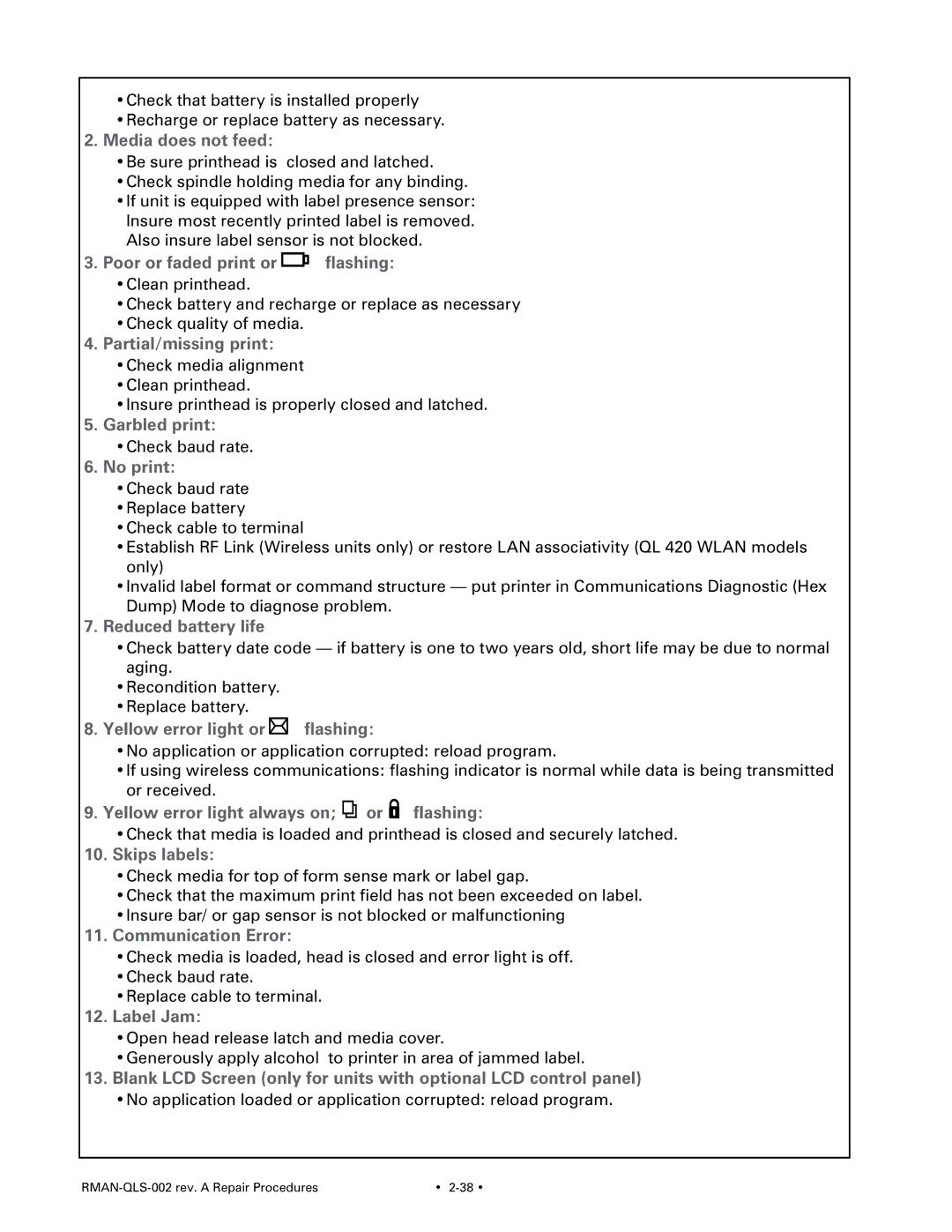•Check that battery is installed properly
•Recharge or replace battery as necessary.
2. Media does not feed:
•Be sure printhead is closed and latched.
•Check spindle holding media for any binding.
•If unit is equipped with label presence sensor: Insure most recently printed label is removed. Also insure label sensor is not blocked.
3.Poor or faded print or flashing:
flashing:
•Clean printhead.
•Check battery and recharge or replace as necessary
•Check quality of media.
4. Partial/missing print:
•Check media alignment
•Clean printhead.
•Insure printhead is properly closed and latched.
5.Garbled print:
•Check baud rate.
6. No print:
•Check baud rate
•Replace battery
•Check cable to terminal
•Establish RF Link (Wireless units only) or restore LAN associativity (QL 420 WLAN models only)
•Invalid label format or command structure — put printer in Communications Diagnostic (Hex Dump) Mode to diagnose problem.
7.Reduced battery life
•Check battery date code — if battery is one to two years old, short life may be due to normal aging.
•Recondition battery.
•Replace battery.
8.Yellow error light or flashing:
flashing:
•No application or application corrupted: reload program.
•If using wireless communications: flashing indicator is normal while data is being transmitted or received.
9.Yellow error light always on;![]() or
or![]() flashing:
flashing:
•Check that media is loaded and printhead is closed and securely latched.
10. Skips labels:
•Check media for top of form sense mark or label gap.
•Check that the maximum print field has not been exceeded on label.
•Insure bar/ or gap sensor is not blocked or malfunctioning
11.Communication Error:
•Check media is loaded, head is closed and error light is off.
•Check baud rate.
•Replace cable to terminal.
12. Label Jam:
•Open head release latch and media cover.
•Generously apply alcohol to printer in area of jammed label.
13.Blank LCD Screen (only for units with optional LCD control panel)
•No application loaded or application corrupted: reload program.
• |