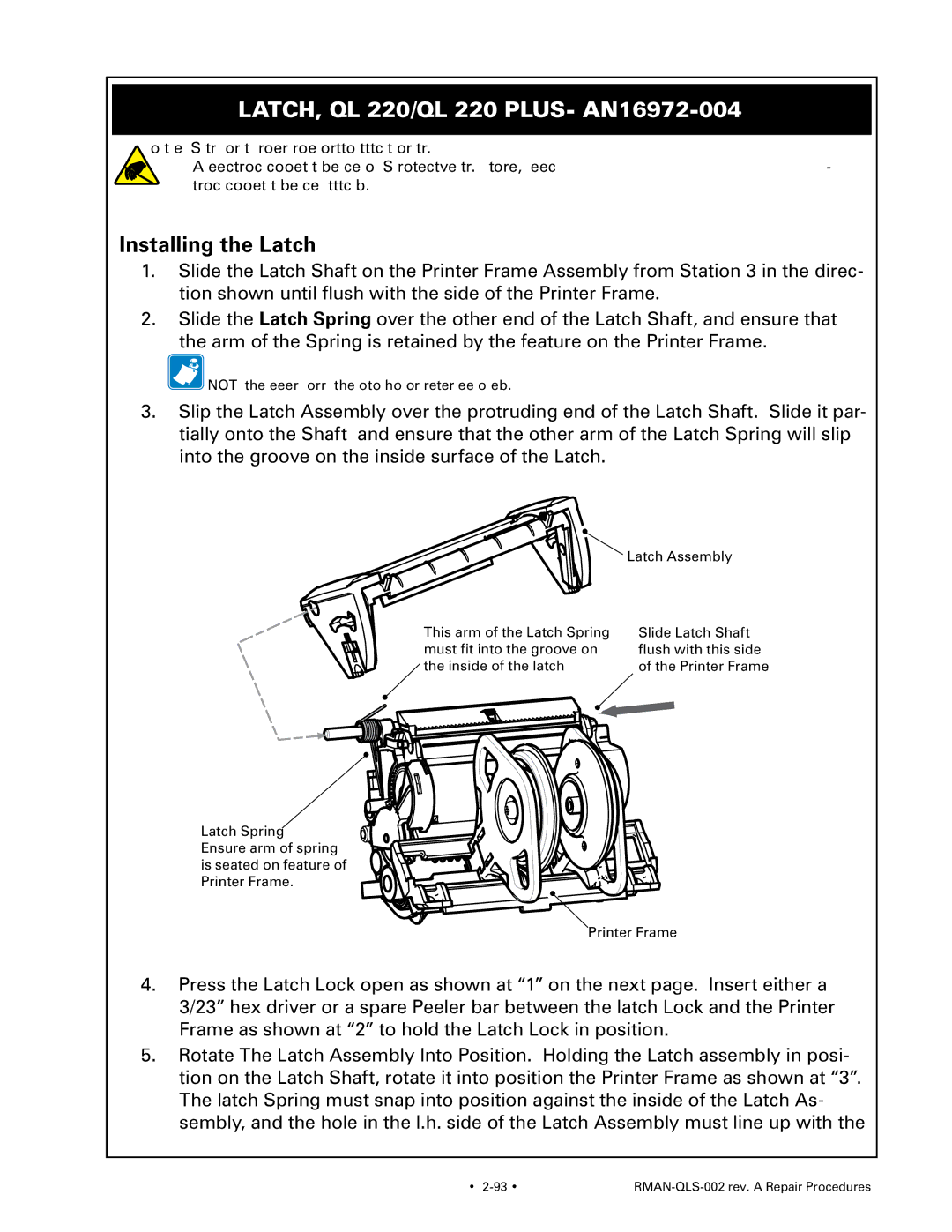Latch, QL 220/QL 220 Plus- AN16972-004
You must use an ESD strap and work at a properly grounded workstation (antistatic mat or tray). All electronic components must be placed on an ESD protective tray. If stored, any elec- tronic components must be placed in antistatic bags.
Installing the Latch
1.Slide the Latch Shaft on the Printer Frame Assembly from Station 3 in the direc- tion shown until flush with the side of the Printer Frame.
2.Slide the Latch Spring over the other end of the Latch Shaft, and ensure that the arm of the Spring is retained by the feature on the Printer Frame.
![]() NOTE: Flip the Peeler Bail forward in the position shown for greater ease of assembly.
NOTE: Flip the Peeler Bail forward in the position shown for greater ease of assembly.
3.Slip the Latch Assembly over the protruding end of the Latch Shaft. Slide it par- tially onto the Shaft and ensure that the other arm of the Latch Spring will slip into the groove on the inside surface of the Latch.
Latch Assembly |
This arm of the Latch Spring | Slide Latch Shaft |
must fit into the groove on | flush with this side |
the inside of the latch | of the Printer Frame |
Latch Spring
Ensure arm of spring is seated on feature of Printer Frame.
Printer Frame
4.Press the Latch Lock open as shown at “1” on the next page. Insert either a 3/23” hex driver or a spare Peeler bar between the latch Lock and the Printer Frame as shown at “2” to hold the Latch Lock in position.
5.Rotate The Latch Assembly Into Position. Holding the Latch assembly in posi- tion on the Latch Shaft, rotate it into position the Printer Frame as shown at “3”. The latch Spring must snap into position against the inside of the Latch As- sembly, and the hole in the l.h. side of the Latch Assembly must line up with the
• |
|