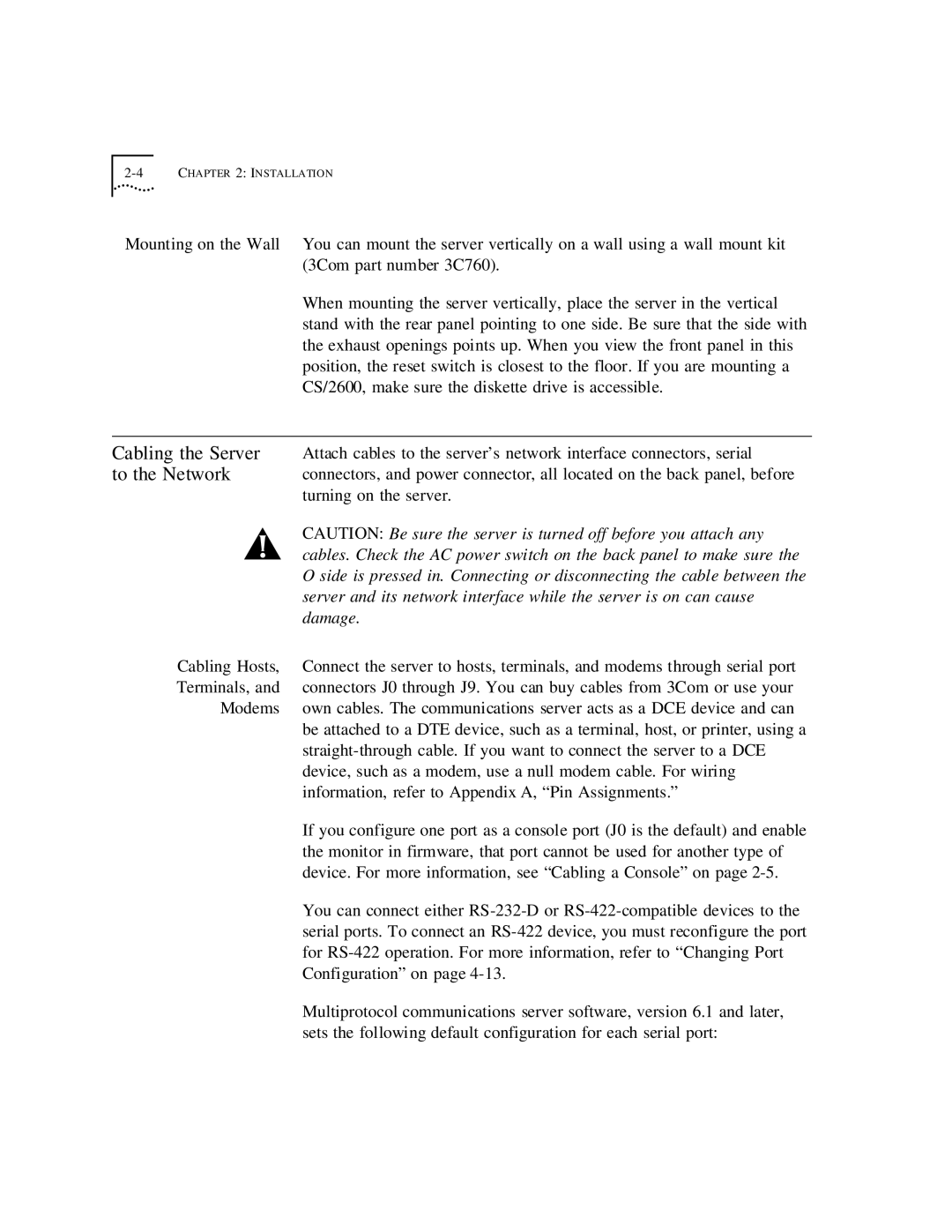2-4 CHAPTER 2: INSTALLATION
Mounting on the Wall | You can mount the server vertically on a wall using a wall mount kit |
| (3Com part number 3C760). |
| When mounting the server vertically, place the server in the vertical |
| stand with the rear panel pointing to one side. Be sure that the side with |
| the exhaust openings points up. When you view the front panel in this |
| position, the reset switch is closest to the floor. If you are mounting a |
| CS/2600, make sure the diskette drive is accessible. |
|
|
Cabling the Server | Attach cables to the server’s network interface connectors, serial |
to the Network | connectors, and power connector, all located on the back panel, before |
| turning on the server. |
| CAUTION: Be sure the server is turned off before you attach any |
| cables. Check the AC power switch on the back panel to make sure the |
| O side is pressed in. Connecting or disconnecting the cable between the |
| server and its network interface while the server is on can cause |
| damage. |
Cabling Hosts, | Connect the server to hosts, terminals, and modems through serial port |
Terminals, and | connectors J0 through J9. You can buy cables from 3Com or use your |
Modems | own cables. The communications server acts as a DCE device and can |
| be attached to a DTE device, such as a terminal, host, or printer, using a |
| |
| device, such as a modem, use a null modem cable. For wiring |
| information, refer to Appendix A, “Pin Assignments.” |
| If you configure one port as a console port (J0 is the default) and enable |
| the monitor in firmware, that port cannot be used for another type of |
| device. For more information, see “Cabling a Console” on page |
| You can connect either |
| serial ports. To connect an |
| for |
| Configuration” on page |
| Multiprotocol communications server software, version 6.1 and later, |
| sets the following default configuration for each serial port: |