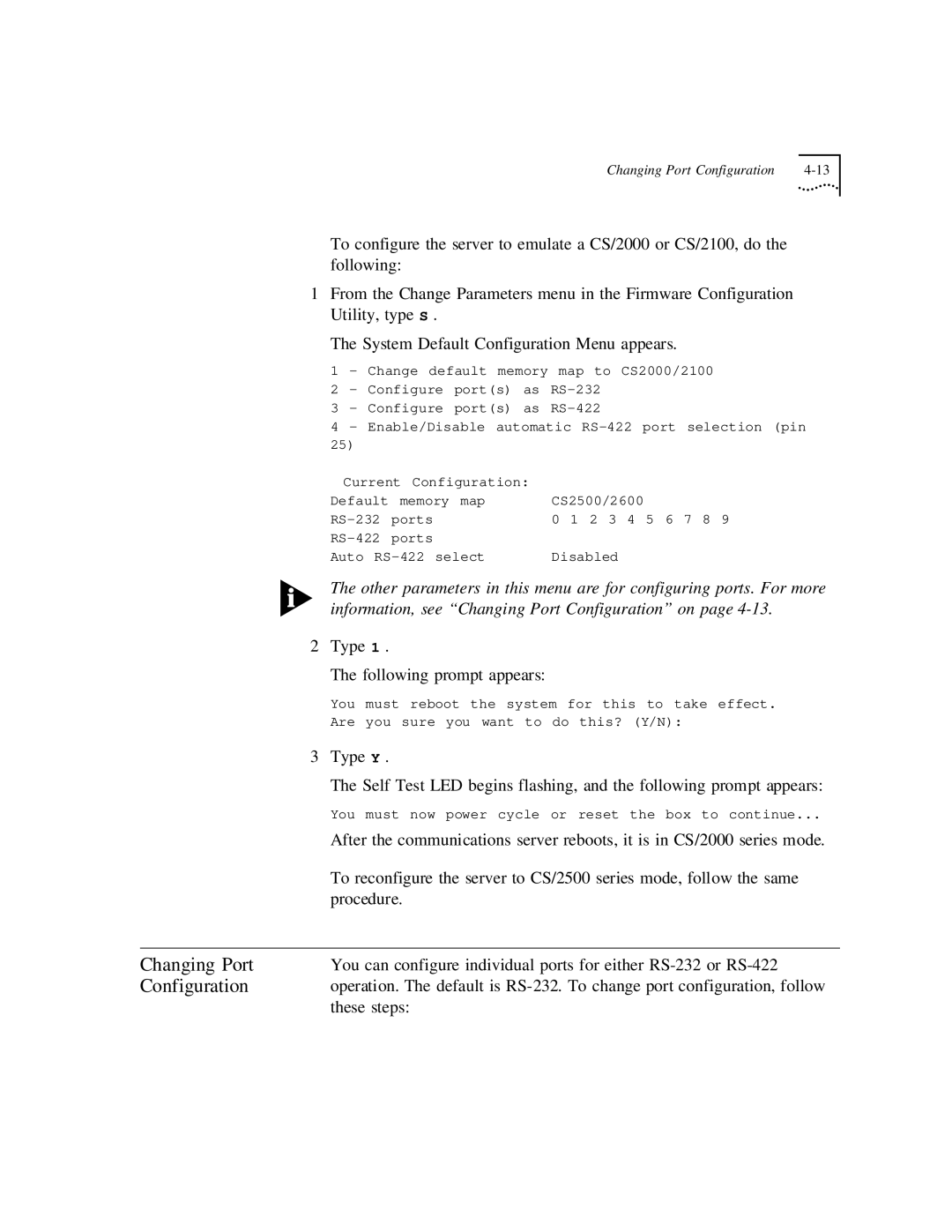Changing Port Configuration |
To configure the server to emulate a CS/2000 or CS/2100, do the following:
1From the Change Parameters menu in the Firmware Configuration Utility, type S .
The System Default Configuration Menu appears.
1 - Change default memory map to CS2000/2100
2- Configure port(s) as
3- Configure port(s) as
4- Enable/Disable automatic
Current Configuration: |
| |
Default | memory map | CS2500/2600 |
ports | 0 1 2 3 4 5 6 7 8 9 | |
ports |
| |
Auto | Disabled | |
| The other parameters in this menu are for configuring ports. For more |
| information, see “Changing Port Configuration” on page |
2 | Type 1 . |
| The following prompt appears: |
| You must reboot the system for this to take effect. |
| Are you sure you want to do this? (Y/N): |
3 | Type Y . |
| The Self Test LED begins flashing, and the following prompt appears: |
| You must now power cycle or reset the box to continue... |
| After the communications server reboots, it is in CS/2000 series mode. |
| To reconfigure the server to CS/2500 series mode, follow the same |
| procedure. |
|
|
Changing Port | You can configure individual ports for either |
Configuration | operation. The default is |
| these steps: |